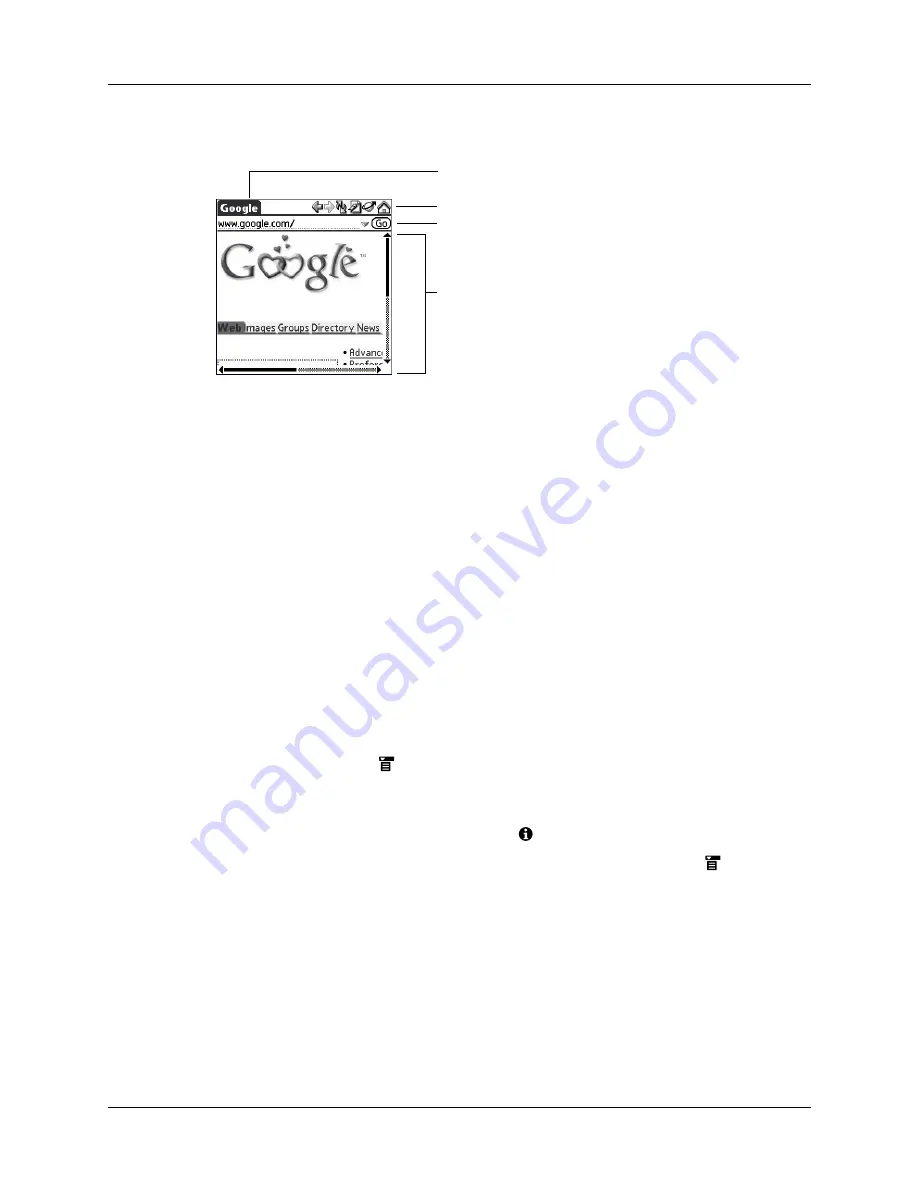
Chapter 18
Using Palm™ Web Pro
238
What Web Pro looks like
The Web Pro screen has four parts:
■
The title bar displays the name of the current web page or shows the status of
actions, such as “Requesting...”, “Receiving...”, “Formatting...”, and so forth.
■
The action icons enable you to navigate in the browser, to refresh pages, and to
bookmark pages.
■
The URL Entry field enables you to quickly enter web page addresses.
■
The rest of the screen displays the content of the web page.
You can perform other actions by tapping items in menus. Like in other Palm OS
®
applications, when you select the title bar, it is replaced by the menu bar. For
information about menus, see see
Getting help in Web Pro
Help is available in the following locations:
■
Tap the Menu icon
and select Web Pro help in the Options menu for
information about Web Pro.
■
Most dialog boxes in Web Pro have help about the options in the dialog box. To
see that information, tap the Tips icon
.
■
For help with drawing Graffiti
®
2 characters, tap the Menu icon
, tap Edit,
and then tap Graffiti 2 Help.
Disconnecting from and connecting to the Internet
While you’re working with stored information in Web Pro, such as saved pages,
stored versions of pages, and so forth, you can disconnect from the Internet in
order to reduce usage charges. You can connect to the Internet again when you
need access again.
Title bar
Action icons
Web content
URL Entry field
Summary of Contents for P80870US - Tungsten T3 - OS 5.2.1 400 MHz
Page 1: ...Handbook for the Palm Tungsten T3 Handheld TM TM ...
Page 14: ...Contents xiv ...
Page 20: ...Chapter 1 Setting Up Your Palm Tungsten T3 Handheld 6 ...
Page 34: ...Chapter 2 Exploring Your Handheld 20 ...
Page 50: ...Chapter 3 Entering Data on Your Handheld 36 ...
Page 92: ...Chapter 5 Using Calendar 78 ...
Page 96: ...Chapter 6 Using Card Info 82 ...
Page 132: ...Chapter 12 Using Phone Link 118 ...
Page 250: ...Chapter 17 Using Voice Memo 236 ...
Page 274: ...Chapter 18 Using Palm Web Pro 260 ...
Page 282: ...Chapter 19 Using World Clock 268 ...
Page 368: ...Appendix A Maintaining Your Handheld 354 ...
Page 388: ...Appendix B Frequently Asked Questions 374 ...
Page 408: ...Index 394 ...






























