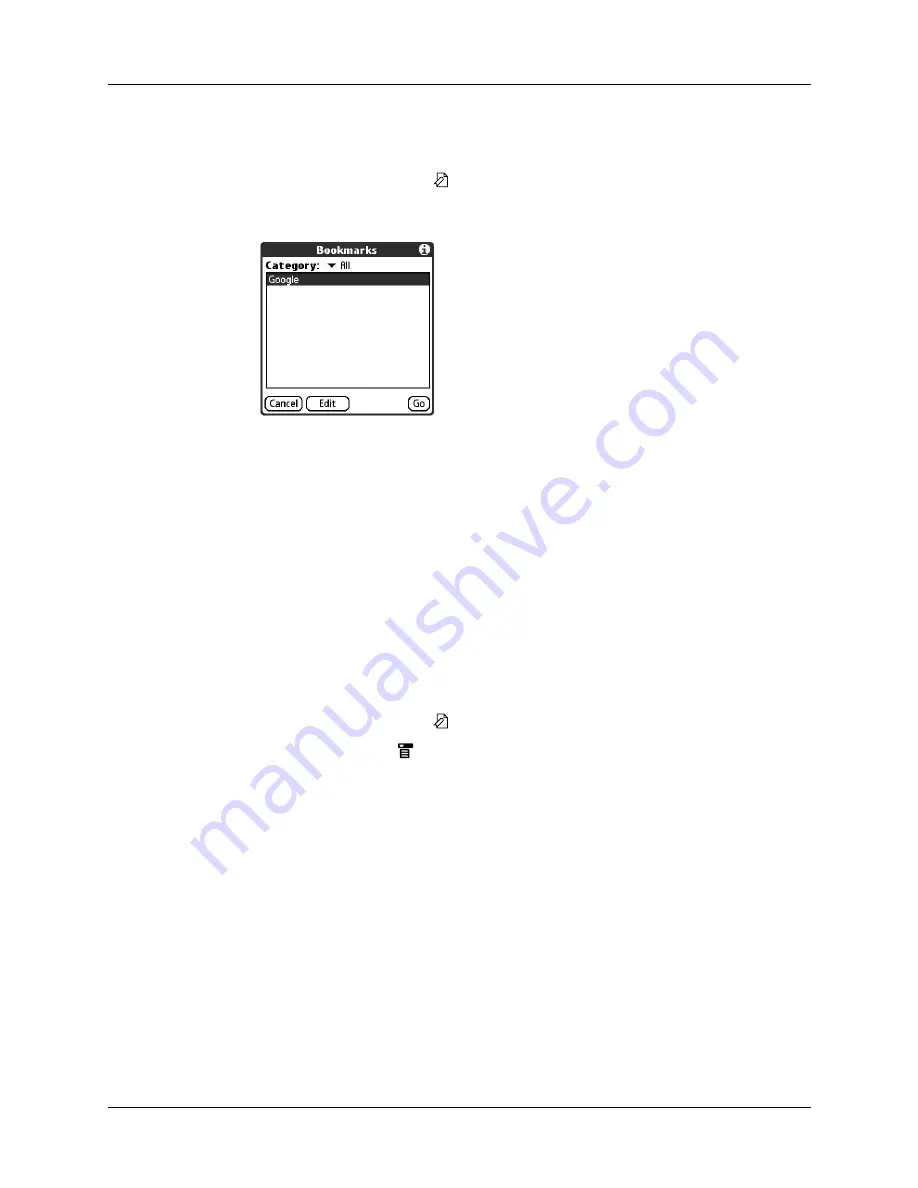
Bookmarking your favorite pages
249
To visit a bookmarked page:
1.
Do one of the following:
– Tap the Bookmark icon
.
– Open the menus, and then select View Bookmarks from the Page menu.
2.
Do one of the following:
– Tap the name of the bookmarked page you want to visit, and then tap Go.
– If your handheld includes a navigator, press Up and Down to scroll through
the list of bookmarks, and then press Select to visit the bookmarked page
you’ve chosen.
Editing information about a bookmark
You can edit the name and URL of a bookmark, and change its category.
To edit information about a bookmark:
1.
Do one of the following:
– Tap the Bookmark icon
, and then tap Bookmarks.
– Tap the Menu icon
, and then select View Bookmarks from the Page menu.
2.
Do one of the following to select the bookmark you want to edit:
– Tap the name of the bookmark you want to edit.
– If your handheld includes a navigator, press Up and Down to scroll through
the list of bookmarks to the bookmark you want to edit.
3.
Tap Edit.
4.
Tap Details.
5.
Edit the bookmark:
– Tap the Name field, and then enter a new name.
– Tap the URL box to change the address.
– Tap the Category pick list to change the category or to create a new category.
Summary of Contents for P80870US - Tungsten T3 - OS 5.2.1 400 MHz
Page 1: ...Handbook for the Palm Tungsten T3 Handheld TM TM ...
Page 14: ...Contents xiv ...
Page 20: ...Chapter 1 Setting Up Your Palm Tungsten T3 Handheld 6 ...
Page 34: ...Chapter 2 Exploring Your Handheld 20 ...
Page 50: ...Chapter 3 Entering Data on Your Handheld 36 ...
Page 92: ...Chapter 5 Using Calendar 78 ...
Page 96: ...Chapter 6 Using Card Info 82 ...
Page 132: ...Chapter 12 Using Phone Link 118 ...
Page 250: ...Chapter 17 Using Voice Memo 236 ...
Page 274: ...Chapter 18 Using Palm Web Pro 260 ...
Page 282: ...Chapter 19 Using World Clock 268 ...
Page 368: ...Appendix A Maintaining Your Handheld 354 ...
Page 388: ...Appendix B Frequently Asked Questions 374 ...
Page 408: ...Index 394 ...






























