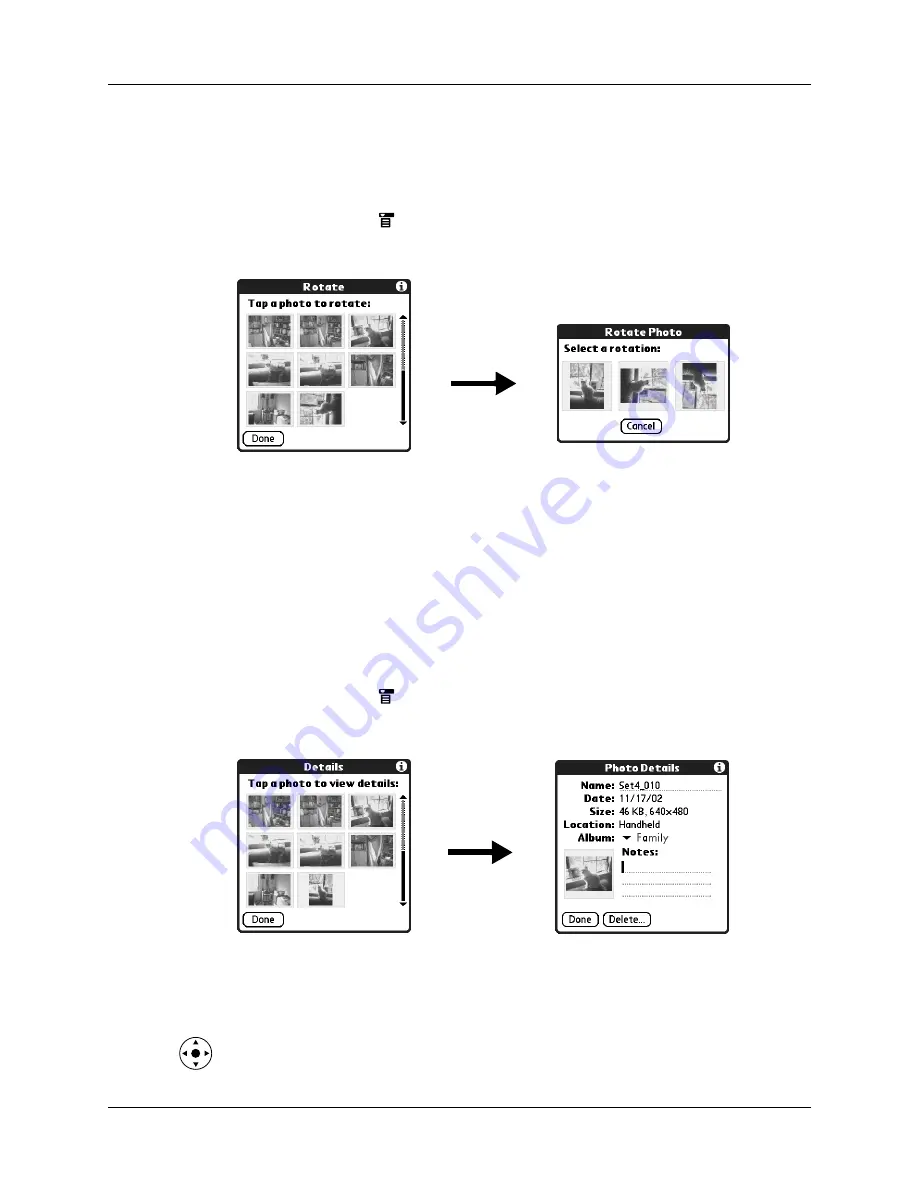
Viewing photos
123
Rotating photos
If a photo appears in the wrong orientation, you can rotate the photo.
To rotate a photo:
1.
Tap the Menu icon
.
2.
Select Photo, and then select Rotate.
3.
Tap the photo you want to rotate.
4.
Select the new orientation, and then tap Done.
Viewing photo information
The Photo Details dialog box enables you to view information about a photo and
to change the photo name, assign it to an album, add a note about the photo, and
delete a photo.
To review photo information:
1.
Tap the Menu icon
.
2.
Select Photo, and then select Details.
3.
Tap the photo for which you want to view information.
4.
Review or edit the information, and then tap Done twice.
TIP
You can press Right or Left on the navigator to change photo information.
Summary of Contents for P80870US - Tungsten T3 - OS 5.2.1 400 MHz
Page 1: ...Handbook for the Palm Tungsten T3 Handheld TM TM ...
Page 14: ...Contents xiv ...
Page 20: ...Chapter 1 Setting Up Your Palm Tungsten T3 Handheld 6 ...
Page 34: ...Chapter 2 Exploring Your Handheld 20 ...
Page 50: ...Chapter 3 Entering Data on Your Handheld 36 ...
Page 92: ...Chapter 5 Using Calendar 78 ...
Page 96: ...Chapter 6 Using Card Info 82 ...
Page 132: ...Chapter 12 Using Phone Link 118 ...
Page 250: ...Chapter 17 Using Voice Memo 236 ...
Page 274: ...Chapter 18 Using Palm Web Pro 260 ...
Page 282: ...Chapter 19 Using World Clock 268 ...
Page 368: ...Appendix A Maintaining Your Handheld 354 ...
Page 388: ...Appendix B Frequently Asked Questions 374 ...
Page 408: ...Index 394 ...






























