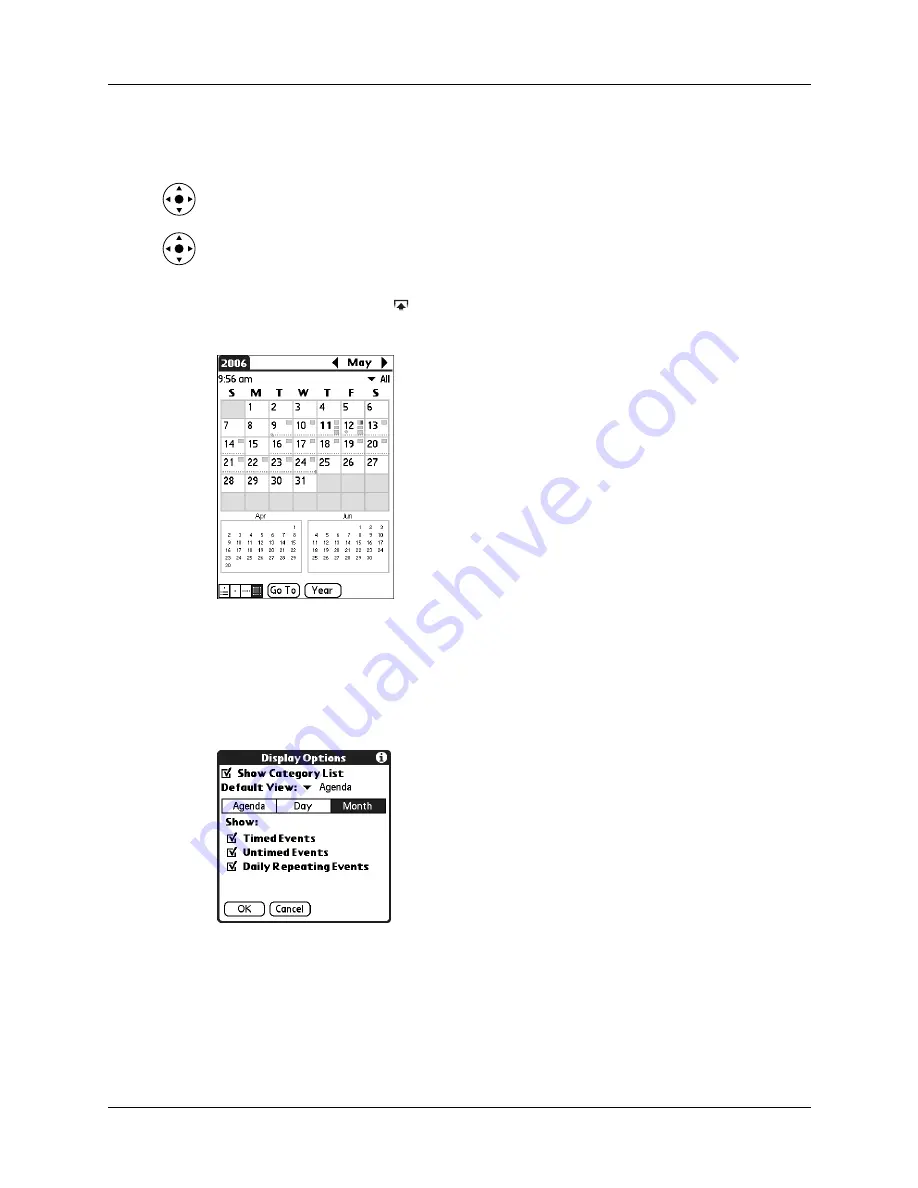
Chapter 5
Using Calendar
74
Keep the following points in mind:
■
Tap a day in Month View to display that day in the Day View.
■
Tap the scroll arrows in the upper-right corner, or press Left or Right on the
navigator to move forward or backward a month.
■
Press Select on the navigator to insert the highlight, and then press Left or Right
on the navigator to scroll to a specific day. Press Select on the navigator to
display that day in the Day View.
Tap the Input Area icon
on the status bar to hide the input area so that you can
view the previous and next months
Setting Month View display options
You can customize the Month View appearance using the Display Options dialog
box. To set the start and stop times for the calendar screens, see
later in this chapter.
Show Category List
By default, the Category pick list does not appear at the
top of the screen. You can choose to have the pick list
display by selecting the check box.
Default View
Choose from the pick list the view that displays when you
open Calendar.
Summary of Contents for P80870US - Tungsten T3 - OS 5.2.1 400 MHz
Page 1: ...Handbook for the Palm Tungsten T3 Handheld TM TM ...
Page 14: ...Contents xiv ...
Page 20: ...Chapter 1 Setting Up Your Palm Tungsten T3 Handheld 6 ...
Page 34: ...Chapter 2 Exploring Your Handheld 20 ...
Page 50: ...Chapter 3 Entering Data on Your Handheld 36 ...
Page 92: ...Chapter 5 Using Calendar 78 ...
Page 96: ...Chapter 6 Using Card Info 82 ...
Page 132: ...Chapter 12 Using Phone Link 118 ...
Page 250: ...Chapter 17 Using Voice Memo 236 ...
Page 274: ...Chapter 18 Using Palm Web Pro 260 ...
Page 282: ...Chapter 19 Using World Clock 268 ...
Page 368: ...Appendix A Maintaining Your Handheld 354 ...
Page 388: ...Appendix B Frequently Asked Questions 374 ...
Page 408: ...Index 394 ...






























