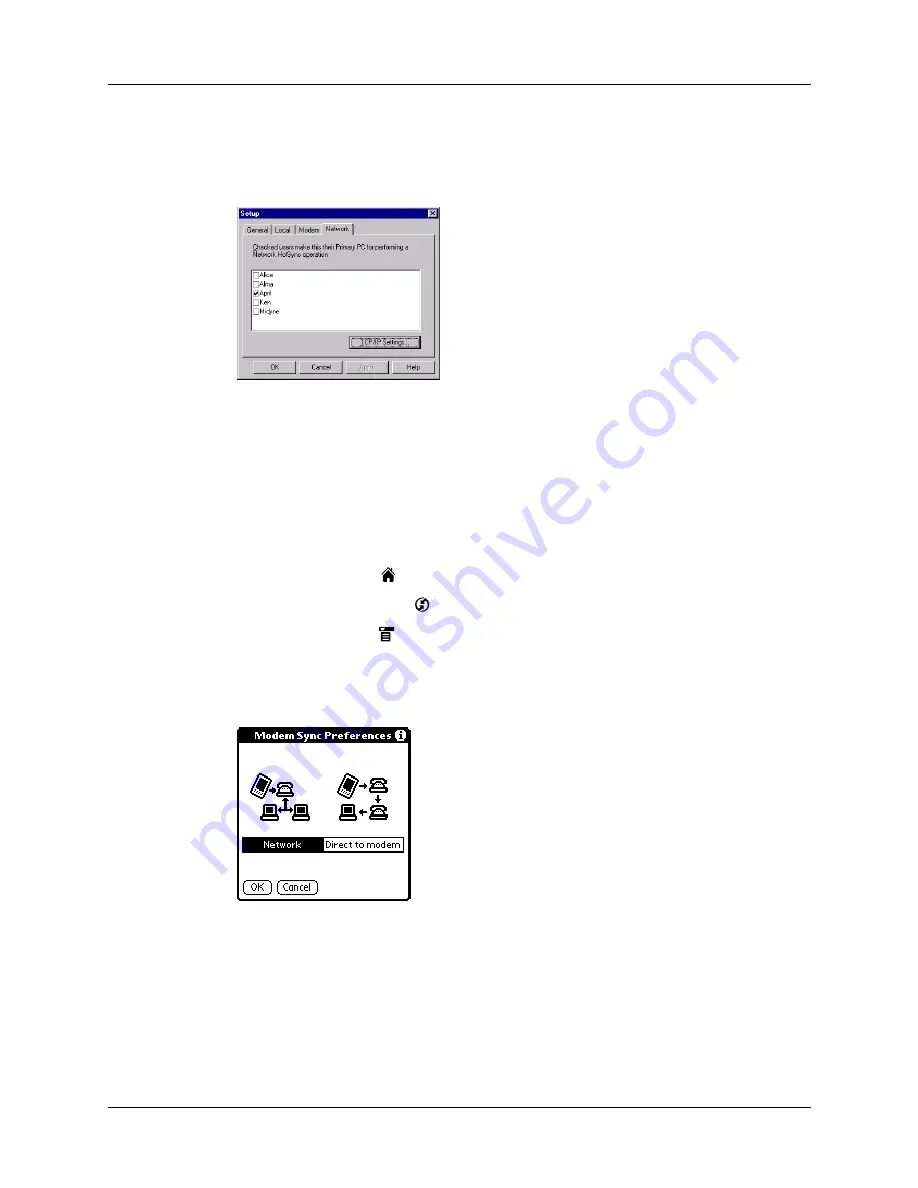
Conducting network HotSync operations
291
3.
From the HotSync Manager menu, select Setup.
4.
Click the Network tab and make sure your user name has a checkmark next to
it. If the checkmark is not there, click the check box next to your user name.
5.
Click OK.
6.
Put your handheld in the cradle/cable, and perform a HotSync operation.
The HotSync operation records network information about your computer on
your handheld. With this information, your handheld can locate your computer
when you perform a HotSync operation over the network.
To prepare your handheld for a network HotSync operation:
1.
Tap the Home icon
.
2.
Select the HotSync icon
.
3.
Tap the Menu icon
.
4.
From the Options menu, select Modem Sync Prefs.
5.
Tap Network.
6.
Tap OK.
Summary of Contents for P80870US - Tungsten T3 - OS 5.2.1 400 MHz
Page 1: ...Handbook for the Palm Tungsten T3 Handheld TM TM ...
Page 14: ...Contents xiv ...
Page 20: ...Chapter 1 Setting Up Your Palm Tungsten T3 Handheld 6 ...
Page 34: ...Chapter 2 Exploring Your Handheld 20 ...
Page 50: ...Chapter 3 Entering Data on Your Handheld 36 ...
Page 92: ...Chapter 5 Using Calendar 78 ...
Page 96: ...Chapter 6 Using Card Info 82 ...
Page 132: ...Chapter 12 Using Phone Link 118 ...
Page 250: ...Chapter 17 Using Voice Memo 236 ...
Page 274: ...Chapter 18 Using Palm Web Pro 260 ...
Page 282: ...Chapter 19 Using World Clock 268 ...
Page 368: ...Appendix A Maintaining Your Handheld 354 ...
Page 388: ...Appendix B Frequently Asked Questions 374 ...
Page 408: ...Index 394 ...






























