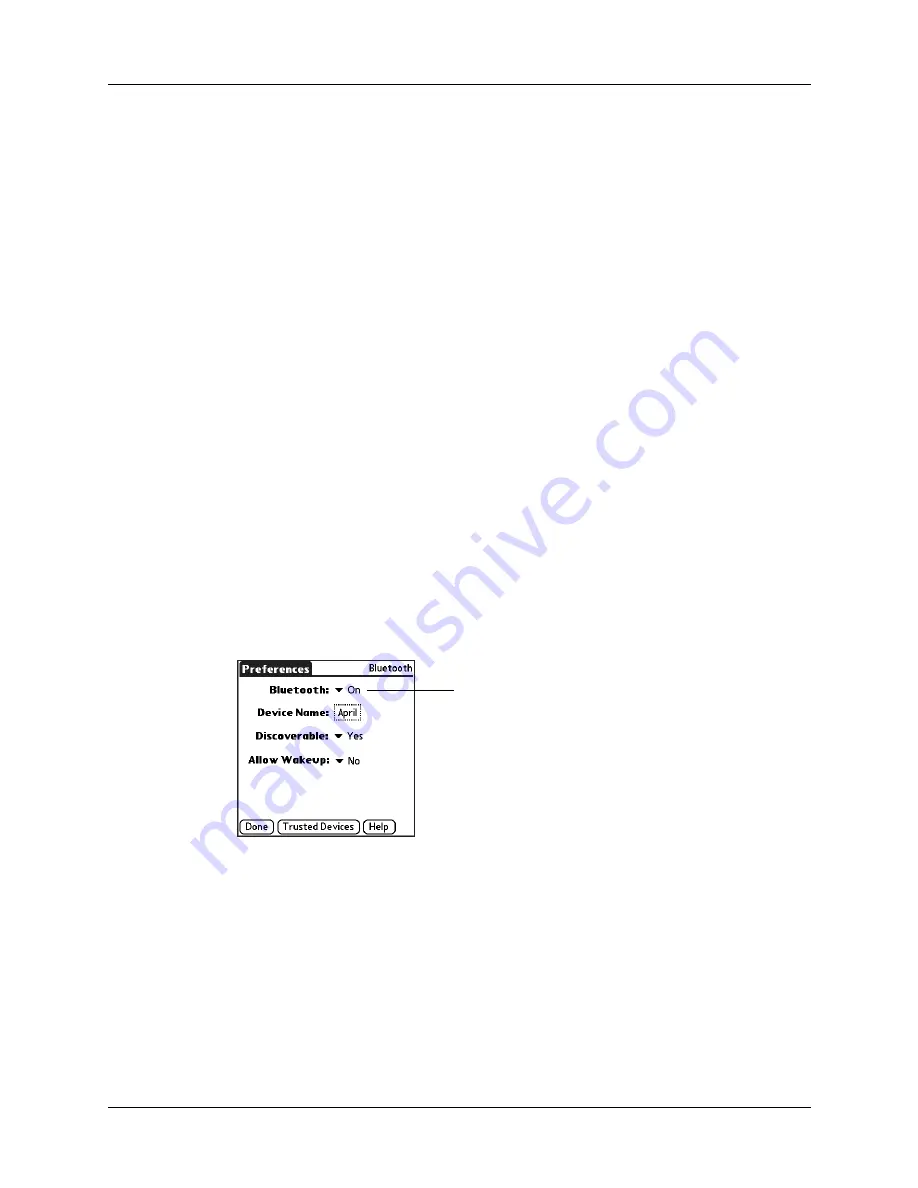
Bluetooth Preferences
299
■
LAN access points
■
Palm OS
®
handhelds
The other Bluetooth device must be within range (typically 10 meters or
approximately 30 feet) of your handheld.
The Bluetooth Preferences screen enables you to configure settings that determine
how your handheld communicates with other Bluetooth devices. You can turn
Bluetooth communication on and off, assign a name to your handheld for
Bluetooth communication, and choose device discovery and wakeup settings.
Turning Bluetooth communication on and off
By default, the Bluetooth communication feature on your handheld is turned off.
The default setting is designed to conserve battery power. When Bluetooth
communication is off, you cannot communicate with other Bluetooth devices. You
must turn on Bluetooth communication to use any of the Bluetooth
communication features. Keep in mind that when Bluetooth communication is on,
your battery drains more quickly than when Bluetooth communication is off.
To turn on Bluetooth communication:
1.
From the Communications Preferences list, select Bluetooth.
2.
Tap the Bluetooth pick list and select On.
NOTE
Switching Bluetooth on and off may take several seconds. Please wait
before proceeding to step 3 below.
3.
Tap Done.
Assigning a Bluetooth device name
The Bluetooth device name is similar to a name tag that you would wear. The name
you assign to your handheld identifies you to other Bluetooth devices. When other
users search for Bluetooth devices, your Bluetooth device name appears on their
screen as a discovered device. If you do not enter a device name, your handheld
sends the default name
Palm OS handheld
.
Bluetooth pick list
Summary of Contents for P80870US - Tungsten T3 - OS 5.2.1 400 MHz
Page 1: ...Handbook for the Palm Tungsten T3 Handheld TM TM ...
Page 14: ...Contents xiv ...
Page 20: ...Chapter 1 Setting Up Your Palm Tungsten T3 Handheld 6 ...
Page 34: ...Chapter 2 Exploring Your Handheld 20 ...
Page 50: ...Chapter 3 Entering Data on Your Handheld 36 ...
Page 92: ...Chapter 5 Using Calendar 78 ...
Page 96: ...Chapter 6 Using Card Info 82 ...
Page 132: ...Chapter 12 Using Phone Link 118 ...
Page 250: ...Chapter 17 Using Voice Memo 236 ...
Page 274: ...Chapter 18 Using Palm Web Pro 260 ...
Page 282: ...Chapter 19 Using World Clock 268 ...
Page 368: ...Appendix A Maintaining Your Handheld 354 ...
Page 388: ...Appendix B Frequently Asked Questions 374 ...
Page 408: ...Index 394 ...






























