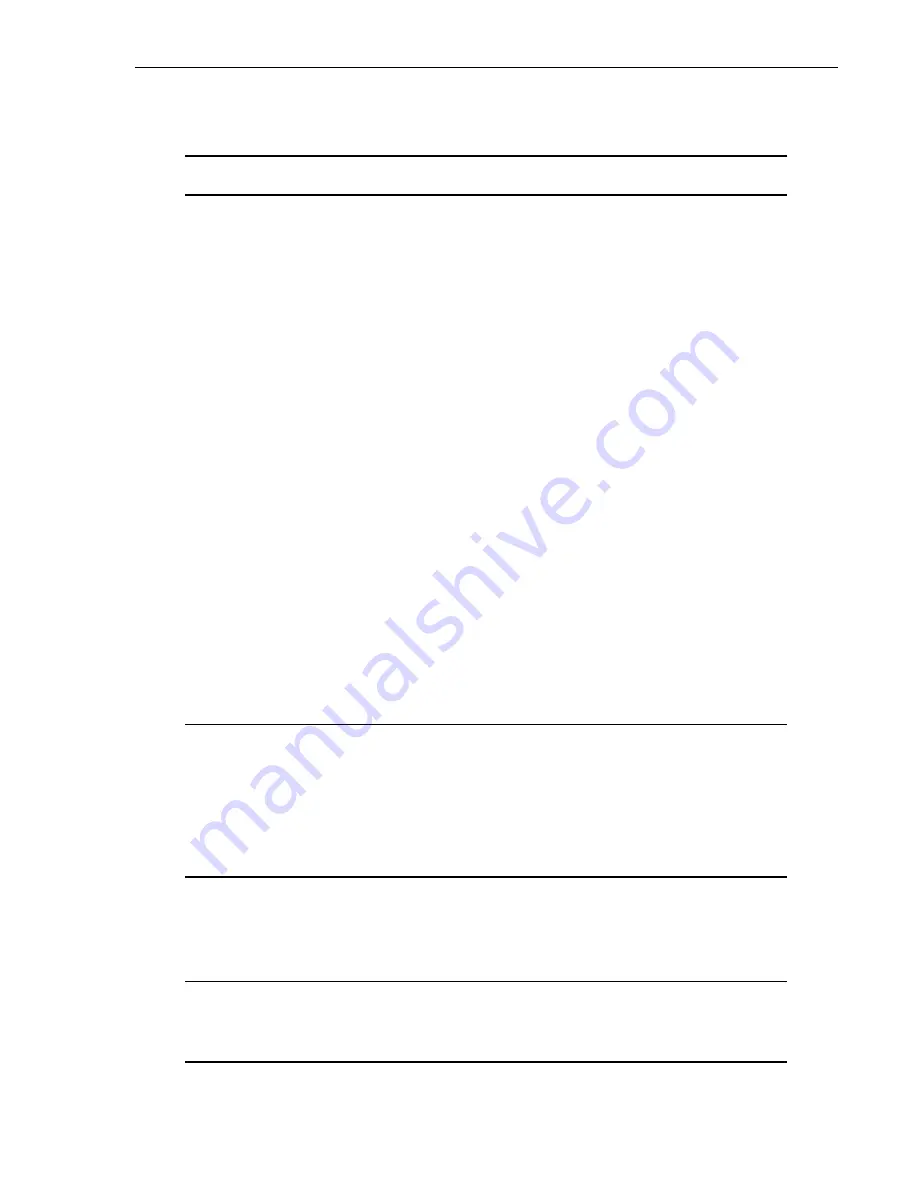
Main Menu Screen
A-9
Table A-2. Main Menu Options
Type
Letter
Parameter
Function
A
Status
Select the Status option from the Main Menu to display:
•
System Status to show the equipment installed in the system and the current
status (in alarm or not) of the equipment.
•
Channel Status to show the current status of all channels in the system.
Status conditions vary for the different types of channel cards. Examples of
status are:
IDLE:
channel is not off-hook or ringing
RING:
channel is ringing
BUSY:
channel is off-hook
OPEN:
no connection to CO switch
TEST:
in test mode
TREQ:
116 volts test request
SERR:
PCM bus frame sync error
FIDL:
forced idle
TDSB:
time slots disabled
RBAT:
reverse battery
****:
unknown
NSYN:
ISDN line is not synchronized with the CO switch
SYN:
ISDN line is synchronized with the CO switch
•
HDSL Status to show the status of the HDSL span. You can view either a
24-hour or 7-day performance history.
•
Alarm History to show the status of system alarm conditions. Examples of
alarm conditions are:
COT Shelf Alarm History
RT Shelf Alarm History
Span Alarm History
•
ISDN Performance Monitoring to show the following conditions:
PM Error Count
PM Threshold/Alert Info
B
Setup
Select the Setup option from the Main Menu to view the current setup and to set
or change the following configurable items:
•
System Setup
•
Time Slots Assignment (view only)
•
Channel Configuration
•
POTS Loop/Ground Start Setup
•
ISDN Channel Setup
C
Maintenance
Select the Maintenance option from the Main Menu for setting up a
metallic access connection to a subscriber circuit or performing an ISDN
loop back test for a PG-Flex system. Metallic Access includes: COT
bridging, COT looking in, COT looking out, RT looking out, RT looking
in, RT bridging, and subscriber bypass.
D
Inventory
Select the Inventory option from the Main Menu to view manufacturing
information and version information for all the units in the system (except FPI).
At the CO Line Unit terminal or the RT Line Unit terminal, the command
displays all units in the system.
Summary of Contents for PG-Flex
Page 10: ...PG Flex System Overview 2 Figure 1 Typical PG Flex Configuration 23 Shelf shown ...
Page 24: ...PG Flex System Overview 16 ...
Page 52: ...Installing PG Flex System Hardware 44 Figure 21 Connecting the Metallic Bypass Pair ...
Page 62: ...Installing PG Flex System Hardware 54 ...
Page 66: ...Terminal Management 58 Figure 28 Connecting an ASCII Terminal to a Line Unit ...
Page 104: ...Performance Monitoring 96 ...
Page 120: ...Troubleshooting 112 ...
Page 158: ...Screen Menus and Definitions A 36 ...
Page 162: ...Acronyms and Glossary Glossary 4 ...
Page 167: ......
Page 168: ......
















































