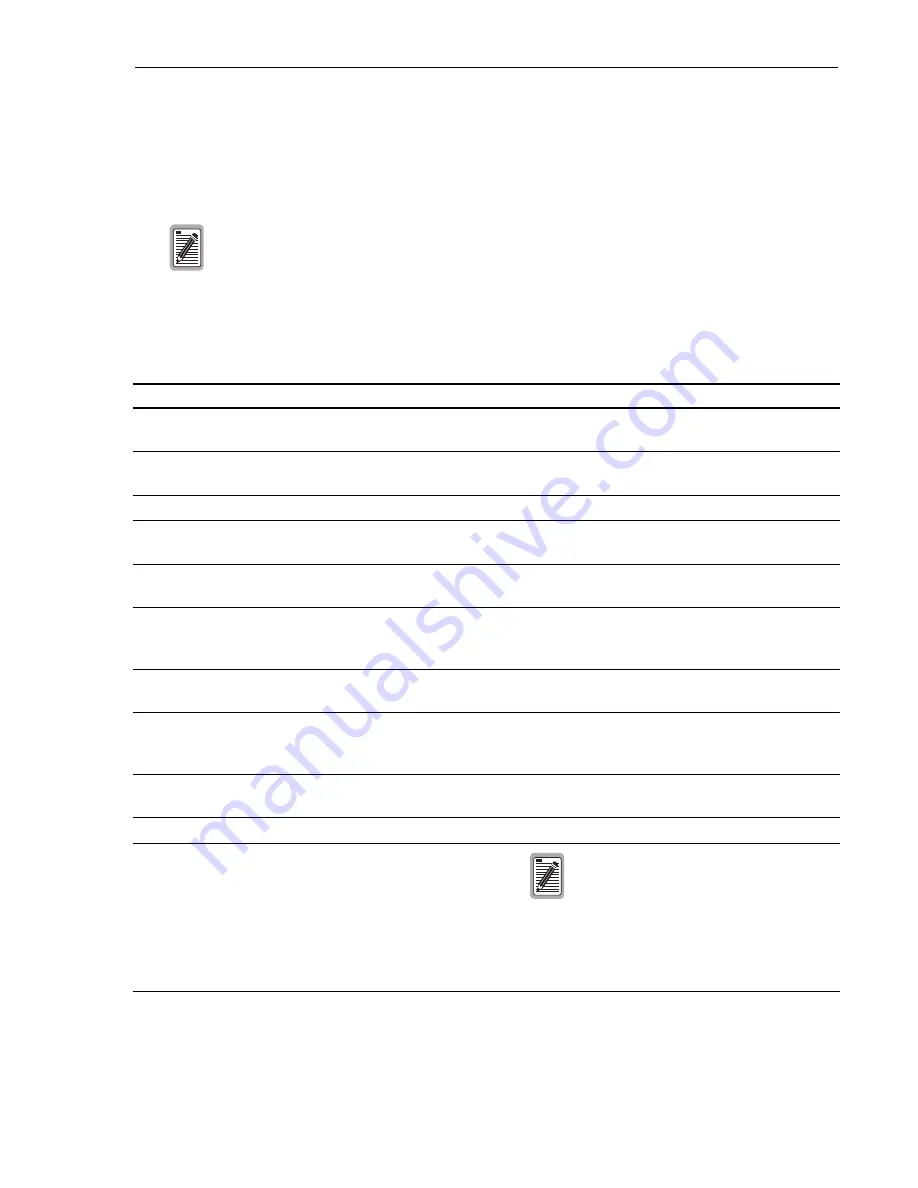
Installing the Central Office Terminal Equipment
37
Installing the Central Office Terminal Equipment
Follow the steps in Table 12 in the presented order to install PG-Flex central office terminal
equipment.
These installation procedures are recommendations. Local practices, if conflicting, should take
precedence. PairGain practices, where indicated, provide detailed instructions for completing
these steps. These should be followed but the sequence may be altered where local needs dictate.
The following procedures are for the 23" COT shelf. For information not covered in this
document, refer to the applicable PairGain technical practice.
Table 12. Installing Central Office Terminal Equipment
Steps
Go To
Comments
1
Local policy determines the sequence of terminal
installation and size capacity of the shelf.
2
Do NOT fuse the power source at this time. Use
local grounding plan.
3
Use local practices to resolve HDSL trouble.
4
Local policy determines testing strategy, so this is an
optional step.
5
Local policy indicates termination points for alarm
leads.
6
This is required only when ISDN channel units are
installed. A building integrated timing supply
(BITS) or equivalent clock source is recommended.
7
“Connect the Subscriber Lines”
Local policy indicates distribution points and
protection steps to be taken.
8
Local policy indicates distribution points and
protection steps to be taken (> 200 Vdc is present on
the power pairs).
9
Insert fuse in the central office power source. The
fuse should not operate.
10
Check for appropriate battery and ground voltages.
11
“Install the Alarm Unit or the PGTC” page 50
Either an Alarm Unit or PGTC Interface Unit
can be used but not both.
This is not required for service provisioning. Local
policy determines the appropriate alarm reporting and
line testing strategy. Only one alarm unit or PGTC is
required per COT shelf (supports up to 4 systems).
Summary of Contents for PG-Flex
Page 10: ...PG Flex System Overview 2 Figure 1 Typical PG Flex Configuration 23 Shelf shown ...
Page 24: ...PG Flex System Overview 16 ...
Page 52: ...Installing PG Flex System Hardware 44 Figure 21 Connecting the Metallic Bypass Pair ...
Page 62: ...Installing PG Flex System Hardware 54 ...
Page 66: ...Terminal Management 58 Figure 28 Connecting an ASCII Terminal to a Line Unit ...
Page 104: ...Performance Monitoring 96 ...
Page 120: ...Troubleshooting 112 ...
Page 158: ...Screen Menus and Definitions A 36 ...
Page 162: ...Acronyms and Glossary Glossary 4 ...
Page 167: ......
Page 168: ......






























