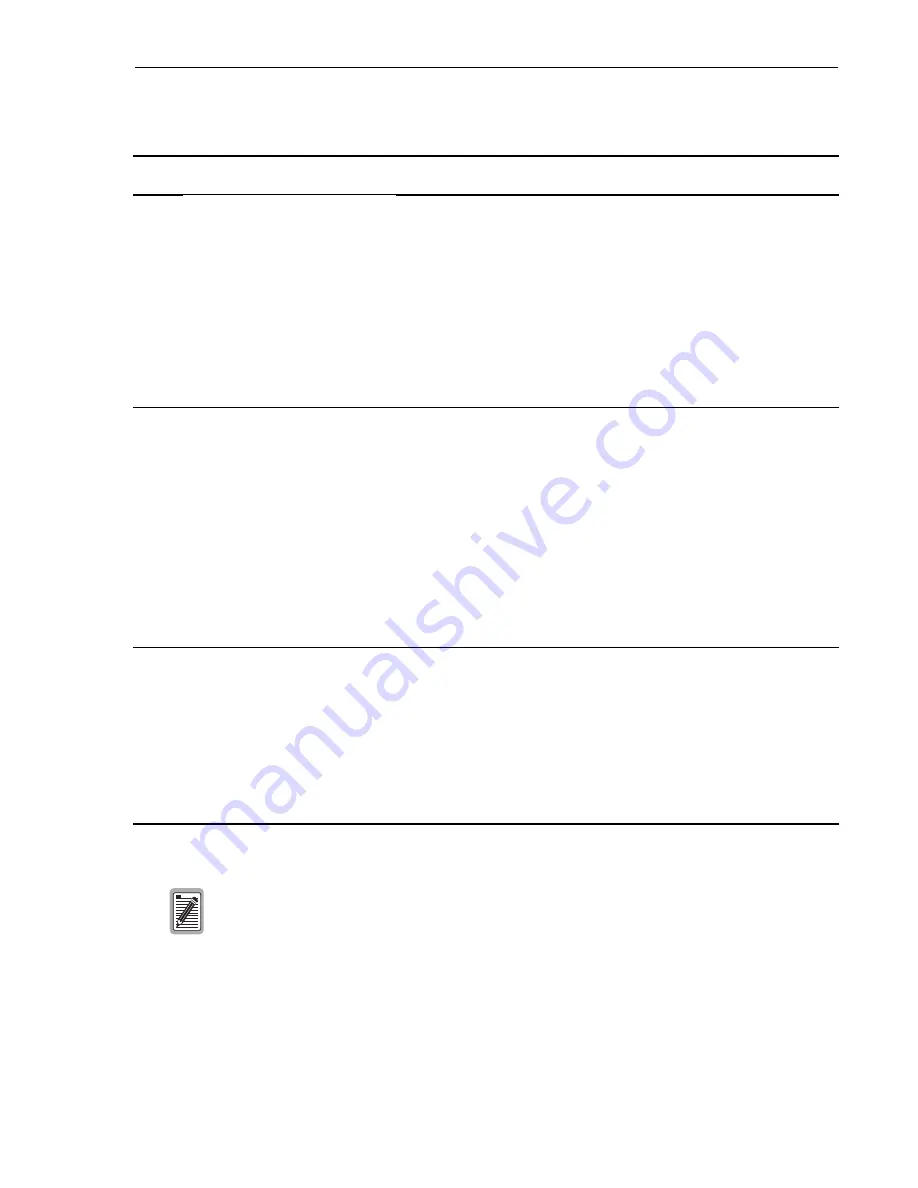
Logging On to Your PG-Flex
71
Table 20. FPI Configuration Options
Type
Letter
Parameter
Default Value
Function
S
Shelf ID
(all spaces)
A shelf ID can indicate the physical location of the PG-Flex shelf.
This parameter can be left blank or set to any text using up to 24
characters (including spaces). This name can be any mixture of
alphanumeric characters (including upper case, lower case, numerals,
and punctuation marks) and is displayed at the top of the FPI Main
Menu.
The shelf ID is stored in the FPI card NVRAM and therefore does not
change when power is cycled or cards are removed and reinserted. If the
FPI card is replaced, it is necessary to reenter the shelf ID for the new
FPI card.
C
CC Alarm
Minor
A minor alarm may be generated when the FPI card cannot detect a valid
composite clock signal from the primary or secondary source.
A composite clock is required for ISDN and DDS services.
•
OFF: No alarms are generated when a composite clock signal is not
present.
•
MINOR: A minor alarm is generated when a valid composite clock
is not present.
•
MAJOR: A major alarm is generated when a valid composite clock
is not present.
This parameter is stored in the FPI card NVRAM and therefore does not
change when power is cycled or cards are removed and reinserted.
P
Password
Enter
The password option is provided to limit access to the PG-Flex
system(s).
The password can be left at this default or set to any desired password of
10 or fewer characters (including spaces). This name can be any mixture
of alphanumeric characters (including upper case, lower case, numerals,
spaces, and punctuation marks).
This parameter is stored in the FPI card NVRAM and therefore does not
change when power is cycled or cards are removed and reinserted.
From here, proceed to “Logging on to a Line Unit” and go to the “Accessing the Main Menu
through a Line Unit” on page 74.
Summary of Contents for PG-Flex
Page 10: ...PG Flex System Overview 2 Figure 1 Typical PG Flex Configuration 23 Shelf shown ...
Page 24: ...PG Flex System Overview 16 ...
Page 52: ...Installing PG Flex System Hardware 44 Figure 21 Connecting the Metallic Bypass Pair ...
Page 62: ...Installing PG Flex System Hardware 54 ...
Page 66: ...Terminal Management 58 Figure 28 Connecting an ASCII Terminal to a Line Unit ...
Page 104: ...Performance Monitoring 96 ...
Page 120: ...Troubleshooting 112 ...
Page 158: ...Screen Menus and Definitions A 36 ...
Page 162: ...Acronyms and Glossary Glossary 4 ...
Page 167: ......
Page 168: ......
















































