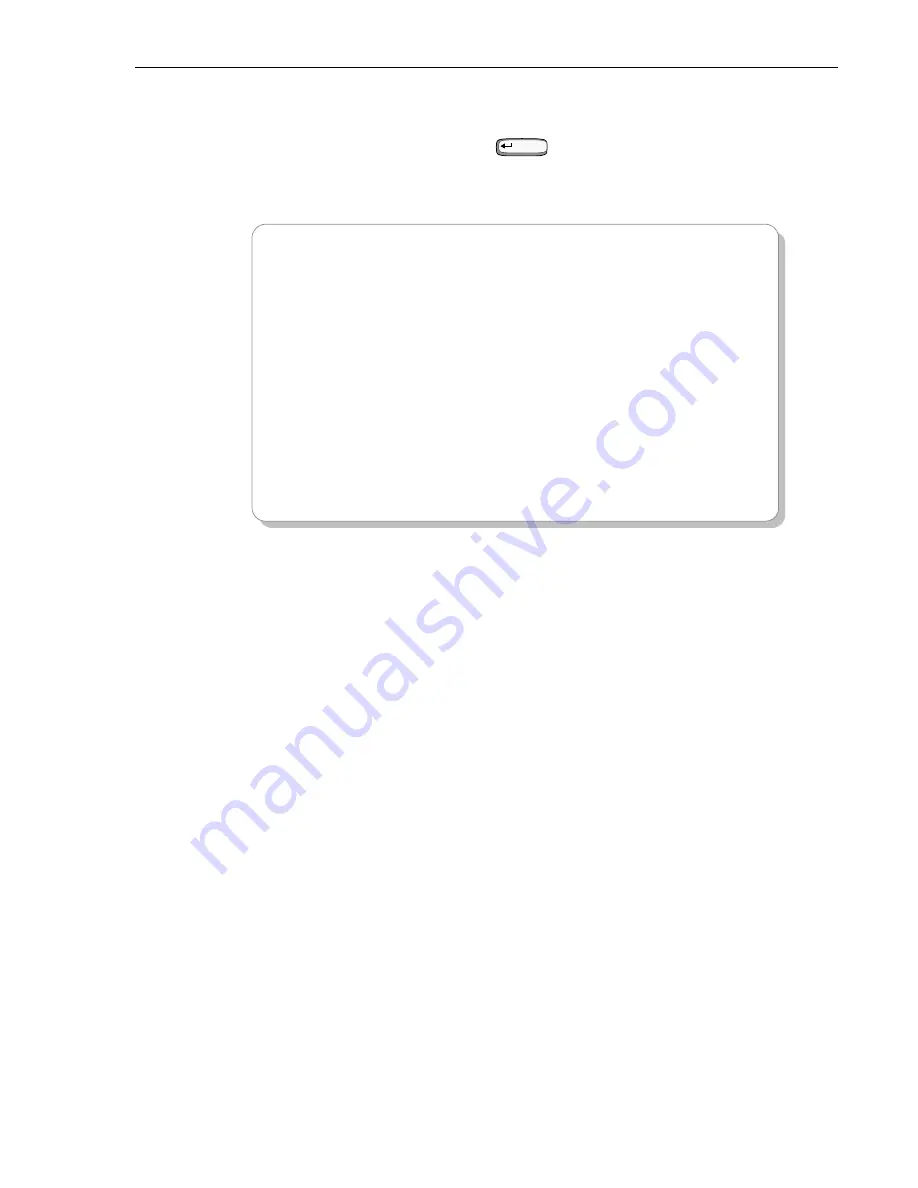
Logging On to Your PG-Flex
67
FPI Main Menu
After entering your password or pressing
, the FPI Main Menu appears on your terminal
screen. This menu displays the status (Active/Inactive) of each line unit installed in a PG-Flex
system. The following screen indicates that system 1 is active and systems 2 through 4 are inactive:
From the FPI Main Menu you can access each PG-Flex system (COT 1 through COT 4), and access
the FPI Configuration menu (option 5):
•
To access PG-Flex system 1, go to “Accessing the Main Menu through the FPI Unit” on
page 68.
•
To access the FPI Configuration menu, go to “Accessing the FPI Configuration Menu” on
page 70.
Enter
PAIRGAIN TECHNOLOGIES INC., PG-FLEX TERMINAL
Shelf ID: PG-Flex 24 Channel System
CURRENT ALARMS: NONE
MAIN MENU
----------------------------------------------------------------------------
1) Connect to COT 1 Active
2) Connect to COT 2 Inactive
3) Connect to COT 3 Inactive
4) Connect to COT 4 Inactive
5) Configuration
Q) Quit
[FPI] ENTER COMMAND> 5
Summary of Contents for PG-Flex
Page 10: ...PG Flex System Overview 2 Figure 1 Typical PG Flex Configuration 23 Shelf shown ...
Page 24: ...PG Flex System Overview 16 ...
Page 52: ...Installing PG Flex System Hardware 44 Figure 21 Connecting the Metallic Bypass Pair ...
Page 62: ...Installing PG Flex System Hardware 54 ...
Page 66: ...Terminal Management 58 Figure 28 Connecting an ASCII Terminal to a Line Unit ...
Page 104: ...Performance Monitoring 96 ...
Page 120: ...Troubleshooting 112 ...
Page 158: ...Screen Menus and Definitions A 36 ...
Page 162: ...Acronyms and Glossary Glossary 4 ...
Page 167: ......
Page 168: ......






























