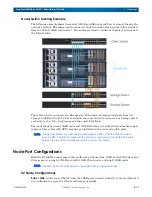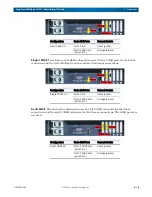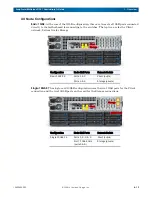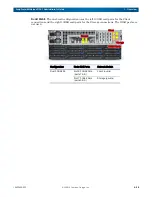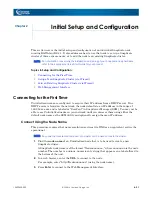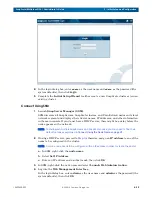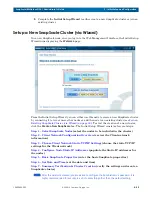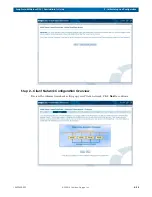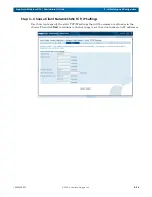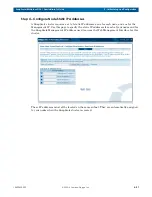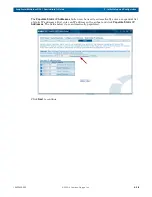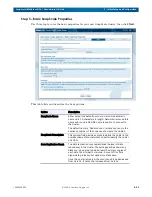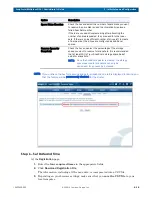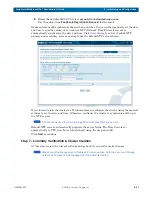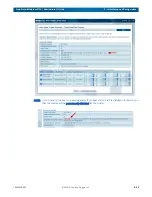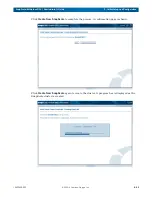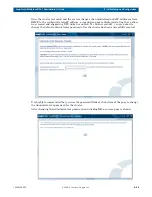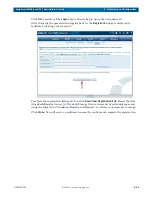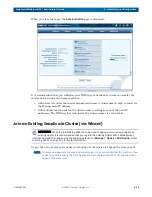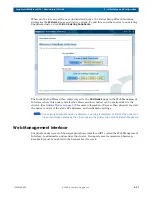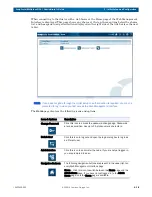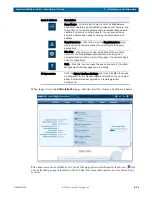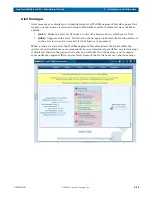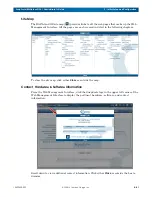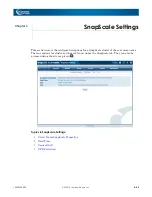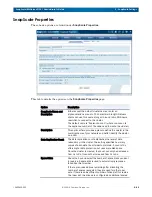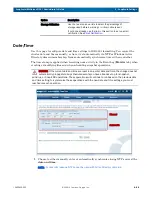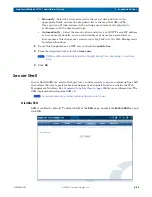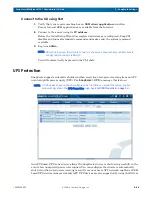10400455-002
©2008-14 Overland Storage, Inc.
31
SnapScale/RAINcloudOS 4.1 Administrator’s Guide
2 - Initial Setup and Configuration
4.
Email the downloaded CSV file to
.
Use the subject line
SnapScale Registration Request
for the email.
Nodes automatically synchronize time with one another. You can either manually set the date
and time to specific values, or you can use NTP (Network Time Protocol) servers to
automatically synchronize the date and time. Visit
primary and secondary servers, or simply use the default NTP servers below.
If you intend to join the cluster to a Windows domain, configure the cluster using the manual
settings to set the date and time. Otherwise, configure the cluster to synchronize with up to
two NTP servers.
NOTE: NTP cannot be used if you are joining a Windows Active Directory domain.
Default NTP servers automatically populate the server fields. The Time Zone is set
automatically to UTC time but can be changed using the drop-down list.
Click
Next
to continue.
Step 7 – Summary Verification & Cluster Creation
At this step, review the current settings and go back if you need to make changes.
NOTE: Make note of the Management IP address for later use. Also, both the Client and Storage
network bond types can be changed after the cluster is created.