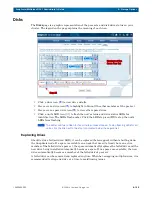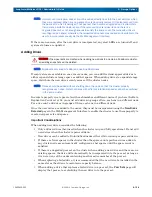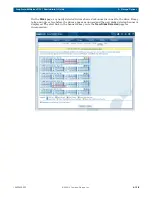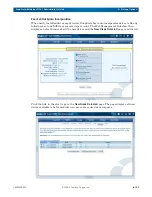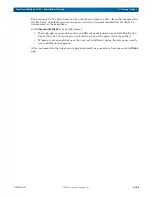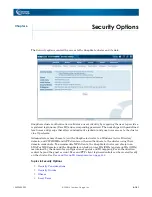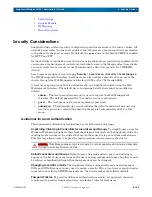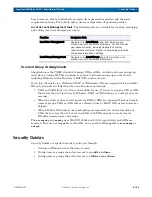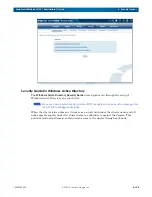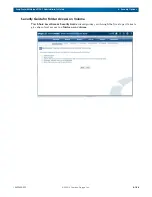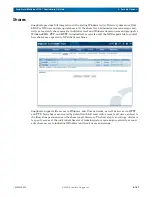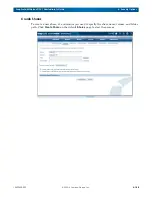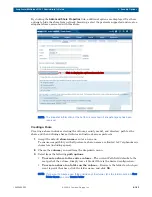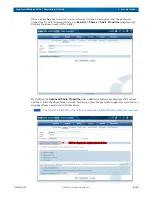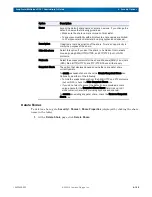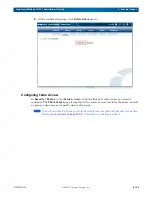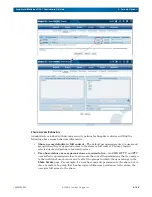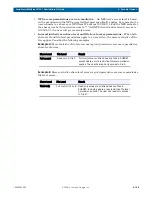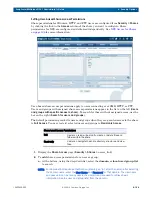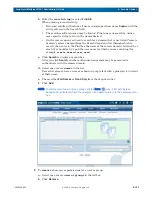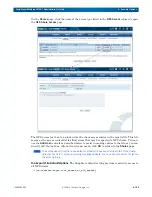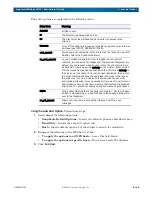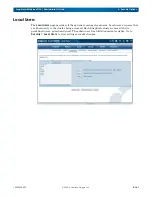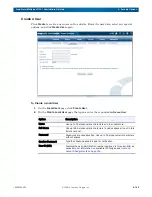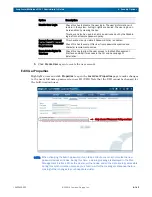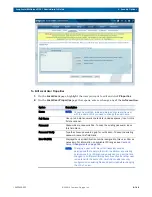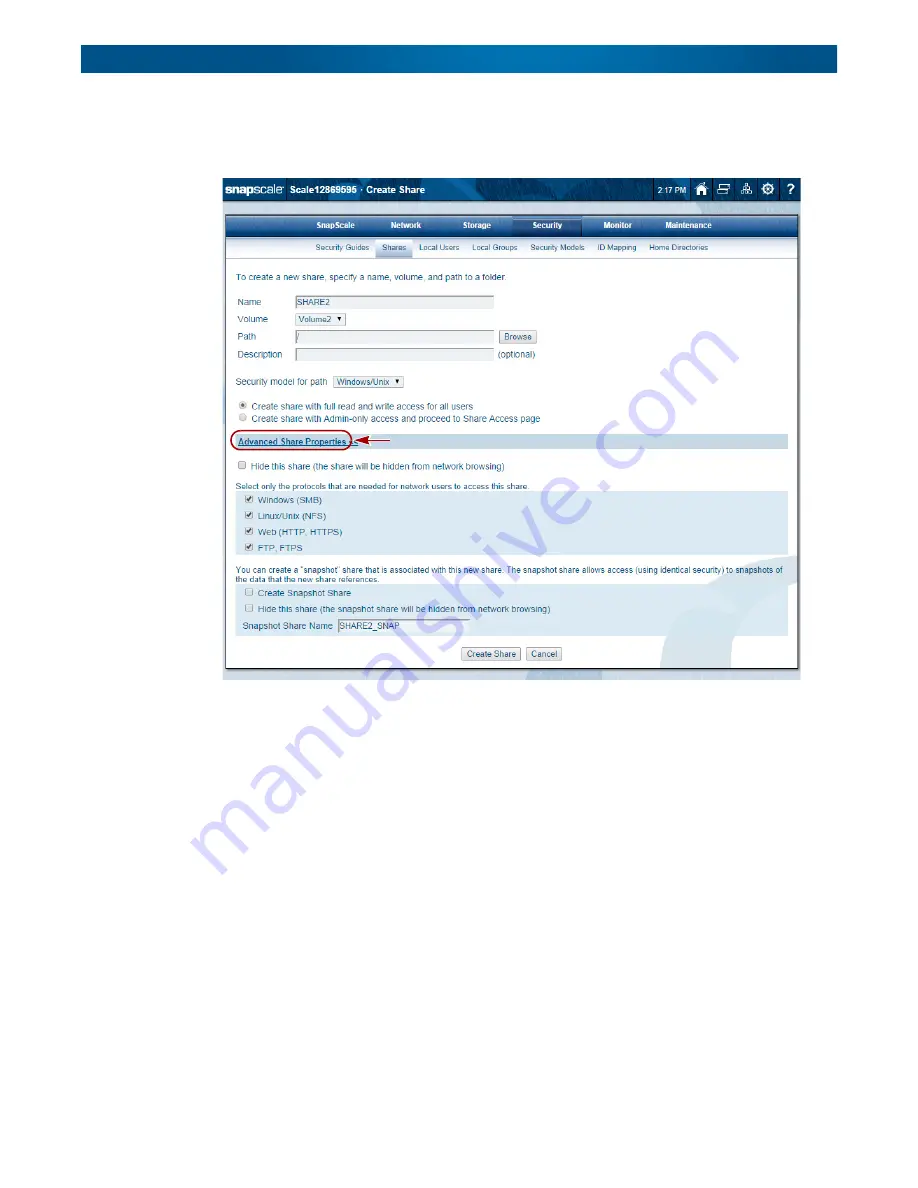
10400455-002
©2008-14 Overland Storage, Inc.
149
SnapScale/RAINcloudOS 4.1 Administrator’s Guide
6 - Security Options
By clicking the
Advanced Share Properties
link, additional options are displayed. Use these
options to hide the share from network browsing, select the protocols supported and create a
snapshot share associated with this share.
NOTE: The snapshot information at the bottom is only shown if snapshot space has been
reserved.
Creating a Share
Creating a share includes selecting the volume, security model, and directory path for the
share and then defining share attributes and network access protocols.
1.
Accept the default
share name
or enter a new one.
To ensure compatibility with all protocols, share names are limited to 27 alphanumeric
characters (including spaces).
2.
Choose the
volume
you need from the drop-down menu.
3.
Select from the following
path options
:
•
To create a share to the entire volume
– The current Path field defaults to the
root path of the volume. Simply leave it blank if this is the desired configuration.
•
To create a share to a folder on the volume
– Browse to the folder to which you
want to point the share, click the folder name, and click
OK
.
NOTE: If you want to create a new folder inside any other folder, type the folder name into New
Folder Name and click Create Folder.
Click to display the options shown below