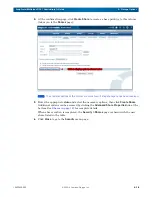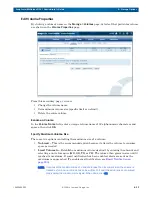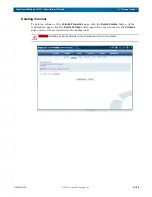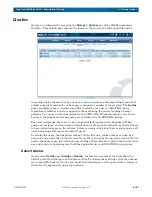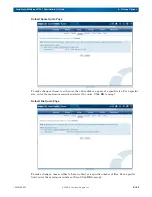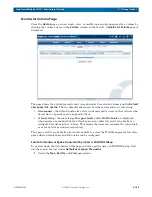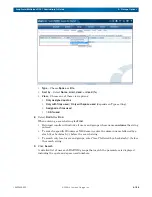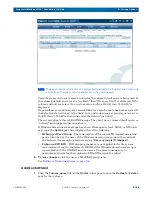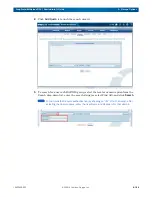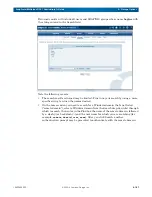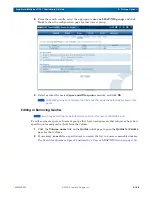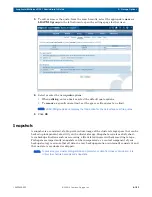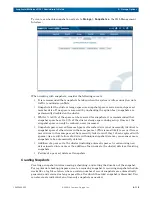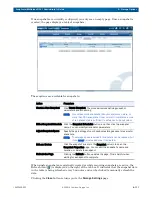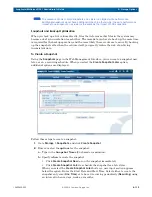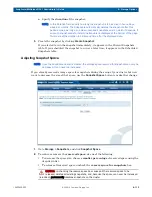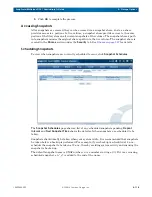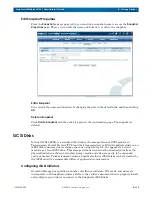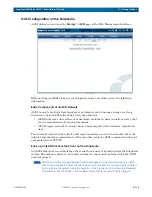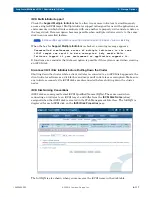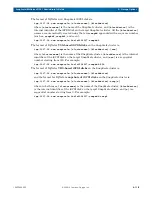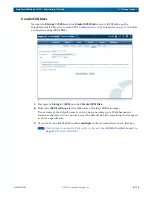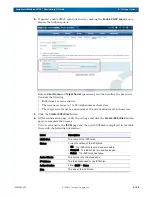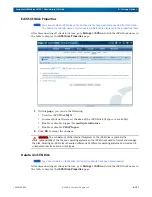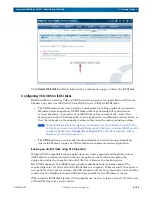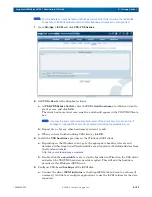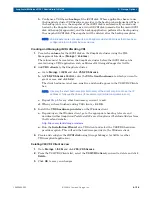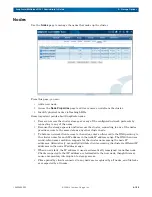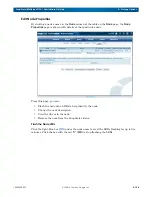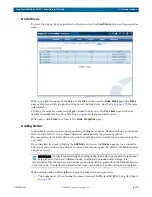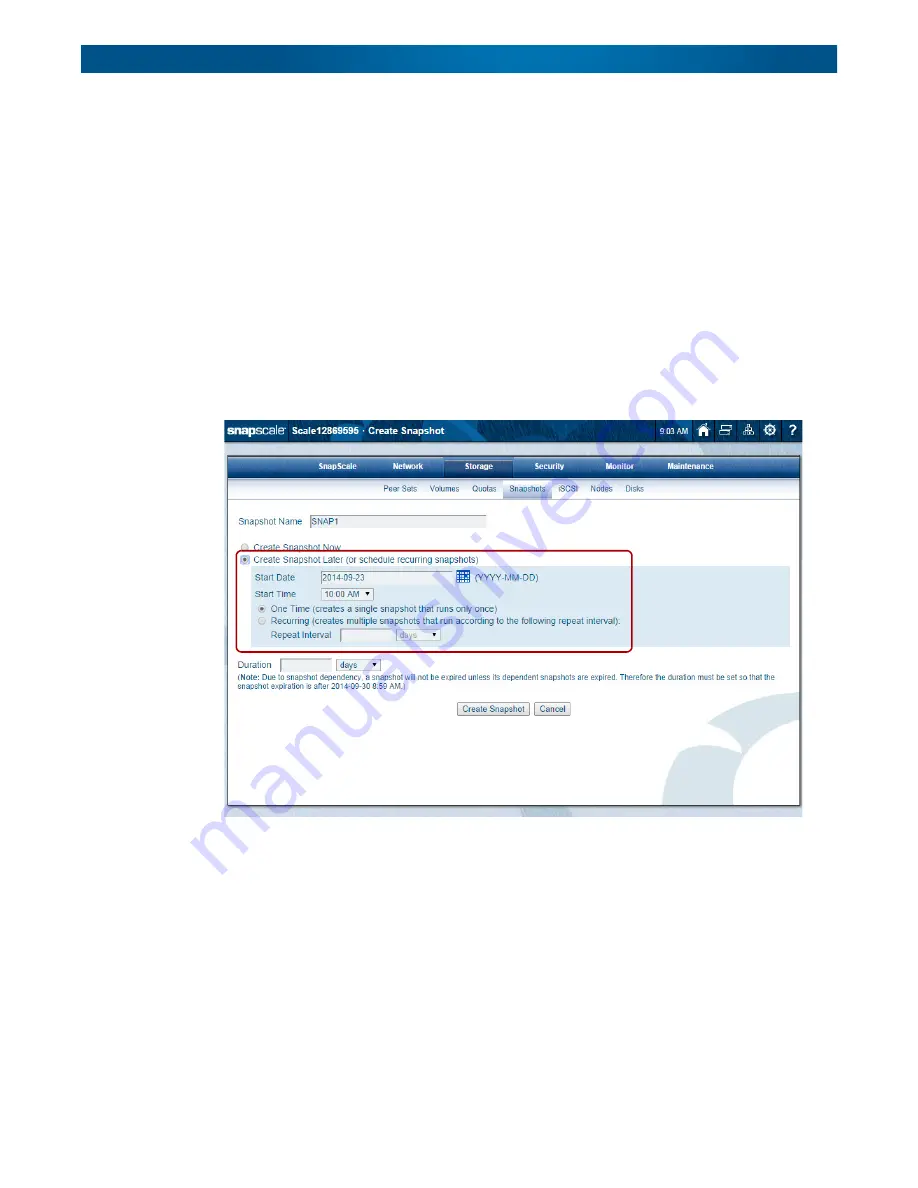
10400455-002
©2008-14 Overland Storage, Inc.
112
SnapScale/RAINcloudOS 4.1 Administrator’s Guide
5 – Storage Options
NOTE: The presence of one or more snapshots on a cluster can impact write performance.
Additional snapshots do not have additional impact; in other words, the write performance
impact of one snapshot on a cluster is the same as the impact of 100 snapshots.
Snapshots and Backup Optimization
When you back up a live volume directly, files that reference other files in the system may
become out-of sync in relation to each other. The more data you have to back up, the more time
is required for the backup operation, and the more likely these events are to occur. By backing
up the snapshot rather than the volume itself, you greatly reduce the risk of archiving
inconsistent data.
To Create a Snapshot
Using the
Snapshots
page in the Web Management Interface, you can create a snapshot now,
later, or on a recurring schedule. When you select the
Create Snapshot Later
option,
additional options are displayed.
Follow these steps to create a snapshot:
1.
Go to
Storage > Snapshots
, and click
Create Snapshot
.
2.
Enter or select the
options
for the snapshot:
a.
Type in the
Snapshot Name
(20 character maximum).
b.
Specify
when
to create the snapshot.
•
Click
Create Snapshot Now
to run the snapshot immediately.
•
Click
Create Snapshot Later
to schedule the snapshot for a later time.
When you select the
Create Snapshot Later
button, a new input section appears
below the option. Enter the Start Date and Start Time. Select either to create the
snapshot only once (
One Time
) or to have it recurring periodically (
Recurring
) using
an interval in hours, days, weeks, or months.