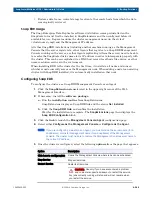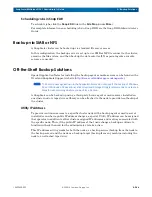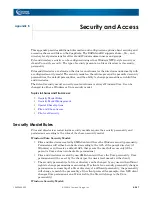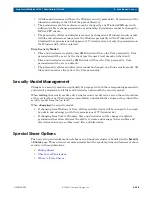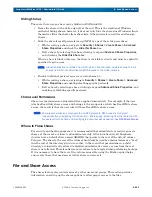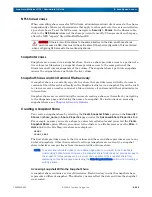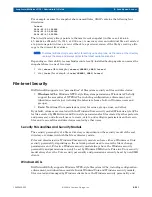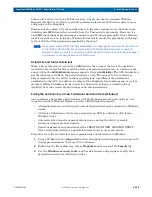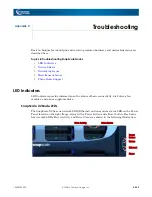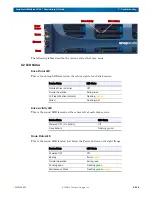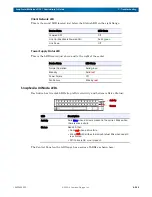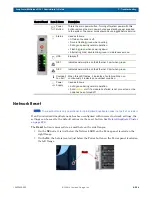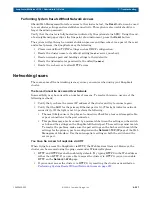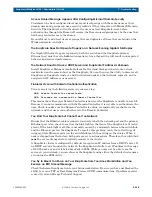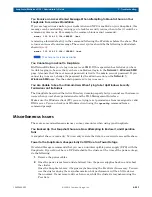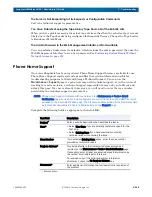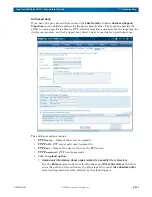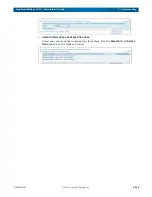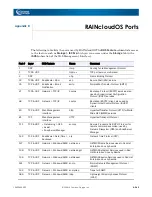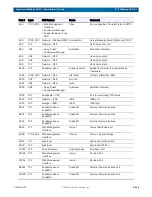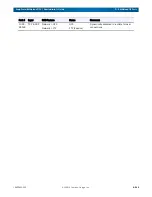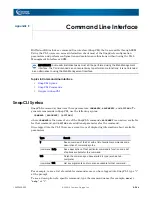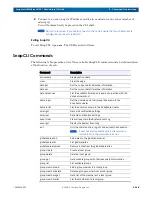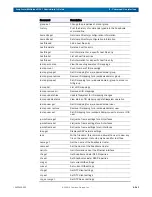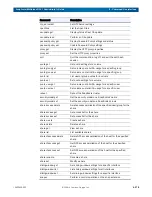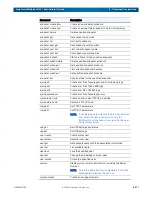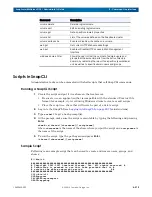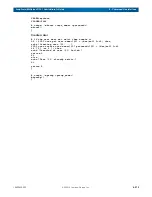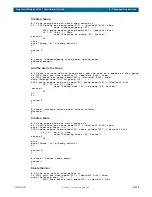10400455-002
©2008-14 Overland Storage, Inc.
259
SnapScale/RAINcloudOS 4.1 Administrator’s Guide
C - Troubleshooting
You Receive an Access Denied Message When Attempting to Mount a Share on Your
SnapScale from a Linux Workstation
If you are logged in as
root
on your workstation and NFS is enabled on your SnapScale, this
message can be misleading, causing you to look for security issues, when in fact it could be a
command syntax issue. For example, the common Linux mount command:
mount 192.168.32.124:SHARE1 /mnt
is missing a forward slash (/) in the command following the IP address before the share. This
returns an Access Denied message. The correct syntax should be the following (added slash
shown in
red
):
mount 192.168.32.124:
/
SHARE1 /mnt
NOTE: The share name is case-sensitive.
You Cannot Log in as Root to SnapScale
RAINcloudOS allows you to log in as root over SMB. If this operation has failed or you have
trouble logging in, be sure that you have enabled root login in the
Network > Windows/SMB
page. Also note that the root account password is tied to the admin account password. If you
cannot log in as root, change the password for the admin account on the
Network >
Windows/SMB
page. Use the admin password to log in as root.
You Are Unable to See Your Domain Users When Trying to Set Up Windows Security
Permissions on File Folders
The SnapScale has joined the Active Directory domain properly but you cannot see the domain
users when you set share permissions from the Web Management Interface.
Make sure the Windows client (PC) you are trying to set permissions from is assigned a valid
DNS server. You can check your Windows client using the
ipconfig
command from a
command prompt.
Miscellaneous Issues
These are some miscellaneous issues you may encounter when using your SnapScale.
You Backed Up Your Snapshot Share, Are Now Attempting to Restore It, and Operation
Fails
A snapshot share is read-only. You can only restore the data to a read-write accessible share.
Power to the SnapScale Is Unexpectedly Cut Off Due to a Power Outage
Overland Storage recommends that you use an uninterruptible power supply (UPS) with the
SnapScale. If you did not have a UPS attached to the cluster at the time of the power outage,
do the following:
1.
Remove the power cables.
2.
Once the power is restored and stabilized, turn the power supplies back on and reboot
the cluster.
Once the SnapScale boots, it begins resynchronizing the Peer Sets if necessary. You can
use the cluster during the resynchronization, but performance will be a little slower
than normal. Do not remove drives, however, while the cluster is resynchronizing the
Peer Sets.