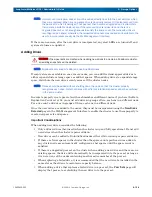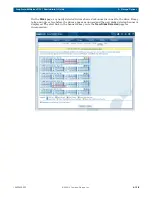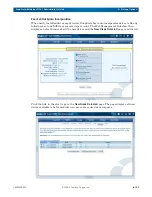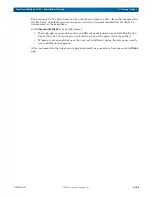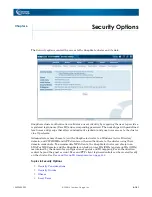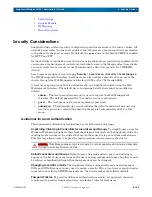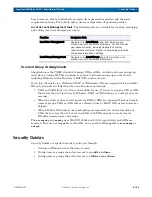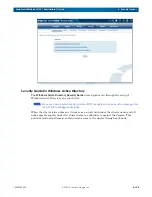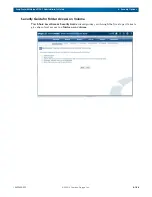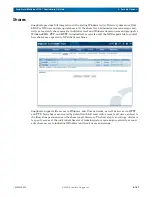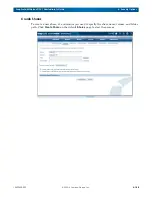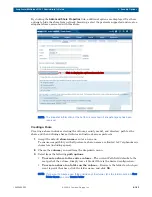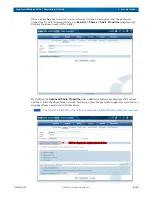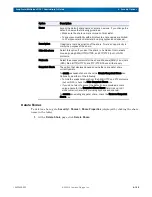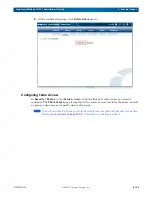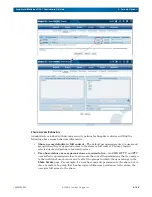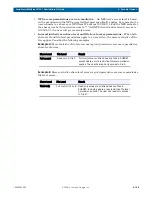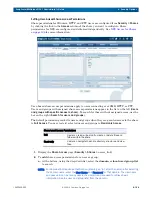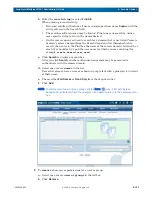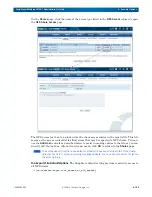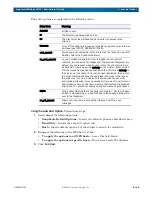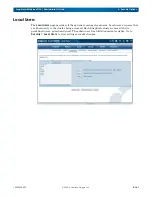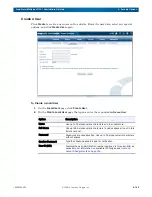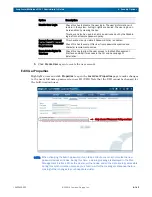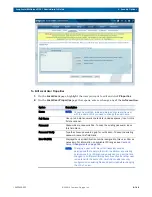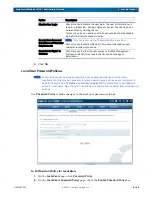10400455-002
©2008-14 Overland Storage, Inc.
150
SnapScale/RAINcloudOS 4.1 Administrator’s Guide
6 - Security Options
4.
If desired, enter a
description
to clarify the purpose of the share.
5.
Choose a
security model for path
by selecting
Windows/Unix, Windows,
or
Unix
from
the drop-down list.
The option defaults to the current security model at the specified path. If changed to a
different security model, the change will propagate to all files and subdirectories
underneath. For more information, see
6.
Choose the user-based
share access
option desired for Windows/SMB, FTP, and HTTP
users:
Choose either
Create share with full read and write access for all users
, or
Create share
with Admin-only access and proceed to Share Access page
to configure the user share
access. For more information, see
Share Access Behaviors on page 161
NOTE: If selecting the share with Admin-only access option and the share has NFS enabled, be
sure to configure the NFS access settings afterward.
7.
To further configure the share, click
Advanced Share Properties
and enter any of the
following:
8.
Click
Create Share
to complete the process.
Edit Share Properties
NOTE: You cannot change the volume (or path) of a share once it is created. If you need to change
the share’s volume, you must delete the share and create a new share on the other volume.
Option
Description
Hide this Share
Select this option if you want the share to be hidden from network
browsing using SMB, HTTP/HTTPS, and FTP protocols (but not NFS).
Protocols
Select the access protocols for the share: Windows (SMB), Linux/Unix
(NFS), Web (HTTP/HTTPS), and FTP/FTPS. Check all that apply.
Snapshot Share
To create a snapshot share, check the Create Snapshot Share box.
Optionally, do either of the following:
• To hide the snapshot share from the SMB, HTTP, and FTP protocols,
check the Hide Snapshot Share box.
• If you do not want to accept the default name provided, enter a
unique name for the Snapshot Share Name field. Use up to 27
alphanumeric characters (including hyphens and spaces).