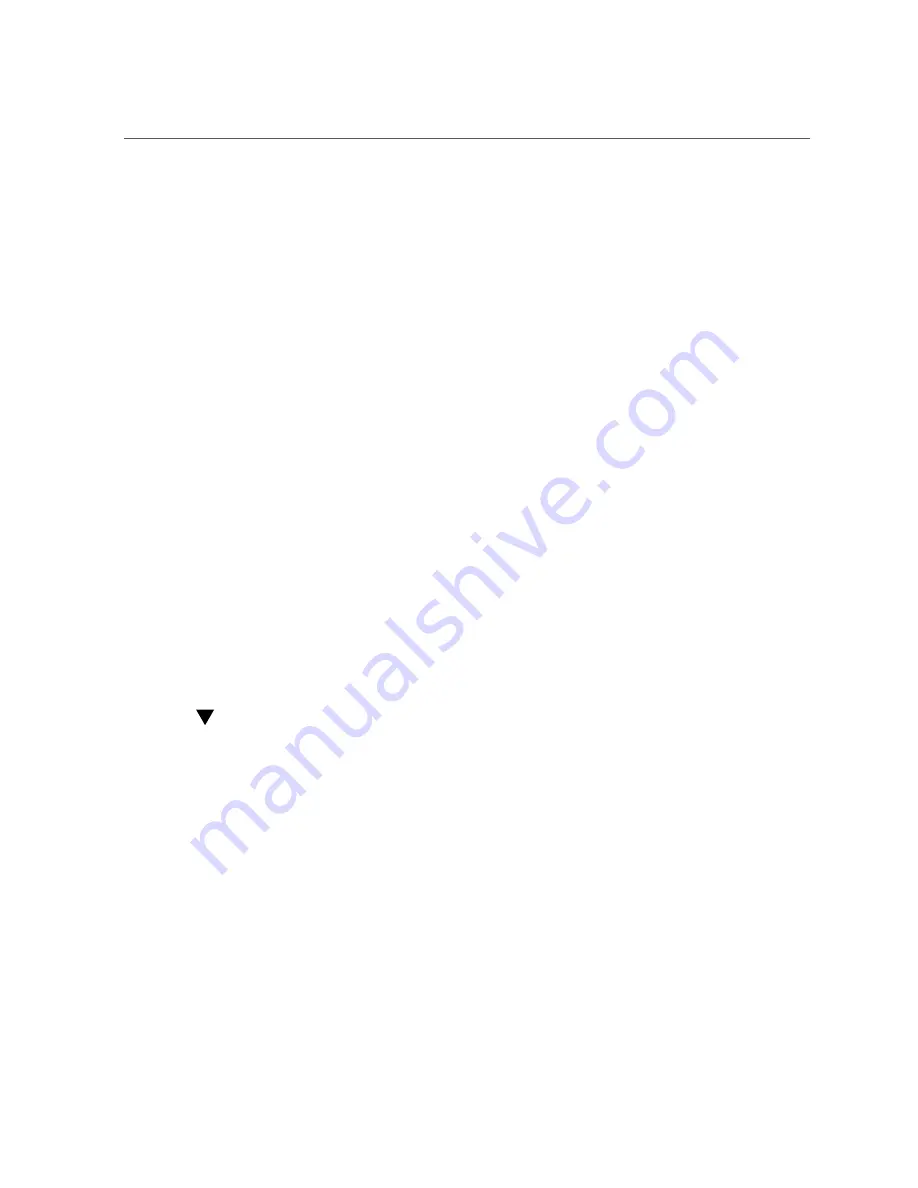
Exit BIOS Setup Utility
224
Oracle Server X6-2 Service Manual • June 2016
See
“Access BIOS Setup Utility Menus” on page 203
2.
In the BIOS Setup Utility menus, navigate to the IO Menu.
The IO Menu screen appears.
3.
Select Add In Cards and press Enter to display the add-in card slots.
4.
Select the slot in which you want to configure the card and press Enter.
5.
Do one of the following:
■
Select
Enabled
to enable I/O resource allocation for the I/O card.
■
Select
Disabled
to disable I/O resource allocation for the I/O card.
6.
Press the F10 key to save the changes and exit the BIOS Setup Utility.
Related Information
■
“Configure I/O Resource Allocation” on page 223
■
“Access BIOS Setup Utility Menus” on page 203
■
“BIOS Setup Utility Menus” on page 202
■
“Exit BIOS Setup Utility” on page 224
Exit BIOS Setup Utility
1.
Use the left and right arrow keys to navigate to the top-level Save & Exit Menu.
2.
Use the up and down arrow keys to select the desired action.
3.
Press Enter to select the option.
Summary of Contents for EXADATA X6-2
Page 1: ...Part No E62171 02 June 2016 Oracle Server X6 2 Service Manual ...
Page 2: ......
Page 12: ...12 Oracle Server X6 2 Service Manual June 2016 ...
Page 62: ...62 Oracle Server X6 2 Service Manual June 2016 ...
Page 226: ...226 Oracle Server X6 2 Service Manual June 2016 ...
Page 278: ...278 Oracle Server X6 2 Service Manual June 2016 ...
Page 284: ...284 Oracle Server X6 2 Service Manual June 2016 ...






























