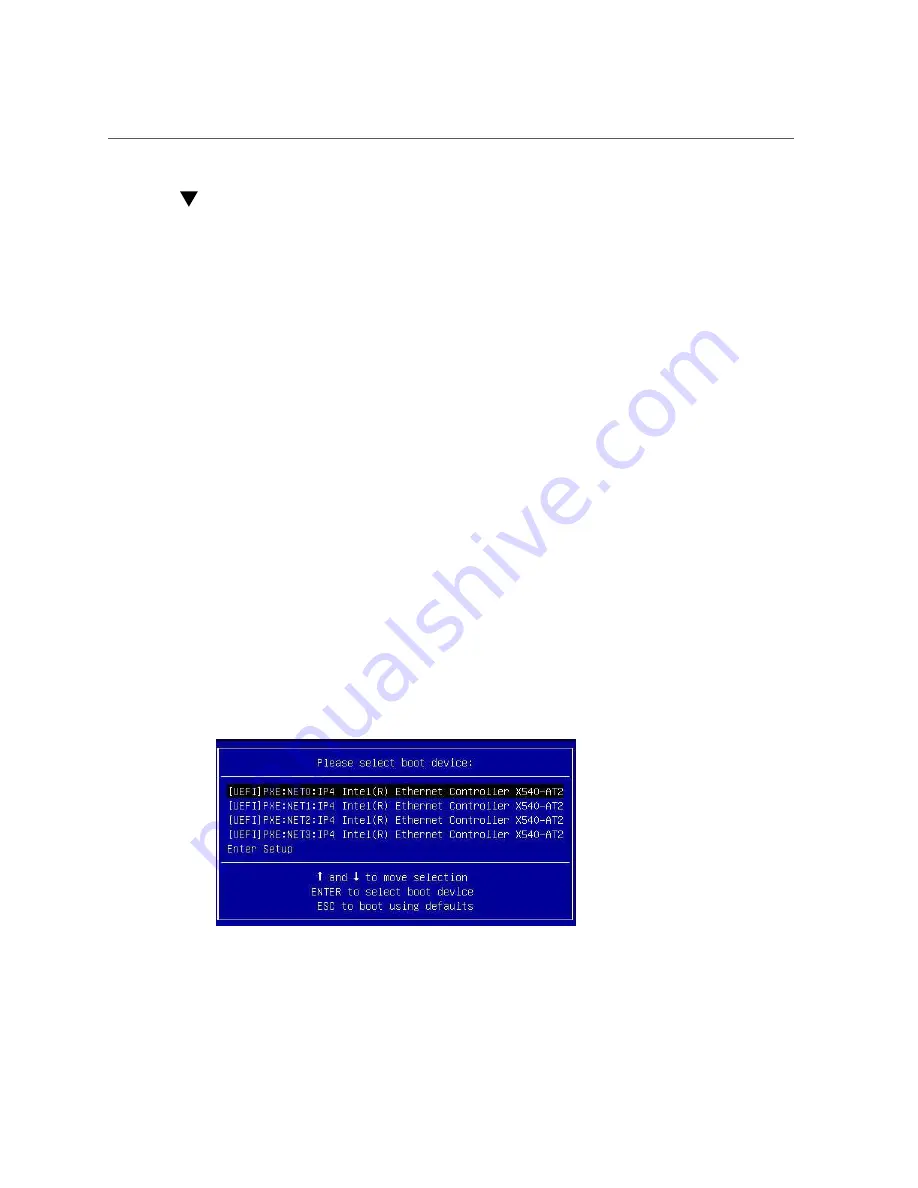
Select the Boot Device
Setting Up BIOS Configuration Parameters
213
Select the Boot Device
The Boot Options Priority list contents depend on which BIOS mode is selected. When UEFI
Boot Mode is selected, only UEFI boot candidates will be initialized and displayed in the Boot
Options Priority list. When Legacy BIOS is selected, only Legacy BIOS boot candidates are
initialized and displayed.
In addition to using the F2 key to view or edit the system BIOS settings, you can use the F8
key during the BIOS startup to specify a temporary boot device. This selected boot device is in
effect only for the current system boot. The permanent boot device specified using the F2 key
will be in effect after booting from the temporary boot device.
1.
Reset or power on the server.
■
From the local server,
press the Power button on the front panel of the server to power off
the server, and then press the Power button again to power on the server.
■
From the Oracle ILOM web interface,
click Host Management → Power Control and
select Reset from the Select Action list.
■
From the Oracle ILOM CLI,
type
reset /System
The server resets or power cycles.
2.
Press the F8 key (or Ctrl+P from a serial connection) when prompted while the
UEFI is running the power-on self-test (POST).
The Please Select Boot Device dialog box appears.
3.
In the Please Select Boot Device dialog box, select the boot device according to
the operating system and UEFI Boot Mode you elected to use, and then press
Enter.
Summary of Contents for EXADATA X6-2
Page 1: ...Part No E62171 02 June 2016 Oracle Server X6 2 Service Manual ...
Page 2: ......
Page 12: ...12 Oracle Server X6 2 Service Manual June 2016 ...
Page 62: ...62 Oracle Server X6 2 Service Manual June 2016 ...
Page 226: ...226 Oracle Server X6 2 Service Manual June 2016 ...
Page 278: ...278 Oracle Server X6 2 Service Manual June 2016 ...
Page 284: ...284 Oracle Server X6 2 Service Manual June 2016 ...






























