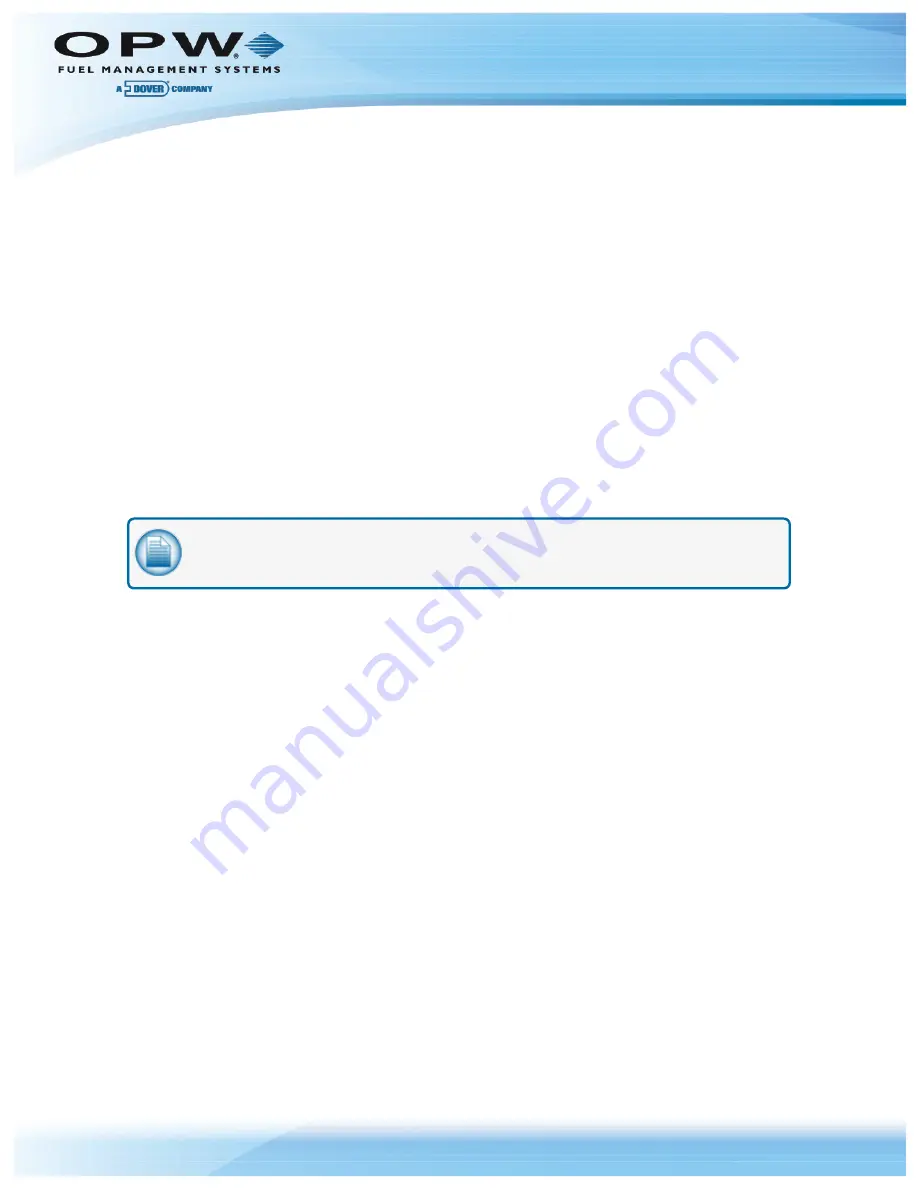
Section 11 Show Log (Saving Log)
If an Office Journal is not installed, or it is preferred to not auto print the PCI log, log data must be manually
captured and stored to maintain PCI compliance. To manually capture PCI log data, use the following
procedure:
1. Connect to the FSC3000
™
using a Terminal application that provides the ability to capture text. This
includes applications such as: HyperTerminal, ARTWare or Phoenix™ applications.
2. Login to the FSC3000
™
, enable “text capture” and select or define a new file name. Do not overwrite
an existing capture file that is not more than one year old.
3. From the command prompt: issue the command “SHOW LOG”.
4. After the log data has been completely displayed, turn off the terminal’s text capture feature.
5. The log file can only be cleared when logged in as the Admin. From the “Admin>” command prompt:
issue the “SET ADMIN” command and select the “Clear Event Log” option. This will clear the log flash
blank and then log an entry indicating that the clear process occurred.
6. Press “Enter” to exit the “Administrator Menu” and issue “Bye” to log off as the administrator. Make sure
all captured logs are saved for a minimum of one year.
NOTE:
For more information about the PCI event log and retention requirements of the data
see OPW document “M030001_PA1-PA-DSS-Implementation-Guide.pd,f” Section 8.5.
Doc. No.: M00-051.00 Rev.: 10
Page 75 of 181
Summary of Contents for M00-051.00 FSC3000
Page 60: ...Doc No M00 051 00 Rev 10 Page 60 of 181...
Page 63: ...Doc No M00 051 00 Rev 10 Page 63 of 181...
Page 69: ...Doc No M00 051 00 Rev 10 Page 69 of 181...
Page 99: ...Doc No M00 051 00 Rev 10 Page 99 of 181...
Page 129: ...Petrol Training Screens Doc No M00 051 00 Rev 10 Page 129 of 181...
Page 130: ...CNG Training Screens Doc No M00 051 00 Rev 10 Page 130 of 181...
Page 181: ......






























