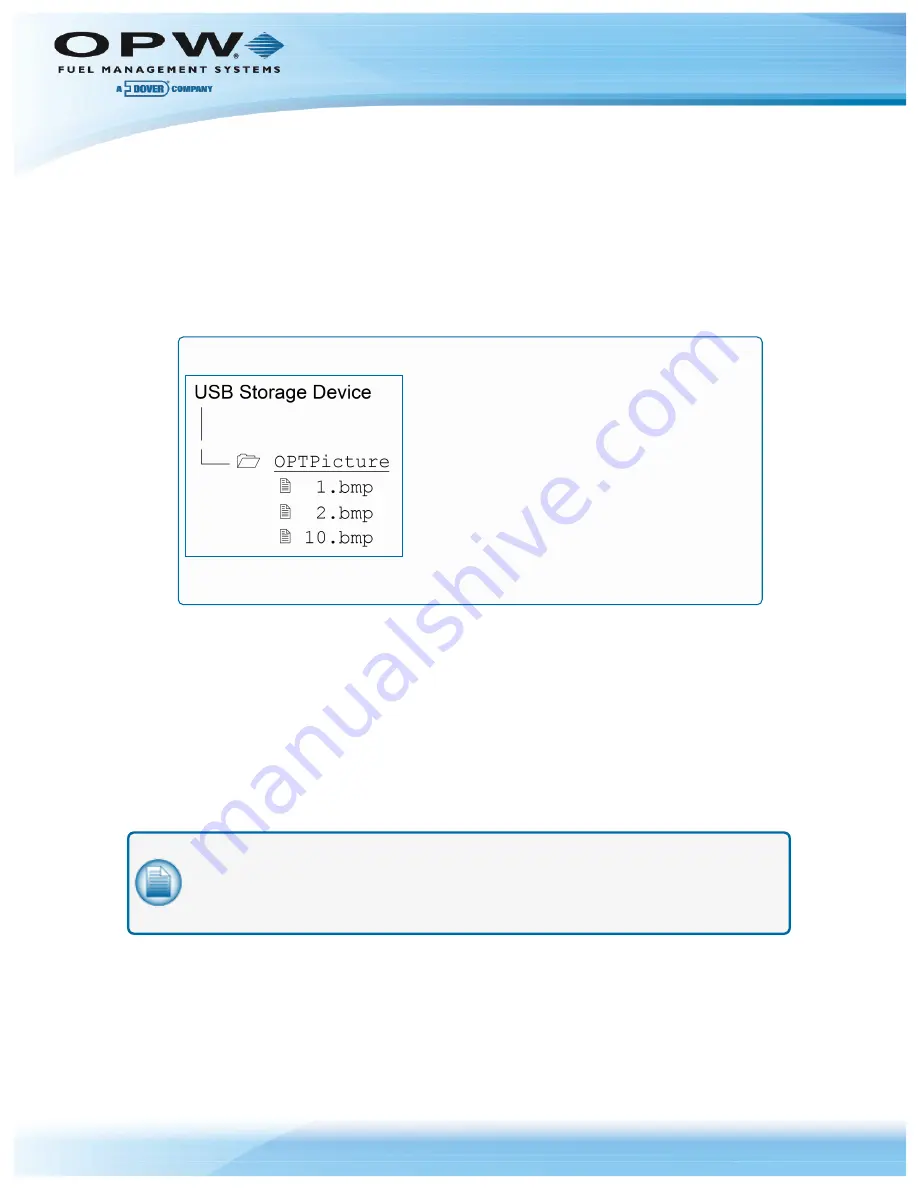
8.4.2.3 Picture Files
As described above, an appropriate file of the customizable version of the picture can replace each display
picture. Windows Bitmap compatible RGB encoded files (.bmp) are currently supported by the FIT500™
system.
You can create a file using any graphic software and save it to the USB storage device. Files must be named
according to the picture numbering scheme showed in table. Each customizable file must be placed under
the
OPTPicture
directory on the device’s drive to be detected by FIT500™ system.
EXAMPLE:
Three customizable files are placed on the storage device:
In this example the FIT500™ system will replace pictures #1, #2 and #10 with their
customizable versions for the display prompts using codes ‘^1’, ‘^2’ and ‘^:’.
8.4.2.4 Picture Update
To introduce a new customizable picture to the system:
1. Prepare a file of a picture you want to customize.
2. Save the file to the USB Storage Device.
3. Insert the USB Storage Device into the USB slot of the FIT500
™
while its software is running.
4. Wait for the picture to be automatically updated.
5. Remove the USB Storage Device from the FIT500
™
.
NOTE:
The main FIT500
™
software must be running to detect a new picture. The picture
update process will run automatically with no user interaction other than inserting the USB
Storage Device. The system may run in any state (working or system down) with no restriction
to pictures being updated. Several pictures can be updated during one update process.
The customizable pictures will stay on the FIT500
™
system up to the next update. The USB Storage Device
presence is necessary during update process only. You can remove the customizable picture and go back to
embedded one by updating the system with a zero-length file of the appropriate file name. The number of
customizable picture files can be limited by the internal FIT500’s storage capacity.
Doc. No.: M00-051.00 Rev.: 10
Page 66 of 181
Summary of Contents for M00-051.00 FSC3000
Page 60: ...Doc No M00 051 00 Rev 10 Page 60 of 181...
Page 63: ...Doc No M00 051 00 Rev 10 Page 63 of 181...
Page 69: ...Doc No M00 051 00 Rev 10 Page 69 of 181...
Page 99: ...Doc No M00 051 00 Rev 10 Page 99 of 181...
Page 129: ...Petrol Training Screens Doc No M00 051 00 Rev 10 Page 129 of 181...
Page 130: ...CNG Training Screens Doc No M00 051 00 Rev 10 Page 130 of 181...
Page 181: ......






























