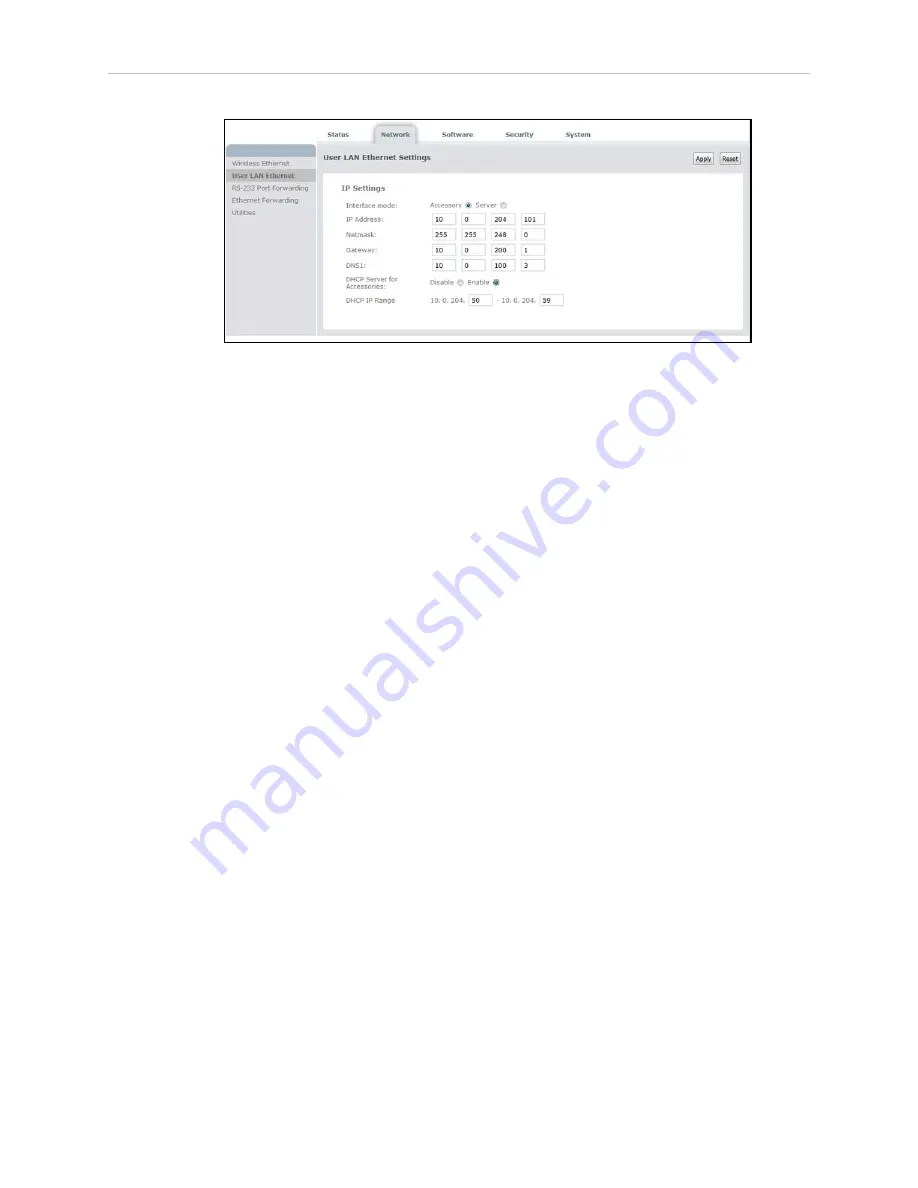
Chapter 6: Acuity Localization
Figure 6-12
Accessory Radio Button, DHCP Server for Accessories Enabled
NOTE:
The DHCP server must also be turned on, and a range specified. These
will be set at the factory if you buy an AMR with a touchscreen or Acuity loc-
alization.
From the Map
NOTE:
This method of enabling or disabling modes of localization is for expert
use only. You should not use this method unless you fully understand it.
If LaserLocalization is not disabled explicitly through the use of the Disable LaserLocalization
parameter, then it can be disabled using a map task. After enabling Acuity localization by
checking the box for LightLocalization and saving the configuration, new configuration sec-
tions related to LightLocalization will become visible, as will a set of tasks to be used in the
AMR’s map. Among these new tasks will be:
l
DisableLaserLocalization
l
DisableLaserLocalizationCancel
l
DisableLightLocalization
l
DisableLightLocalizationCancel
These tasks can be used to selectively switch between Acuity and laser localization.
NOTE:
These tasks cannot be used while the AMR is moving. Place the tasks in
a macro, in a virtual door, or after a goal where the AMR is expected to switch
localization modes.
Use the Custom Response, Startup to run the DisableLaserLocalization task when the AMR
boots. Later, if you want to switch localization methods, use the tasks listed to disable one type
and cancel the disabling of the other type.
Importing the Camera Calibration
Each AMR equipped with Acuity localization will be supplied with a calibration file, which
you will need to import before Acuity localization can be used.
This process is completed using the standard MobilePlanner import:
13732-000 Rev J
LD Platform Peripherals Guide
101
















































