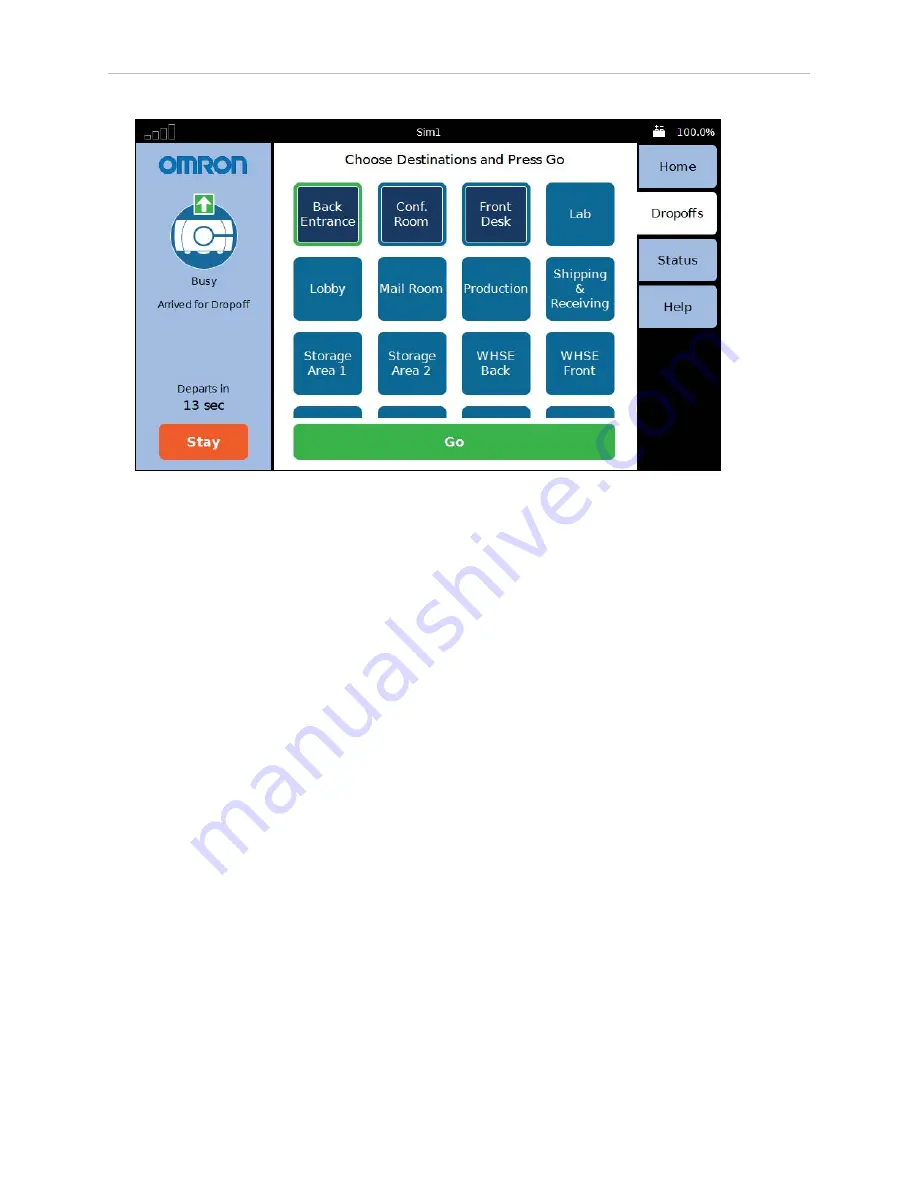
38
LD Platform Peripherals Guide
13732-000 Rev J
4.3 Configuration
Figure 4-8
Sample Touchscreen, with Logo, in Choose Dropoff Mode
You can customize this with a logo of your choosing using the following steps:
1. Upload a PNG image file to the AMR using the MobilePlanner software:
File > Download/Upload
2. Open the AMR Configuration window and choose:
Robot Interface > Touchscreen
3. Edit the SmallLogo parameter.
a. Click the file-select button to open the file chooser.
b. Select the newly-uploaded file.
c. Click Open.
4. Click Save, to save the configuration.
NOTE:
If the SmallLogo field is left blank, the default Omron logo will be dis-
played.
NOTE:
If a different version of the same file name is uploaded to the AMR, you
will need to power cycle the AMR to see the change.






























