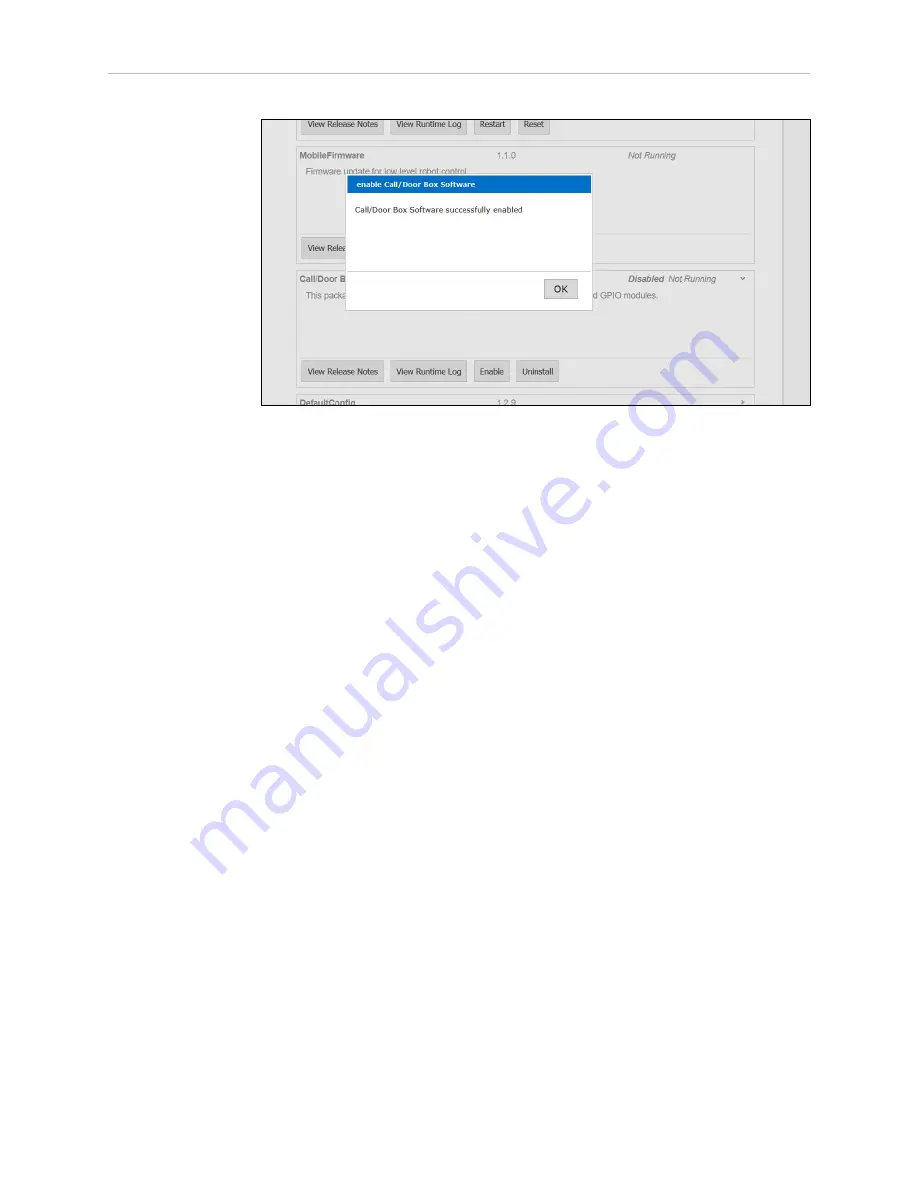
Chapter 5: Call/Door Boxes
Figure 5-24
SetNetGo will Confirm that the Selection was Enabled
Identifying an Installed Call/Door Box
Call Buttons
If a call button does not have a goal, it will display a distinctive light pattern: the top, bottom,
left, and right distance LEDs will be on; the other LEDs will be off.
If the button is pressed and there is no goal assigned, you will be presented with a pop-up noti-
fication in the MobilePlanner software:
Device <XX:YY:ZZ> button pressed with no goal assigned.
This can be used if you have installed multiple call buttons, and need to assign their goals.
The pop-up will identify which button was pressed, so you can find the correct items to con-
figure in the MobilePlanner software.
Door Boxes
If you have installed multiple door boxes without adding their Door area data to the map, you
can use the box push-button to identify the box. Pressing the push-button causes a pop-up mes-
sage to be displayed in the MobilePlanner software, identifying which door box was pressed.
Push-button on door box <XX:YY:ZZ> was pressed.
This ensures that you are setting up the correct door box on the map.
Setting the Arrival Beep Duration
NOTE:
The following parameter will not be visible unless the
Show Parameters box is checked.
1. Go to MobilePlanner > Config > Robot Interface.
2. Call Button and I/O Devices > BeepSeconds
13732-000 Rev J
LD Platform Peripherals Guide
73






























