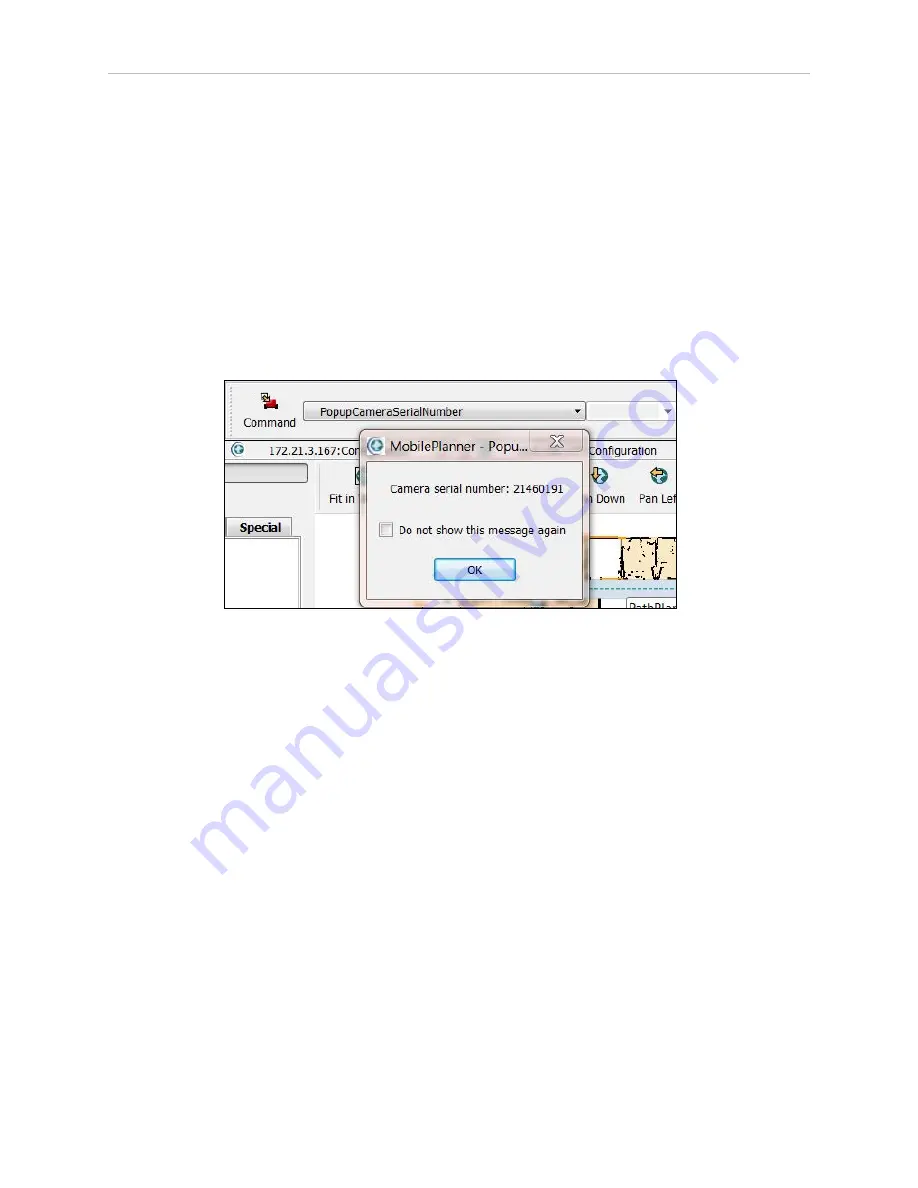
102
LD Platform Peripherals Guide
13732-000 Rev J
6.4 Setup
File > Import Config
The file name for the camera calibration file matches the camera serial number.
To import the camera calibration:
1. With LightLocalization enabled, use the Command tool in the MobilePlanner toolbar to
select PopupCameraSerialNumber.
2. If you do not see the Commands tool in MobilePlanner, right click in the blank space in
the toolbar area.
Check the selection for Custom Commands.
3. Click the Command drop-down arrow, and click PopupCameraSerialNumber.
You will see a popup with the camera serial number:
Figure 6-13
Getting the Camera Serial Number
4. Load the camera calibration file, which was provided with the Acuity system, from
MobilePlanner by selecting File > Import Config, then navigating to the location of the
file on your PC.
The name of the calibration file will match the serial number of your camera, with a .txt
extension. Make sure that the checkbox for Acuity Camera Calibration is checked in the
dialog box, and click OK to load the calibration file. After importing the Acuity Camera
Calibration file, save the configuration again. See the following figure.






























