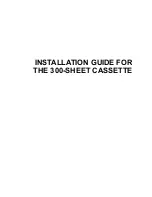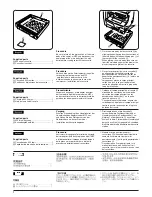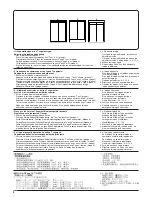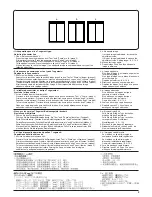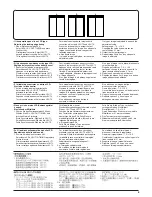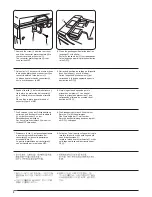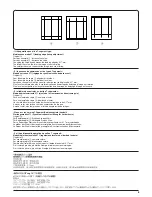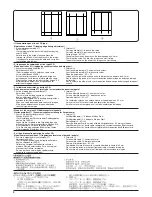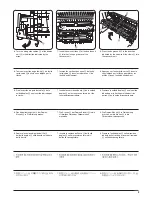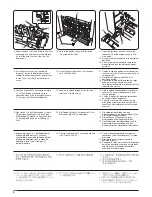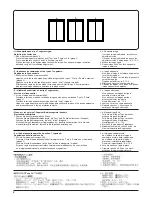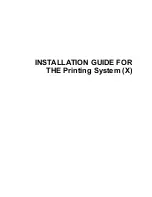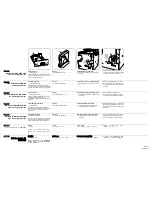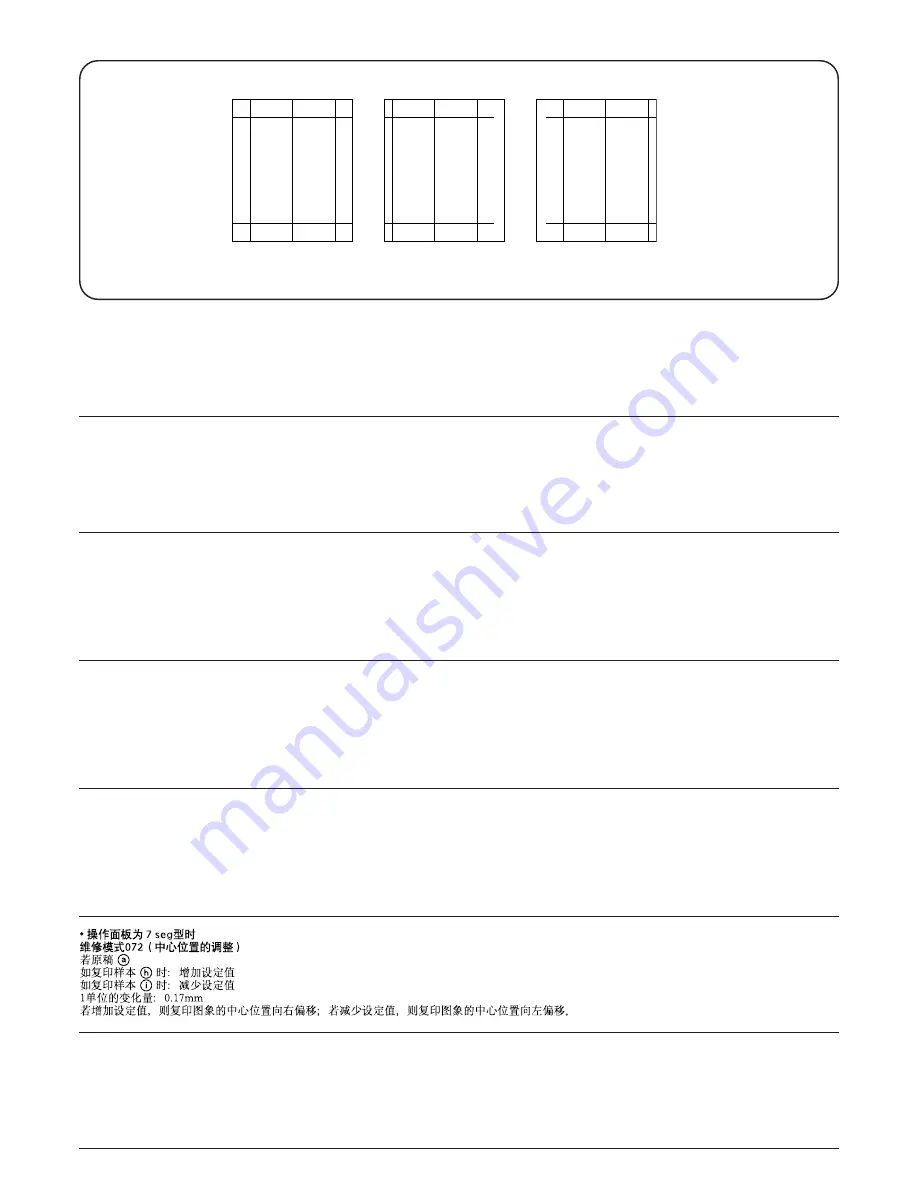
•
操作パネルが7segタイプの場合
メンテナンスモード072(センター位置の調整)
原稿
a
コピーサンプル
h
の場合:設定値を上げる
コピーサンプル
i
の場合:設定値を下げる
1ステップの変化量:0.17mm
設定値を上げるとコピー画像のセンター位置が右に移動し、設定値を下げるとコピー画像のセンター位置が左に移動する。
a
h
i
• Si le panneau de commande est du type à 7 segments:
Mode d’entretien 072 (réglage de l’axe)
Original
a
Pour l’exemple de copie
h
: augmenter la valeur.
Pour l’exemple de copie
i
: diminuer la valeur.
Lorsqu’on change la valeur d’une unité, la ligne centrale se déplace de 0,17 mm.
Plus la valeur est grande, plus le centre de l’image est déplacé vers la droite.
Plus la valeur est petite, plus le centre de l’image est déplacé vers la gauche.
• Si el tablero de controles es de tipo 7 segmentos:
Modo de mantenimiento 072 (ajuste de la línea de centro)
Original
a
Para un ejemplo de copia
h
: aumenta el valor
Para un ejemplo de copia
i
: disminuye el valor
Un cambio de valor en una unidad mueve la línea de centro en 0,17 mm.
A mayor valor, el centro de la imagen se mueve hacia la derecha.
A menor valor el centro de la imagen se mueve hacia la izquierda.
• If the operation panel is a 7-segment type:
Maintenance mode 072 (center line adjustment)
Original
a
For copy example
h
: increase the value.
For copy example
i
: decrease the value.
Changing the value by one moves the center line by 0.17 mm.
The larger the value, the center of the image moves toward the right.
The smaller the value, the center of the image moves toward the left.
• Wenn es sich um eine 7-Segment-Bedienungstafel handelt:
Wartungsmodus 072 (Einstellung für Mittellinie)
Original
a
Für Kopierbeispiel
h
: Erhöhen Sie den Wert.
Für Kopierbeispiel
i
: Verringern Sie den Wert.
Durch Ändern des Werts um eins wird die Mittellinie um 0,17 mm verschoben.
Durch Erhöhen des Werts wird die Mitte des Bildes nach rechts verschoben.
Durch Verringern des Werts wird die Mitte des Bildes nach links verschoben.
• Se il tipo di pannello operativo è quello a 7 segmenti:
Modalità di manutenzione 072 (regolazione linea centrale)
Originale
a
Per esempio copia
h
: aumento valore.
Per esempio copia
i
: diminuzione valore.
Cambiando il valore di una unità si sposta la linea centrale di 0,17 mm.
Più il valore è grande, più il centro dell’immagine si sposa verso destra.
Più il valore è piccolo, più il centro dell’immagine si sposa verso sinistra.
7
Summary of Contents for d-Copia 1600
Page 1: ...SERVICE MANUAL Published in October 2005 842HB110 First Edition d Copia 1600 d Copia 2000...
Page 3: ...Revision history Revision Date Replaced pages Remarks...
Page 4: ...This page is intentionally left blank...
Page 10: ...This page is intentionally left blank...
Page 14: ...2HA 2HB 1 4 30 This page is intentionally left blank...
Page 20: ...2HA 2HB 1 4 30 This page is intentionally left blank...
Page 126: ...2HA 2HB 1 4 30 This page is intentionally left blank...
Page 162: ...2HA 2HB 1 4 30 This page is intentionally left blank...
Page 180: ...2HA 2HB 1 4 30 This page is intentionally left blank...
Page 213: ...INSTALLATION GUIDE FOR THE 300 SHEET CASSETTE...
Page 220: ...INSTALLATION GUIDE FOR THE DOCUMENT PROCESSOR...
Page 231: ...INSTALLATION GUIDE FOR THE DUPLEX UNIT...
Page 239: ...INSTALLATION GUIDE FOR THE Printing System X...
Page 242: ......