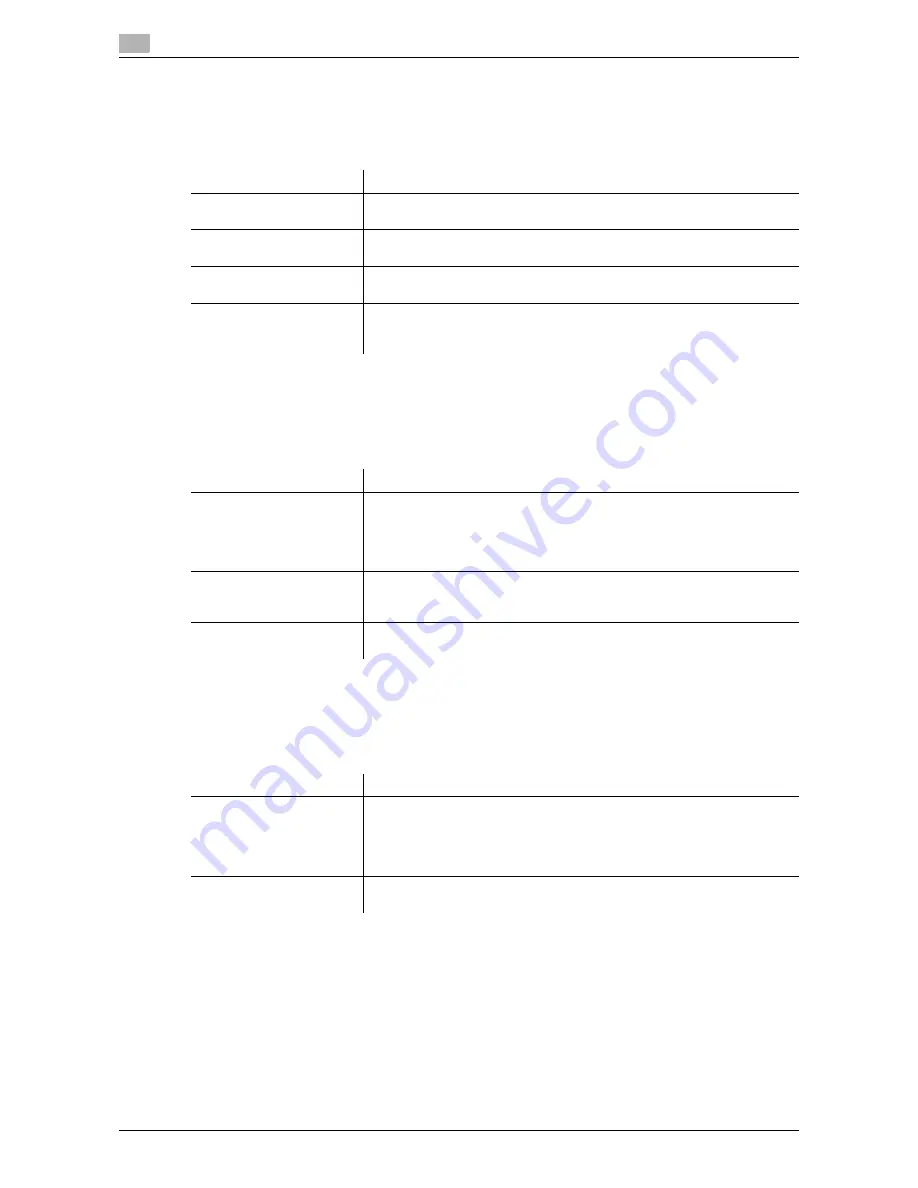
11
11-16
d-Color MF552/452/362/282/222
[One-Touch/User Box Registration List]
To display: [Utility] - [Administrator Settings] - [One-Touch/User Box Registration] - [One-Touch/User Box
Registration List]
Print the list of destination registration information.
[Address Book List]
To display: [Utility] - [Administrator Settings] - [One-Touch/User Box Registration] - [One-Touch/User Box
Registration List] - [Address Book List]
Print the list of address books registered on this machine.
[Group List]
To display: [Utility] - [Administrator Settings] - [One-Touch/User Box Registration] - [One-Touch/User Box
Registration List] - [Group List]
Print the list of groups registered on this machine.
Settings
Description
[Address Book List]
Print the list of address books registered on this machine.
For details on settings, refer to page 11-16.
[Group List]
Print the list of groups registered on this machine.
For details on settings, refer to page 11-16.
[Program List]
Print the list of programs registered on this machine.
For details on settings, refer to page 11-17.
[E-Mail Subject/Text List]
Print the list of E-mail subjects and message text registered on this ma-
chine.
For details on settings, refer to [User's Guide: Scan Operations].
Settings
Description
[List Output Number]
Specify the range of destinations you want to print.
•
[Starting Destination No.]: Specify the registration number of the desti-
nation from which to start printing.
•
[Number of Destinations]: Specify the number of destinations you want
to print.
[Print Destination List by
Type]
Select the type of destinations you want to print. You can further narrow
down destinations to be printed from the print range you specified in [List
Output Number].
[Print]
Moves to a screen for configuring print settings.
Change print settings as required, then tap [Start] to start printing.
Settings
Description
[List Output Number]
Specify the range of destinations you want to print.
•
[Starting Destination No.]: Specify the registration number of the desti-
nation from which to start printing.
•
[Number of Destinations]: Specify the number of destinations you want
to print.
[Print]
Moves to a screen for configuring print settings.
Change print settings as required, then tap [Start] to start printing.
Summary of Contents for d-Color MF552
Page 10: ...Contents 8 d Color MF552 452 362 282 222...
Page 11: ...1 Fax Functions...
Page 12: ......
Page 14: ...1 1 4 d Color MF552 452 362 282 222...
Page 15: ...2 Setting up for faxing for the administrator...
Page 16: ......
Page 20: ...Option settings 2 2 6 d Color MF552 452 362 282 222 2 3...
Page 21: ...3 How To Send a Fax...
Page 22: ......
Page 50: ...Option settings for Fax TX 3 3 30 d Color MF552 452 362 282 222 3 6...
Page 51: ...4 Sending Options...
Page 52: ......
Page 77: ...5 How To Receive a Fax...
Page 78: ......
Page 82: ...Manual reception 5 5 6 d Color MF552 452 362 282 222 5 2...
Page 83: ...6 Receiving Options...
Page 84: ......
Page 103: ...7 Printing Fax Reports...
Page 104: ......
Page 107: ...8 Managing Destinations...
Page 108: ......
Page 119: ...9 Description of Setup Buttons...
Page 120: ......
Page 147: ...10 Description of Setup Buttons User Settings...
Page 148: ......
Page 159: ...11 Description of Setup Buttons Administrator Settings...
Page 160: ......
Page 193: ...12 Index...
Page 194: ......
















































