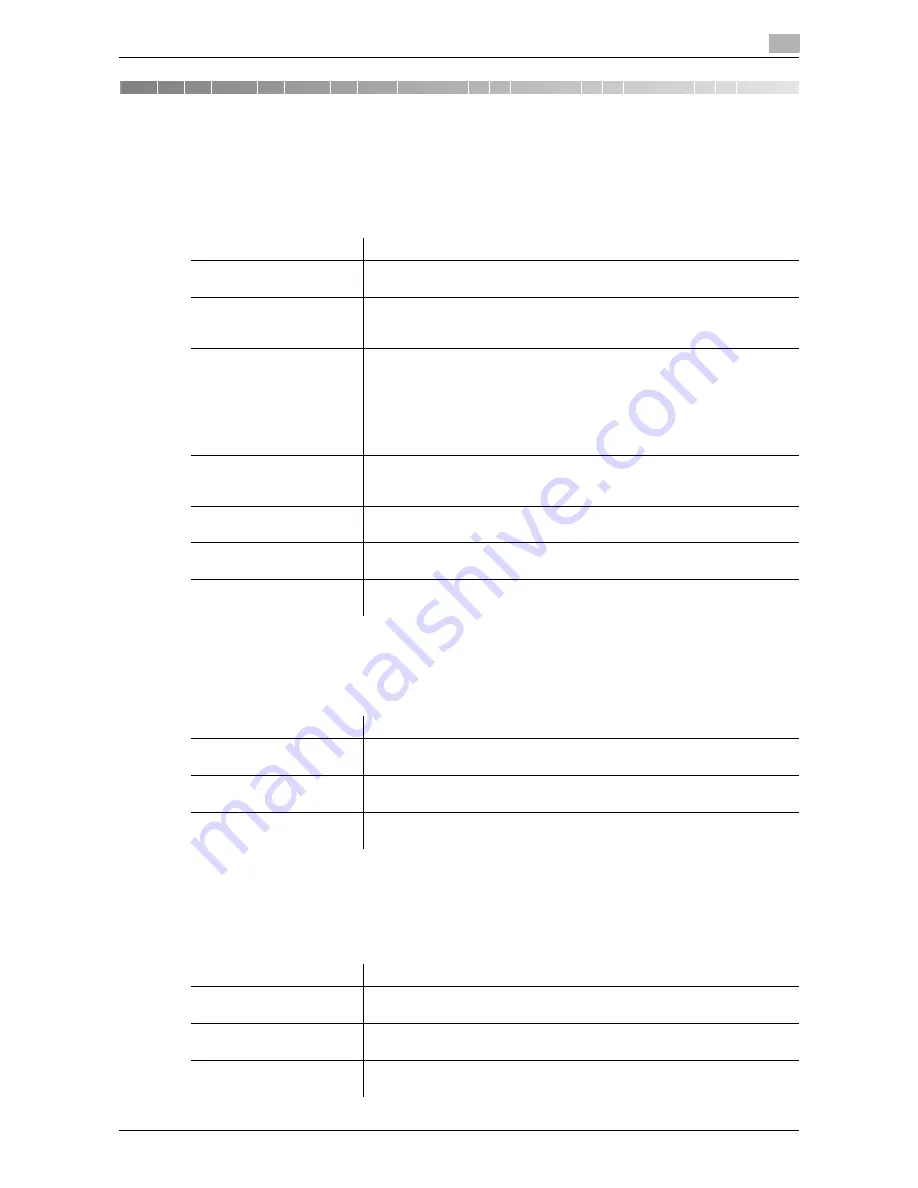
d-Color MF552/452/362/282/222
10-3
10
10
Description of Setup Buttons (User Settings)
[Utility]
To display: [Utility]
Used to check the various settings and usage of this machine.
[One-Touch/User Box Registration]
To display: [Utility] - [One-Touch/User Box Registration]
Register destinations or User Boxes.
[Create One-Touch Destination]
To display: [Utility] - [One-Touch/User Box Registration] - [Create One-Touch Destination]
Register frequently used destinations and fixed subject and message text phrase of the E-mail. You can se-
lect registered information before sending.
Settings
Description
[One-Touch/User Box
Registration]
Register destinations or User Boxes.
[User Settings]
Press this button to enable users to change settings.
You can change the defaults or screen displays of the copy, scan/fax, or
print function in a user-friendly manner to suit your environment.
[Administrator Settings]
Press this button to display settings that can be configured only by the ad-
ministrator. To configure settings, you need to enter the administrator
password for this machine.
You can specify the initial operations of the copy, print, fax, or User Box
function, power saving function, and network function to suit your environ-
ment. Also, you can manage the use status of this machine or inhibit an in-
formation leakage by specifying the authentication or security function.
[Check Consumable Life]
Press this button to check the status of consumables (consumption level)
in this machine. When necessary, print the status of consumables in list
form.
[Banner Printing]
Press this button to select whether to permit banner printing of the print
function.
[Device Information]
Press this button to display the function version or IP address (IPv4/IPv6)
of this machine.
[Remote Panel Operation]
Press this button to control the
Control Panel
of this machine from a dis-
tant place.
Settings
Description
[Create One-Touch Desti-
nation]
Register frequently used destinations and fixed subject and message text
phrase of the E-mail. You can select registered information before sending.
[Create User Box]
Register various user boxes such as shared user box and exclusive user
box.
[Limiting Access to Desti-
nations]
Limit the access to destinations for each user.
Settings
Description
[Address Book (Public)]
Register destinations for each transmission mode, such as Scan to E-Mail
and Fax TX.
[Group]
Register multiple destinations as a group. You can register different types
of destinations for a group, such as Scan to E-Mail, SMB Send and Fax TX.
[E-Mail Settings]
Register fixed subject and message text phrase of the E-mail. You can se-
lect a registered subject and message text before sending.
Summary of Contents for d-Color MF552
Page 10: ...Contents 8 d Color MF552 452 362 282 222...
Page 11: ...1 Fax Functions...
Page 12: ......
Page 14: ...1 1 4 d Color MF552 452 362 282 222...
Page 15: ...2 Setting up for faxing for the administrator...
Page 16: ......
Page 20: ...Option settings 2 2 6 d Color MF552 452 362 282 222 2 3...
Page 21: ...3 How To Send a Fax...
Page 22: ......
Page 50: ...Option settings for Fax TX 3 3 30 d Color MF552 452 362 282 222 3 6...
Page 51: ...4 Sending Options...
Page 52: ......
Page 77: ...5 How To Receive a Fax...
Page 78: ......
Page 82: ...Manual reception 5 5 6 d Color MF552 452 362 282 222 5 2...
Page 83: ...6 Receiving Options...
Page 84: ......
Page 103: ...7 Printing Fax Reports...
Page 104: ......
Page 107: ...8 Managing Destinations...
Page 108: ......
Page 119: ...9 Description of Setup Buttons...
Page 120: ......
Page 147: ...10 Description of Setup Buttons User Settings...
Page 148: ......
Page 159: ...11 Description of Setup Buttons Administrator Settings...
Page 160: ......
Page 193: ...12 Index...
Page 194: ......
















































