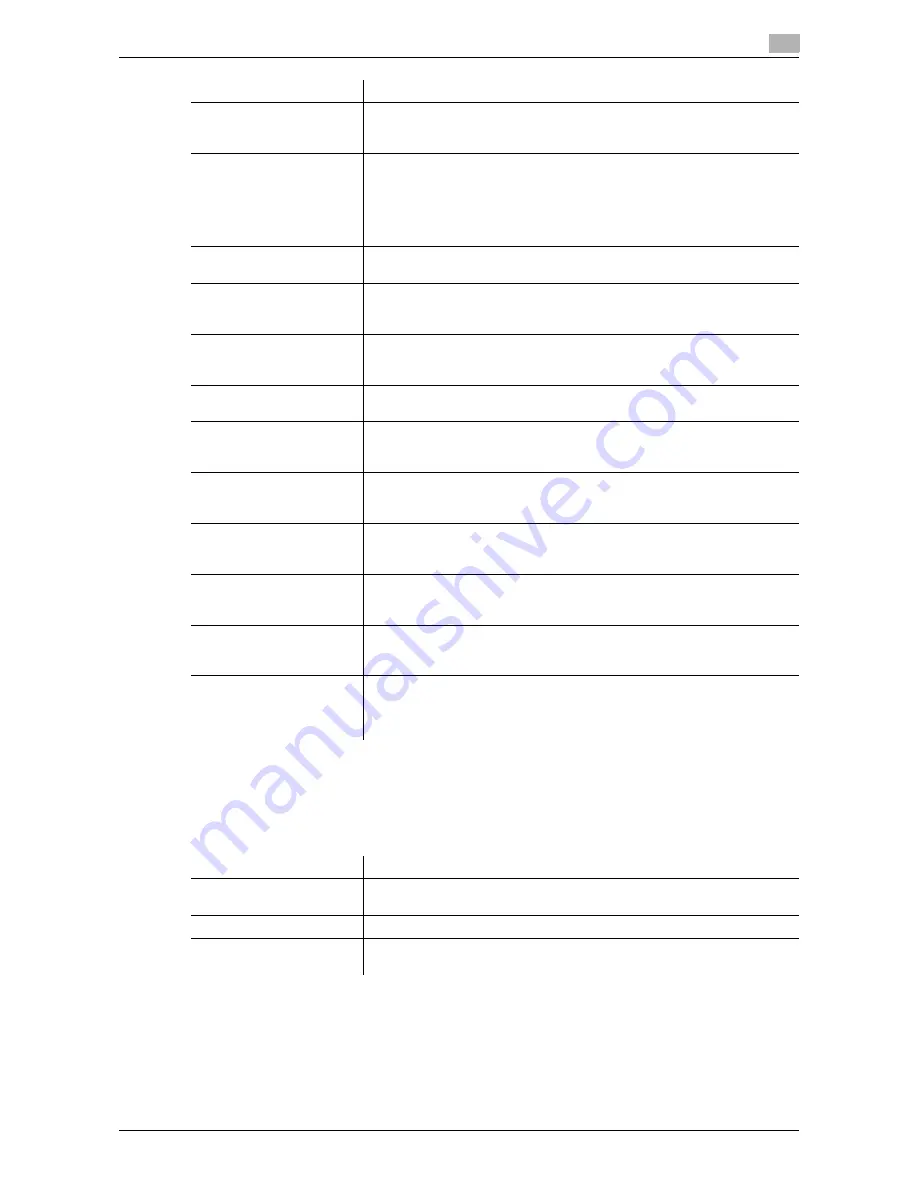
d-Color MF552/452/362/282/222
11-33
11
[Manual Destination Input]
To display: [Utility] - [Administrator Settings] - [Security Settings] - [Security Details] - [Manual Destination In-
put]
Select whether to allow the user to directly enter destinations.
[Print Data Capture]
Select whether to allow capturing of printer data being received by the
MFP when you start the analysis of printer-related failure.
For details on settings, refer to [User's Guide: Print Operations].
[Job Log Settings]
Select whether to obtain a job log. After you have changed these settings,
the job log is obtained when you have restarted the MFP.
You can check usage, paper usage, operations and job history for each
user or account in the job log. For details on how to view the output job
logs, contact your service representative.
For details on settings, refer to [User's Guide: Copy Operations].
[Restrict Fax TX]
Select whether to restrict fax transmissions.
For details on settings, refer to page 11-34.
[Personal Data Security
Settings]
Specify whether to hide personal information, such as destination and file
name, in [In Progress] and [Log] on the [Job List] screen.
For details on settings, refer to [User's Guide: Copy Operations].
[Hide Personal Information
(MIB)]
Select whether to display the file name, destination, and User Box name
and number of the MIB information.
For details on settings, refer to [User's Guide: Copy Operations].
[Display Activity Log]
Select whether to show the activity log on Scan, Fax TX and RX.
For details on settings, refer to [User's Guide: Copy Operations].
[Initialize]
Initializes the settings in [Job History], [Copy Program], [Network Settings],
and [Address Registration].
For details on settings, refer to [User's Guide: Copy Operations].
[Secure Print Only]
Specify whether the printing from the computer should be limited only to
the security document.
For details on settings, refer to [User's Guide: Print Operations].
[Copy Guard]
Select whether to use the Copy Guard function.
To use the Copy Guard function, the
Security Kit
is required.
For details on settings, refer to [User's Guide: Copy Operations].
[Password Copy]
Select whether to use the Password Copy function.
To use the Password Copy function, the
Security Kit
is required.
For details on settings, refer to [User's Guide: Copy Operations].
[Web browser contents ac-
cess]
Select whether to allow an access to the Web page contents being saved
on the hard disk of the MFP.
For details on settings, refer to [User's Guide: Copy Operations].
[TX Operation Log]
Select whether to obtain an operation log on the
Control Panel
when
scanning or sending a fax as a send operation log. This helps to analyze a
security issues if it occurs.
For details on settings, refer to [User's Guide: Copy Operations].
Settings
Description
Settings
Description
[Allow All]
Allows the direct input of destinations.
[Allow All] is specified by default.
[Individual Allowance]
Select whether to allow direct input for each function.
[Restrict]
Prohibits the direct input of destinations. Hides [Direct Input] on the main
screen in the scan/fax mode.
Summary of Contents for d-Color MF552
Page 10: ...Contents 8 d Color MF552 452 362 282 222...
Page 11: ...1 Fax Functions...
Page 12: ......
Page 14: ...1 1 4 d Color MF552 452 362 282 222...
Page 15: ...2 Setting up for faxing for the administrator...
Page 16: ......
Page 20: ...Option settings 2 2 6 d Color MF552 452 362 282 222 2 3...
Page 21: ...3 How To Send a Fax...
Page 22: ......
Page 50: ...Option settings for Fax TX 3 3 30 d Color MF552 452 362 282 222 3 6...
Page 51: ...4 Sending Options...
Page 52: ......
Page 77: ...5 How To Receive a Fax...
Page 78: ......
Page 82: ...Manual reception 5 5 6 d Color MF552 452 362 282 222 5 2...
Page 83: ...6 Receiving Options...
Page 84: ......
Page 103: ...7 Printing Fax Reports...
Page 104: ......
Page 107: ...8 Managing Destinations...
Page 108: ......
Page 119: ...9 Description of Setup Buttons...
Page 120: ......
Page 147: ...10 Description of Setup Buttons User Settings...
Page 148: ......
Page 159: ...11 Description of Setup Buttons Administrator Settings...
Page 160: ......
Page 193: ...12 Index...
Page 194: ......













































