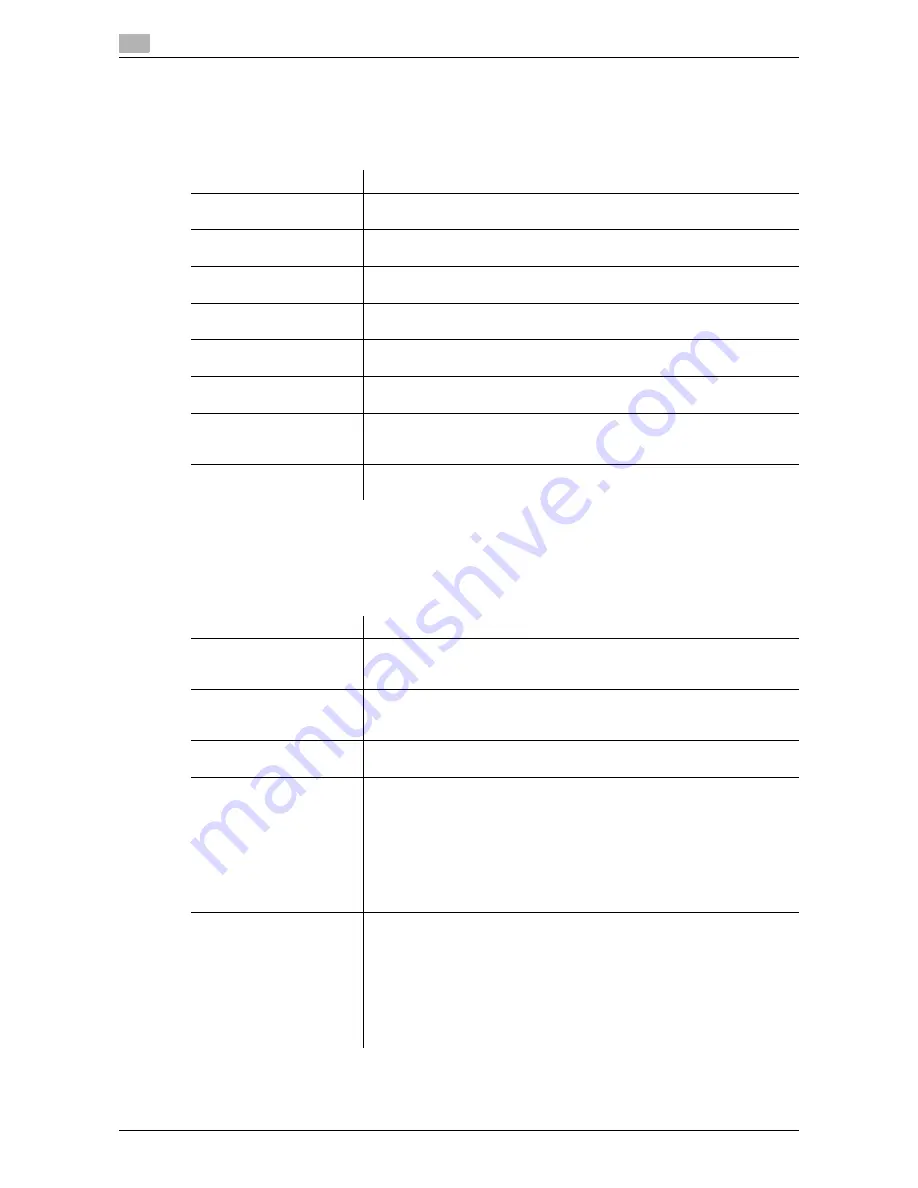
10
10-4
d-Color MF552/452/362/282/222
[Address Book (Public)]
To display: [Utility] - [One-Touch/User Box Registration] - [Create One-Touch Destination] - [Address Book
(Public)]
Register destinations for each transmission mode, such as E-Mail TX and Fax TX.
[Fax]
To display: [Utility] - [One-Touch/User Box Registration] - [Create One-Touch Destination] - [Address Book
(Public)] - [Fax] - [New]
Register destination fax numbers.
Settings
Description
[E-Mail]
Register destination E-mail addresses.
For details on settings, refer to [User's Guide: Scan Operations].
[User Box]
Register user boxes to save.
For details on settings, refer to [User's Guide: Scan Operations].
[Fax]
Register destination fax numbers.
For details on settings, refer to page 10-4.
[PC (SMB)]
Register the host name or IP address of a destination computer.
For details on settings, refer to [User's Guide: Scan Operations].
[FTP]
Register destination FTP server host names or IP addresses.
For details on settings, refer to [User's Guide: Scan Operations].
[WebDAV]
Register destination WebDAV server host names or IP addresses.
For details on settings, refer to [User's Guide: Scan Operations].
[IP Address Fax]
Enter any of the IP address, host name or E-mail address of the destina-
tion.
For details on settings, refer to [User's Guide: Network Fax Operations].
[Internet Fax]
Register destination E-mail addresses.
For details on settings, refer to [User's Guide: Network Fax Operations].
Settings
Description
[No.]
Destination registration number. [No.] is automatically registered using an
unused smaller number. If you want to specify a number, tap [No.] and en-
ter the number within the range of 1 to 2000.
[Name]
Enter the destination name that appears on the
Touch Panel
(using up to
24 characters).
Assign a name that helps you easily identify the destination.
[Sort Character]
Enter the same name as the registered (using up to 24 characters).
You can sort destinations by registration name.
[Index]
Select a corresponding character so that the destination can be index-
searched by registration name.
•
If an alphabet character is specified for the initial of a registration name,
search text is automatically specified with the alphabet character. If an-
ything other than alphabet character is specified for the initial of a reg-
istration name, [etc] is specified by default.
•
For a frequently used destination, also select [Favorites]. If [Favorites]
is selected, the destination will appear in the main screen of the
fax/scan mode, enabling the user to easily select a destination.
[Fax Number]
Enter a destination fax number.
•
When you use this machine in a PBX environment, tap [Outside] ([E-]
appears). A registered outside line number is automatically inserted.
•
When you use this machine in a PBX environment, press [Pause] fol-
lowing the outside line number ([P] appears) to ensure the dialing.
•
If you want to send out a push signal over the dial line, tap [Tone] ([T]
appears).
•
Press [-] to separate a dial number. This does not affect the dialing of
the number.
Summary of Contents for d-Color MF552
Page 10: ...Contents 8 d Color MF552 452 362 282 222...
Page 11: ...1 Fax Functions...
Page 12: ......
Page 14: ...1 1 4 d Color MF552 452 362 282 222...
Page 15: ...2 Setting up for faxing for the administrator...
Page 16: ......
Page 20: ...Option settings 2 2 6 d Color MF552 452 362 282 222 2 3...
Page 21: ...3 How To Send a Fax...
Page 22: ......
Page 50: ...Option settings for Fax TX 3 3 30 d Color MF552 452 362 282 222 3 6...
Page 51: ...4 Sending Options...
Page 52: ......
Page 77: ...5 How To Receive a Fax...
Page 78: ......
Page 82: ...Manual reception 5 5 6 d Color MF552 452 362 282 222 5 2...
Page 83: ...6 Receiving Options...
Page 84: ......
Page 103: ...7 Printing Fax Reports...
Page 104: ......
Page 107: ...8 Managing Destinations...
Page 108: ......
Page 119: ...9 Description of Setup Buttons...
Page 120: ......
Page 147: ...10 Description of Setup Buttons User Settings...
Page 148: ......
Page 159: ...11 Description of Setup Buttons Administrator Settings...
Page 160: ......
Page 193: ...12 Index...
Page 194: ......
















































