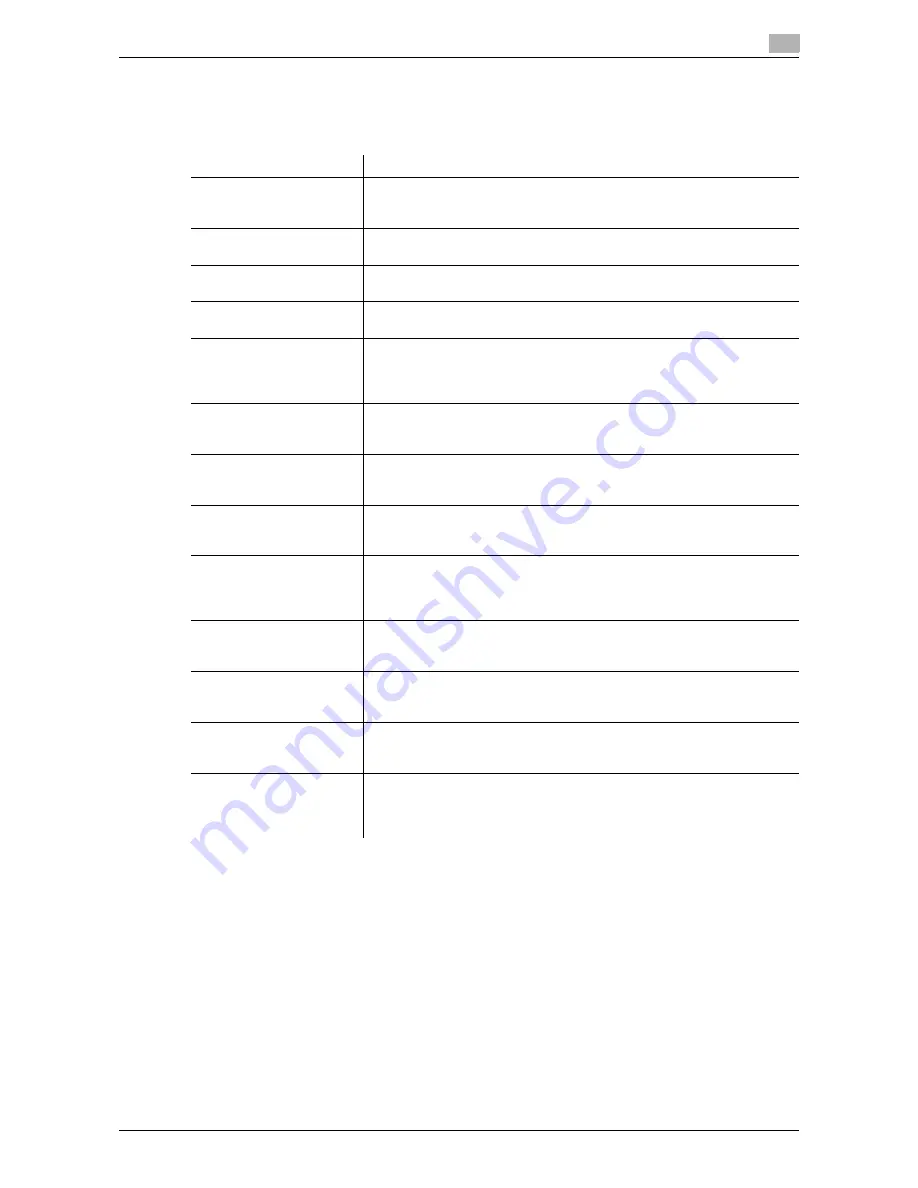
d-Color MF552/452/362/282/222
10-7
10
[System Settings]
To display: [Utility] - [User Settings] - [System Settings]
Configure the operating environment of this machine.
[Blank Sheet Detection Level]
To display: [Utility] - [User Settings] - [System Settings] - [Blank Sheet Detection Level]
Adjust the detection level of blank page when [Blank Page Removal] is specified for [Original Settings].
Tap [Do not detect] or [Detect] to adjust to one of the five levels.
[0] is specified by default.
Settings
Description
[Language Selection]
Specify a language displayed in the
Touch Panel
and a language used for
keyboard input.
For details on settings, refer to [User's Guide: Copy Operations].
[Select Keyboard]
Select a keyboard type displayed in the
Touch Panel
.
For details on settings, refer to [User's Guide: Copy Operations].
[Measurement Unit Set-
tings]
Select a system of units for numeric values displayed in the
Touch Panel
.
For details on settings, refer to [User's Guide: Copy Operations].
[Paper Tray Settings]
Specify the settings related to selection and switching of paper trays.
For details on settings, refer to [User's Guide: Copy Operations].
[Auto Color Level Adjust.]
Adjust the criteria to determine whether an original is in color or black and
white when scanning originals by specifying the color mode to [Auto
Color].
For details on settings, refer to [User's Guide: Copy Operations].
[Power Supply/Power Save
Settings]
You can specify this option when you are allowed by the administrator to
change the setting.
For details on settings, refer to [User's Guide: Copy Operations].
[Output Settings]
You can specify this option when you are allowed by the administrator to
change the setting.
For details on settings, refer to [User's Guide: Copy Operations].
[AE Level Adjustment]
You can specify this option when you are allowed by the administrator to
change the setting.
For details on settings, refer to [User's Guide: Copy Operations].
[Auto Paper Select for
Small Original]
Specify whether to copy an original when an original that is so small that
the machine cannot detect the size automatically is placed on the
Original
Glass
.
For details on settings, refer to [User's Guide: Copy Operations].
[Blank Page Print Settings]
You can specify this option when you are allowed by the administrator to
change the setting.
For details on settings, refer to [User's Guide: Copy Operations].
[Page Number Print Posi-
tion]
You can specify this option when you are allowed by the administrator to
change the setting.
For details on settings, refer to [User's Guide: Copy Operations].
[Blank Sheet Detection
Level]
Adjust the detection level of blank page when [Blank Page Removal] is
specified for [Original Settings] in the copy or fax/scan mode.
For details on settings, refer to page 10-7.
[Separate Scan from Plat-
en]
Select whether to scan originals continuously at all times even though
[Separate Scan] is not specified when scanning originals using the
Original
Glass
.
For details on settings, refer to page 10-8.
Summary of Contents for d-Color MF552
Page 10: ...Contents 8 d Color MF552 452 362 282 222...
Page 11: ...1 Fax Functions...
Page 12: ......
Page 14: ...1 1 4 d Color MF552 452 362 282 222...
Page 15: ...2 Setting up for faxing for the administrator...
Page 16: ......
Page 20: ...Option settings 2 2 6 d Color MF552 452 362 282 222 2 3...
Page 21: ...3 How To Send a Fax...
Page 22: ......
Page 50: ...Option settings for Fax TX 3 3 30 d Color MF552 452 362 282 222 3 6...
Page 51: ...4 Sending Options...
Page 52: ......
Page 77: ...5 How To Receive a Fax...
Page 78: ......
Page 82: ...Manual reception 5 5 6 d Color MF552 452 362 282 222 5 2...
Page 83: ...6 Receiving Options...
Page 84: ......
Page 103: ...7 Printing Fax Reports...
Page 104: ......
Page 107: ...8 Managing Destinations...
Page 108: ......
Page 119: ...9 Description of Setup Buttons...
Page 120: ......
Page 147: ...10 Description of Setup Buttons User Settings...
Page 148: ......
Page 159: ...11 Description of Setup Buttons Administrator Settings...
Page 160: ......
Page 193: ...12 Index...
Page 194: ......
















































