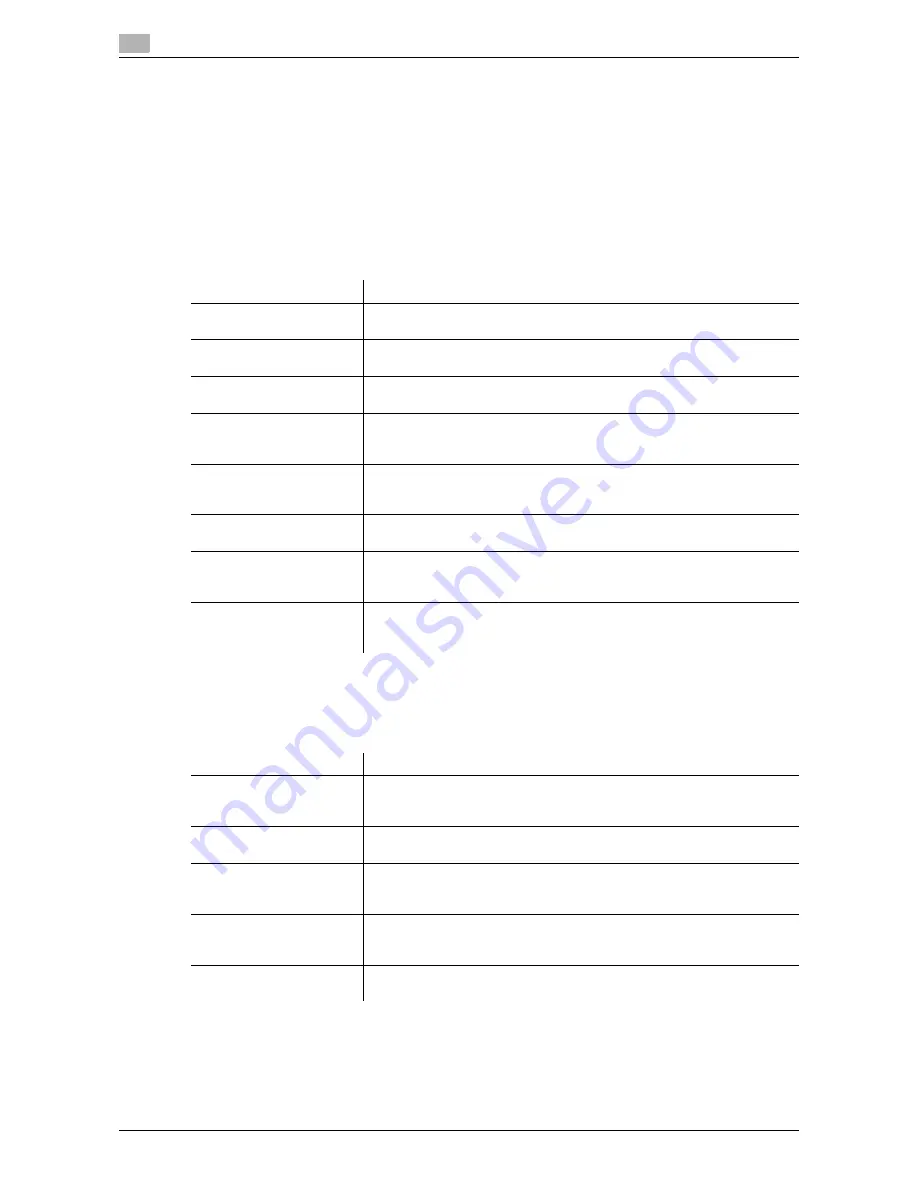
10
10-8
d-Color MF552/452/362/282/222
[Separate Scan from Platen]
To display: [Utility] - [User Settings] - [System Settings] - [Separate Scan from Platen]
Select whether to scan originals continuously at all times even though [Separate Scan] is not specified when
scanning originals using the
Original Glass
.
[No] is specified by default.
[Custom Display Settings]
To display: [Utility] - [User Settings] - [Custom Display Settings]
Change the
Touch Panel
display to the convenience of the user.
[Scan/Fax Settings] ([Custom Display Settings])
To display: [Utility] - [User Settings] - [Custom Display Settings] - [Scan/Fax Settings]
Change the default main screen in the fax/scan mode.
Settings
Description
[Copier Settings]
Change the default main screen in the copy mode.
For details on settings, refer to [User's Guide: Copy Operations].
[Scan/Fax Settings]
Change the default main screen in the fax/scan mode.
For details on settings, refer to page 10-8.
[User Box Settings]
Change the default main screen in the user box mode.
For details on settings, refer to [User's Guide: Box Operations].
[Function Display
Key(Copy/Print)]
Change the function key to be displayed in the main screen in the copy
mode and the print settings screen in the User Box mode.
For details on settings, refer to [User's Guide: Copy Operations].
[Function Display
Key(Send/Save)]
Change the function key to be displayed in the main screen in the fax/scan
mode and the send and save setting screens in the User Box mode.
For details on settings, refer to page 10-10.
[Copy Screen]
Configure settings for the screen displayed in copy operations.
For details on settings, refer to [User's Guide: Copy Operations].
[FAX Active Screen]
Select whether to display the screen indicating the machine status during
fax transmission.
For details on settings, refer to page 10-10.
[Search Option Settings]
Configure the contents of the search screen when performing an detail
search for registered destinations.
For details on settings, refer to page 10-10.
Settings
Description
[Default Tab]
Select the main screen of the fax/scan mode from [Address Search/LDAP
Search], [Job History], [Address Book], and [Direct Input].
For details on settings, refer to page 10-9.
[Program Default]
Select a page to be displayed on the main screen of [Program].
For details on settings, refer to page 10-9.
[Address Book Index De-
fault]
Select the index and destination type that are initially shown when [Ad-
dress Book] is displayed.
For details on settings, refer to page 10-9.
[Default Address Sort
Method]
Select the list order of destinations to be displayed in [Address Book] be-
tween registration number and registration name.
For details on settings, refer to page 10-9.
[Default Address Display
Method]
Select the display in [Address Book] between button and list.
For details on settings, refer to page 10-9.
Summary of Contents for d-Color MF552
Page 10: ...Contents 8 d Color MF552 452 362 282 222...
Page 11: ...1 Fax Functions...
Page 12: ......
Page 14: ...1 1 4 d Color MF552 452 362 282 222...
Page 15: ...2 Setting up for faxing for the administrator...
Page 16: ......
Page 20: ...Option settings 2 2 6 d Color MF552 452 362 282 222 2 3...
Page 21: ...3 How To Send a Fax...
Page 22: ......
Page 50: ...Option settings for Fax TX 3 3 30 d Color MF552 452 362 282 222 3 6...
Page 51: ...4 Sending Options...
Page 52: ......
Page 77: ...5 How To Receive a Fax...
Page 78: ......
Page 82: ...Manual reception 5 5 6 d Color MF552 452 362 282 222 5 2...
Page 83: ...6 Receiving Options...
Page 84: ......
Page 103: ...7 Printing Fax Reports...
Page 104: ......
Page 107: ...8 Managing Destinations...
Page 108: ......
Page 119: ...9 Description of Setup Buttons...
Page 120: ......
Page 147: ...10 Description of Setup Buttons User Settings...
Page 148: ......
Page 159: ...11 Description of Setup Buttons Administrator Settings...
Page 160: ......
Page 193: ...12 Index...
Page 194: ......
















































