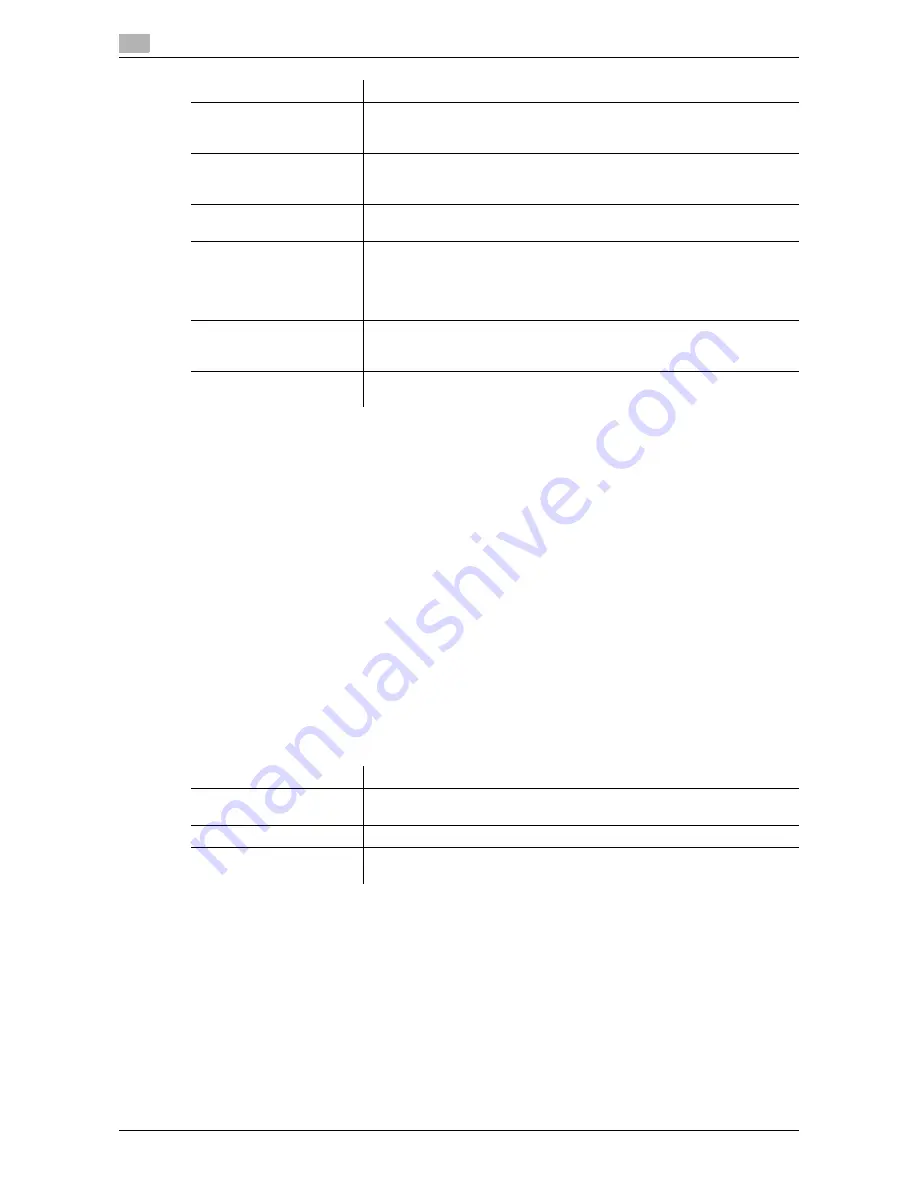
11
11-22
d-Color MF552/452/362/282/222
[Duplex Print (RX)]
To display: [Utility] - [Administrator Settings] - [Fax Settings] - [TX/RX Settings] - [Duplex Print (RX)]
Select whether to print an original on both sides of sheets of paper when a fax having multiple pages is re-
ceived.
This option is not available if [Print Separate Fax Pages] is set to [ON].
[OFF] is specified by default.
[Letter/Ledger over A4/A3]
To display: [Utility] - [Administrator Settings] - [Fax Settings] - [TX/RX Settings] - [Letter/Ledger over A4/A3]
Select whether to preferentially print an original on inch-sized paper when a fax is received.
The default value depends on the country the machine is used in.
[Print Paper Selection]
To display: [Utility] - [Administrator Settings] - [Fax Settings] - [TX/RX Settings] - [Print Paper Selection]
Select the criterion of selecting paper for printing a fax.
[Print Paper Size]
To display: [Utility] - [Administrator Settings] - [Fax Settings] - [TX/RX Settings] - [Print Paper Size]
Select the paper size to print received faxes on.
The initial value varies depending on the setting for [Letter/Ledger over A4/A3].
Tips
-
To enable the setting for [Print Paper Size], set [Tray Selection for RX Print] to [Auto].
[Print Separate Fax Pages]
Select whether to print a fax longer than the standard size on separate pag-
es.
For details on settings, refer to page 11-23.
[File After Polling TX]
Select whether to delete a file after it is sent in response to a polling request
if the Polling TX function is used to register files for polling.
For details on settings, refer to page 11-23.
[No. of Sets (RX)]
If necessary, change the number of copies to print a fax.
For details on settings, refer to page 11-23.
[Individual Receiving Line
Setup]
Select whether to receive faxes via respective lines separately if two lines
are operating.
In receiving faxes per line, you can use reception functions, such as TSI
Routing and Forward TX.
For details on settings, refer to page 11-23.
[Individual Sender Line
Setup]
Select whether to use different sender names for the respective lines if two
lines are operating.
For details on settings, refer to page 11-24.
[RX Document Print Set-
tings]
Select whether to print a received network fax in color or black-and-white.
For details on settings, refer to [User's Guide: Network Fax Operations].
Settings
Description
Settings
Description
[Auto Select]
Prints a fax on paper that is automatically selected to suit the fax received.
[Auto Select] is specified by default.
[Fixed Size]
Prints a fax on paper specified in [Print Paper Size].
[Priority Size]
Prints a fax on paper specified in [Print Paper Size]. If the machine runs out
of specified paper, paper of the next closest size is used for printing.
Summary of Contents for d-Color MF552
Page 10: ...Contents 8 d Color MF552 452 362 282 222...
Page 11: ...1 Fax Functions...
Page 12: ......
Page 14: ...1 1 4 d Color MF552 452 362 282 222...
Page 15: ...2 Setting up for faxing for the administrator...
Page 16: ......
Page 20: ...Option settings 2 2 6 d Color MF552 452 362 282 222 2 3...
Page 21: ...3 How To Send a Fax...
Page 22: ......
Page 50: ...Option settings for Fax TX 3 3 30 d Color MF552 452 362 282 222 3 6...
Page 51: ...4 Sending Options...
Page 52: ......
Page 77: ...5 How To Receive a Fax...
Page 78: ......
Page 82: ...Manual reception 5 5 6 d Color MF552 452 362 282 222 5 2...
Page 83: ...6 Receiving Options...
Page 84: ......
Page 103: ...7 Printing Fax Reports...
Page 104: ......
Page 107: ...8 Managing Destinations...
Page 108: ......
Page 119: ...9 Description of Setup Buttons...
Page 120: ......
Page 147: ...10 Description of Setup Buttons User Settings...
Page 148: ......
Page 159: ...11 Description of Setup Buttons Administrator Settings...
Page 160: ......
Page 193: ...12 Index...
Page 194: ......






























