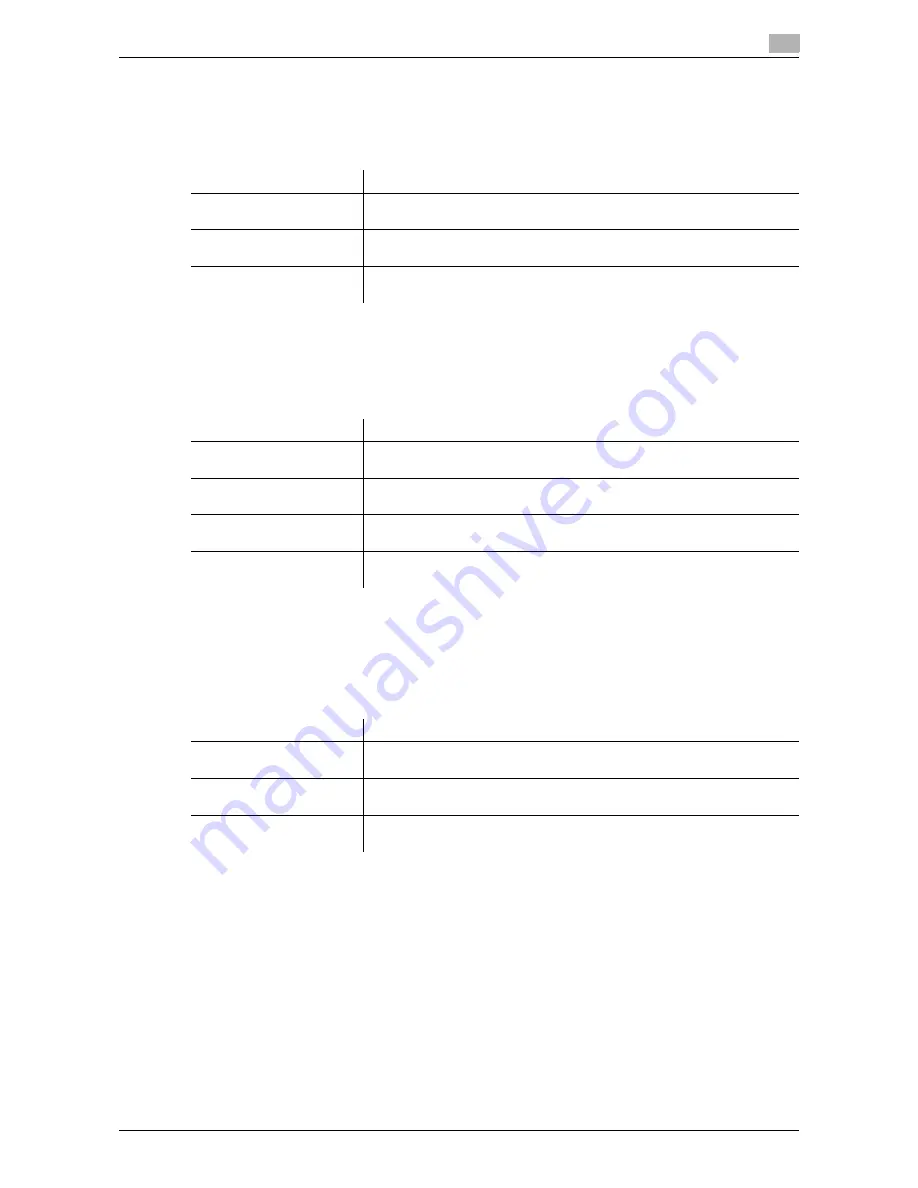
d-Color MF552/452/362/282/222
11-13
11
[Preview Display Conditions (Registered Application)]
To display: [Utility] - [Administrator Settings] - [System Settings] - [Preview Settings] - [Preview Display Con-
ditions (Registered Application)]
Select the display conditions for preview images when using an OpenAPI application.
[One-Touch/User Box Registration]
To display: [Utility] - [Administrator Settings] - [One-Touch/User Box Registration]
Register destinations or User Boxes. Also, print an address list, or specify the maximum number of User Box-
es that can be created.
[Create One-Touch Destination]
To display: [Utility] - [Administrator Settings] - [One-Touch/User Box Registration] - [Create One-Touch Des-
tination]
Register frequently used destinations and fixed subject and message text of the E-mail. You can select reg-
istered information before sending.
Settings
Description
[Job Executed]
Shows a preview image when
Start
is pressed to execute a job as well as
when
Preview
is pressed.
[Preview Settings Screen]
Shows a preview image only when
Preview
is pressed.
[Preview Settings Screen] is specified by default.
[Use Standard App. Set-
tings]
Follows the setting of [Preview Display Conditions (Standard Application)].
Settings
Description
[Create One-Touch Desti-
nation]
Register frequently used destinations and fixed subject and message text
of the E-mail. You can select registered information before sending.
[Create User Box]
Register various user boxes such as shared user box and exclusive user
box.
[One-Touch/User Box
Registration List]
Print the list of destination registration information.
[Maximum Number of User
Boxes]
Specify the maximum number of user boxes that can be created for each
user.
Settings
Description
[Address Book (Public)]
Register destinations for each transmission mode, such as E-Mail TX and
Fax TX.
[Group]
Register multiple destinations as a group. You can register different types
of destinations for a group, such as E-Mail TX, SMB Send and Fax TX.
[E-Mail Settings]
Register fixed subject and message text of the E-mail. You can select a
registered subject and message text before sending.
Summary of Contents for d-Color MF552
Page 10: ...Contents 8 d Color MF552 452 362 282 222...
Page 11: ...1 Fax Functions...
Page 12: ......
Page 14: ...1 1 4 d Color MF552 452 362 282 222...
Page 15: ...2 Setting up for faxing for the administrator...
Page 16: ......
Page 20: ...Option settings 2 2 6 d Color MF552 452 362 282 222 2 3...
Page 21: ...3 How To Send a Fax...
Page 22: ......
Page 50: ...Option settings for Fax TX 3 3 30 d Color MF552 452 362 282 222 3 6...
Page 51: ...4 Sending Options...
Page 52: ......
Page 77: ...5 How To Receive a Fax...
Page 78: ......
Page 82: ...Manual reception 5 5 6 d Color MF552 452 362 282 222 5 2...
Page 83: ...6 Receiving Options...
Page 84: ......
Page 103: ...7 Printing Fax Reports...
Page 104: ......
Page 107: ...8 Managing Destinations...
Page 108: ......
Page 119: ...9 Description of Setup Buttons...
Page 120: ......
Page 147: ...10 Description of Setup Buttons User Settings...
Page 148: ......
Page 159: ...11 Description of Setup Buttons Administrator Settings...
Page 160: ......
Page 193: ...12 Index...
Page 194: ......
















































