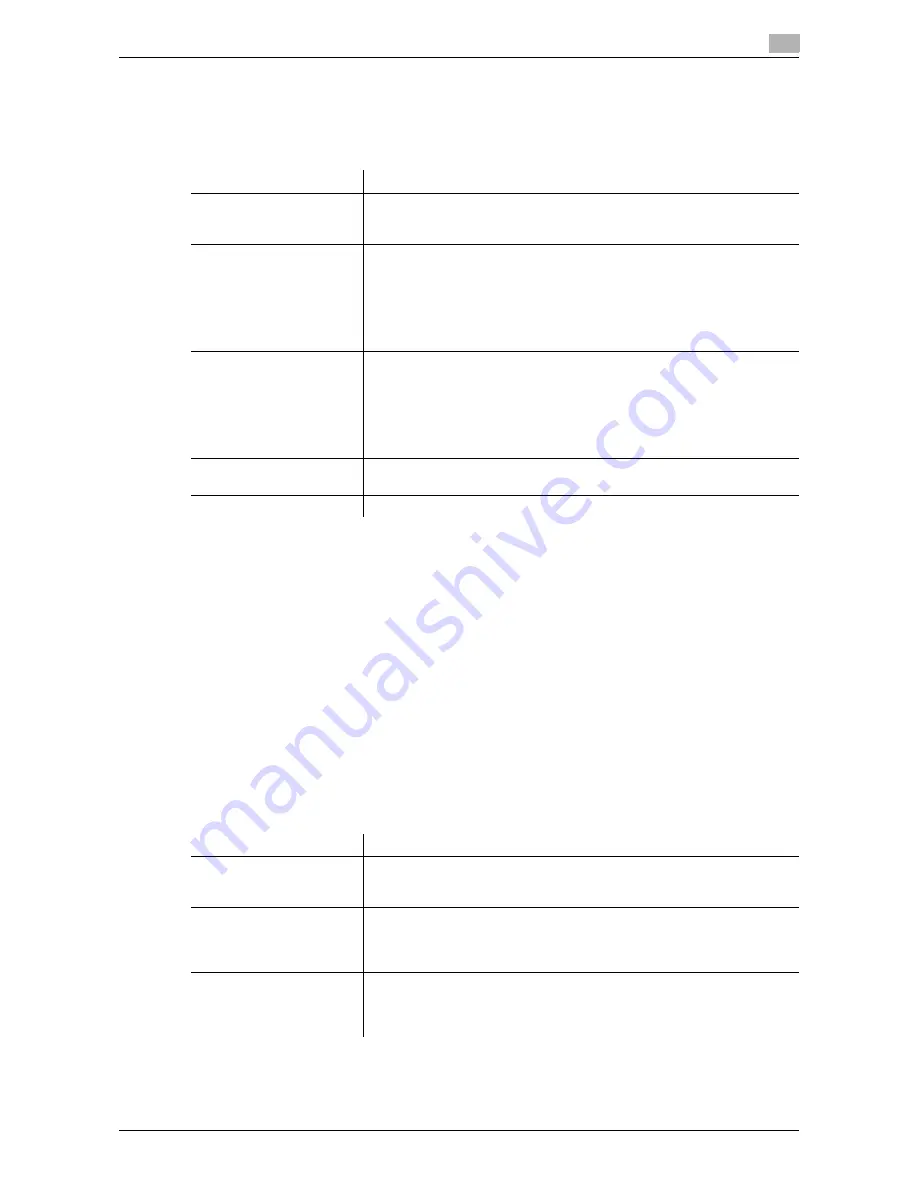
d-Color MF552/452/362/282/222
11-11
11
[Header/Footer Settings]
To display: [Utility] - [Administrator Settings] - [System Settings] - [Stamp Settings] - [Header/Footer Settings]
- [New]
You can register header/footer programs, and change or delete registered programs.
Tips
-
To check or edit a header/footer program you registered, select it, then tap [Check/Edit].
-
To delete a header/footer program you registered, select it, then tap [Delete].
[Fax TX Settings]
To display: [Utility] - [Administrator Settings] - [System Settings] - [Stamp Settings] - [Fax TX Settings]
Select whether to cancel stamp setting when sending a fax. Normally, cancel the stamp setting to prevent
image becoming unreadable when a stamp is printed.
[Cancel] is specified by default.
[Job Priority Operation Settings]
To display: [Utility] - [Administrator Settings] - [System Settings] - [Job Priority Operation Settings]
Specify the printing priority order and whether to skip a job when you cannot perform a printing job immedi-
ately.
Settings
Description
[Name]
Enter the name of header/footer program (using up to 16 characters).
When selecting a header or footer, give it a name that helps you easily
identify it.
[Header Settings]
Select whether to print a header. To print it, specify what to print.
•
[Text]: Characters you entered are printed.
•
[Date/Time]: Select whether to print date and time. To print it, select the
appropriate display format.
•
[Other]: Select whether to print information, such as job number, ma-
chine's serial number, and distribution control number.
[Do Not Print] is specified by default.
[Footer Settings]
Select whether to print a footer. To print it, specify what to print.
•
[Text]: Characters you entered are printed.
•
[Date/Time]: Select whether to print date and time. To print it, select the
appropriate display format.
•
[Other]: Select whether to print information, such as job number, ma-
chine's serial number, and distribution control number.
[Do Not Print] is specified by default.
[Pages]
Select to print the header/footer on all pages or only on the first page.
[All Pages] is selected by default.
[Text Details]
Select the size, font, and color of the text to be printed.
Settings
Description
[Fax RX Job Priority]
Select whether to give priority to the printing of a fax if it is received during
copying or printing.
[No] is specified by default.
[Skip Job (Fax)]
Select whether or not to handle the subsequent job as long as it is a print-
ing job for the received fax when printing has stopped because, for exam-
ple, there is no paper.
[Yes] is specified by default.
[Skip Job (Copy, Print)]
Select whether or not to handle the subsequent job as long as it is not a
printing job for the received fax when printing has stopped because, for ex-
ample, there is no paper.
[Yes] is specified by default.
Summary of Contents for d-Color MF552
Page 10: ...Contents 8 d Color MF552 452 362 282 222...
Page 11: ...1 Fax Functions...
Page 12: ......
Page 14: ...1 1 4 d Color MF552 452 362 282 222...
Page 15: ...2 Setting up for faxing for the administrator...
Page 16: ......
Page 20: ...Option settings 2 2 6 d Color MF552 452 362 282 222 2 3...
Page 21: ...3 How To Send a Fax...
Page 22: ......
Page 50: ...Option settings for Fax TX 3 3 30 d Color MF552 452 362 282 222 3 6...
Page 51: ...4 Sending Options...
Page 52: ......
Page 77: ...5 How To Receive a Fax...
Page 78: ......
Page 82: ...Manual reception 5 5 6 d Color MF552 452 362 282 222 5 2...
Page 83: ...6 Receiving Options...
Page 84: ......
Page 103: ...7 Printing Fax Reports...
Page 104: ......
Page 107: ...8 Managing Destinations...
Page 108: ......
Page 119: ...9 Description of Setup Buttons...
Page 120: ......
Page 147: ...10 Description of Setup Buttons User Settings...
Page 148: ......
Page 159: ...11 Description of Setup Buttons Administrator Settings...
Page 160: ......
Page 193: ...12 Index...
Page 194: ......






























