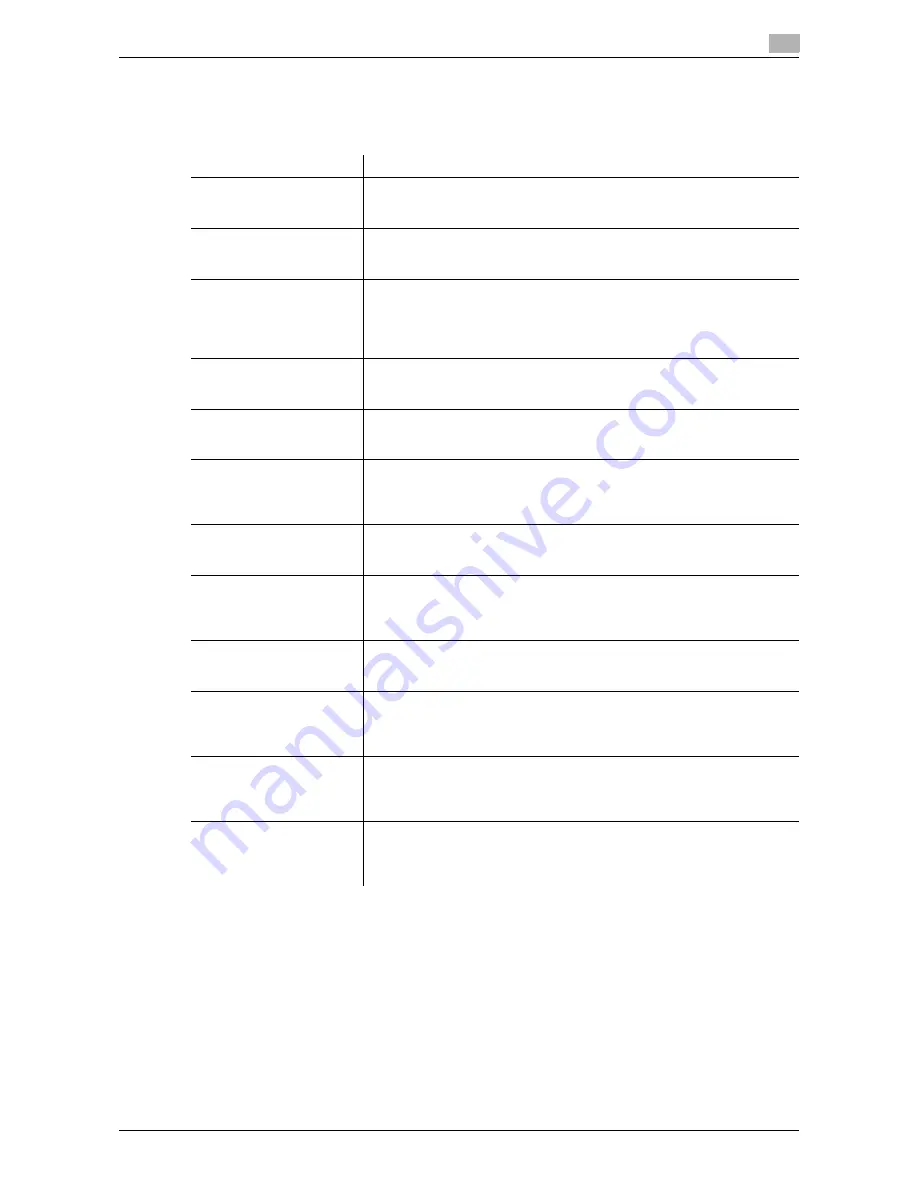
d-Color MF552/452/362/282/222
10-11
10
[Scan/Fax Settings]
To display: [Utility] - [User Settings] - [Scan/Fax Settings]
Configure setting for fax and scan operations.
Settings
Description
[JPEG Compression Level]
Select the default compression method for color fax from [High Quality],
[standard] and [High Compression].
For details on settings, refer to [User's Guide: Scan Operations].
[Black Compression Level]
Select the default compression method for black-and-white fax from [MH]
and [MMR].
For details on settings, refer to [User's Guide: Scan Operations].
[TWAIN Lock Time]
If you scan data from a computer using TWAIN-compatible application
software, the
Control Panel
of this machine is locked.
If necessary, change the time until the operation panel is unlocked auto-
matically.
For details on settings, refer to [User's Guide: Scan Operations].
[Default Scan/Fax Settings]
Change the default settings (settings when the power is turned on, and the
Reset
is pressed) in the fax/scan mode.
For details on settings, refer to page 10-12.
[Default Enlarge Display
Settings]
Change the default settings (settings when the power is turned on, and the
Reset
is pressed) in the fax/scan mode, in the enlarge display mode.
For details on settings, refer to page 10-12.
[Compact PDF/XPS Com-
pression Level]
Select the default compression method for saving data in the compact
PDF or compact XPS format from [High Quality], [Standard] and [High
Compression].
For details on settings, refer to [User's Guide: Scan Operations].
[Color TIFF Type]
Select the default compression method for saving original data in the TIFF
format from [TIFF(TTN2)] and [TIFF(modified TAG)].
For details on settings, refer to [User's Guide: Scan Operations].
[OCR Operation Setting]
Select whether to prioritize either of the OCR character recognition accu-
racy and processing speed when creating searchable PDF or text-search-
able PPTX file.
For details on settings, refer to [User's Guide: Scan Operations].
[Graphic Outlining]
Select the outline processing accuracy of images (figures) when saving
data in the Outline PDF format.
For details on settings, refer to [User's Guide: Scan Operations].
[Auto Rename Function]
To avoid duplicate file name be created in the destination when the file
name is specified by the user, select whether to automatically add text to
the file name.
For details on settings, refer to [User's Guide: Scan Operations].
[Distributed Scan PDF Set-
tings]
Select [PDF] or [Compact PDF] as the file type to send a file to the scan
server. This is applied when the PDF type is set to PSP (Post-Scan-Proc-
ess).
For details on settings, refer to [User's Guide: Scan Operations].
[Distributed Scan XPS Set-
tings]
Select [XPS] or [Compact XPS] as the file type to send a file to the scan
server. This is applied when the XPS type is set to PSP (Post-Scan-Proc-
ess).
For details on settings, refer to [User's Guide: Scan Operations].
Summary of Contents for d-Color MF552
Page 10: ...Contents 8 d Color MF552 452 362 282 222...
Page 11: ...1 Fax Functions...
Page 12: ......
Page 14: ...1 1 4 d Color MF552 452 362 282 222...
Page 15: ...2 Setting up for faxing for the administrator...
Page 16: ......
Page 20: ...Option settings 2 2 6 d Color MF552 452 362 282 222 2 3...
Page 21: ...3 How To Send a Fax...
Page 22: ......
Page 50: ...Option settings for Fax TX 3 3 30 d Color MF552 452 362 282 222 3 6...
Page 51: ...4 Sending Options...
Page 52: ......
Page 77: ...5 How To Receive a Fax...
Page 78: ......
Page 82: ...Manual reception 5 5 6 d Color MF552 452 362 282 222 5 2...
Page 83: ...6 Receiving Options...
Page 84: ......
Page 103: ...7 Printing Fax Reports...
Page 104: ......
Page 107: ...8 Managing Destinations...
Page 108: ......
Page 119: ...9 Description of Setup Buttons...
Page 120: ......
Page 147: ...10 Description of Setup Buttons User Settings...
Page 148: ......
Page 159: ...11 Description of Setup Buttons Administrator Settings...
Page 160: ......
Page 193: ...12 Index...
Page 194: ......
















































