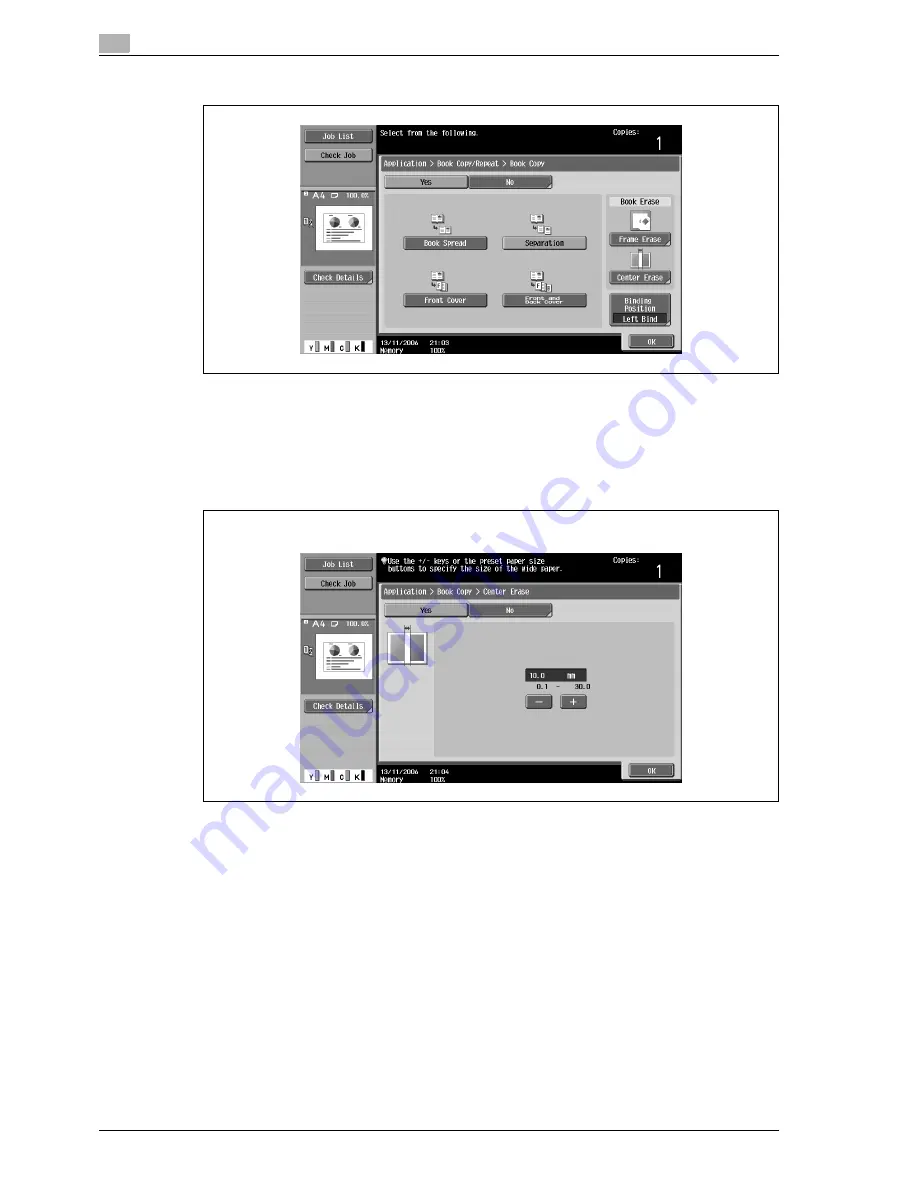
3
Copy Operations
3-122
d-Color MF350/250/201Plus
5
Touch the button for the desired setting.
–
If "Separation", "Front Cover" or "Front and Back Cover" is selected, [Binding Position] appears.
Select the binding position of the original.
–
If desired, specify a Book Erase function. Touch the button for the erasing method, touch [-] and [+]
to specify the width of the area to be erased, and then touch "OK".
–
When using the keypad to specify the settings, press the [C] (clear) key to erase the value, and then
type in the setting.
–
To cancel the "Book Copy" function, touch [No].
?
What do the Book Erase functions do?
%
The shadow of the book binding and the shadow of the book edges can be erased from the copies.
The "Frame Erase" and "Center Erase" functions can be used together.
?
How are settings specified for the "Frame Erase" function?
%
If the "Frame Erase" function in the Application screen is specified, [Frame Erase] under "Book
Erase" will be selected.
?
What happens when a value outside of the allowable range is specified?
%
The message "Input error" appears. If "Input error" appears or if the erased width was incorrectly
entered, press the [C] (clear) key in the keypad, and then specify the correct value.
6
Touch [OK], and then touch [Close].
Center Erase screen
Summary of Contents for d-Color MF350
Page 15: ...1 Introduction...
Page 16: ......
Page 21: ...2 Installation and operation precautions...
Page 22: ......
Page 39: ...3 Copy Operations...
Page 40: ......
Page 187: ...4 Print Operations...
Page 188: ......
Page 243: ...5 Box Operations...
Page 244: ......
Page 287: ...6 Network Scan Fax Network Fax Operations...
Page 288: ......
Page 418: ...6 Network Scan Fax Network Fax Operations 6 132 d Color MF350 250 201Plus...
Page 419: ...7 Web Connection Operation...
Page 420: ......
Page 426: ...7 Web Connection Operation 7 8 d Color MF350 250 201Plus...
Page 427: ...8 Appendix...
Page 428: ......
Page 446: ...8 Appendix 8 20 d Color MF350 250 201Plus...
Page 447: ...9 Index...
Page 448: ......
















































