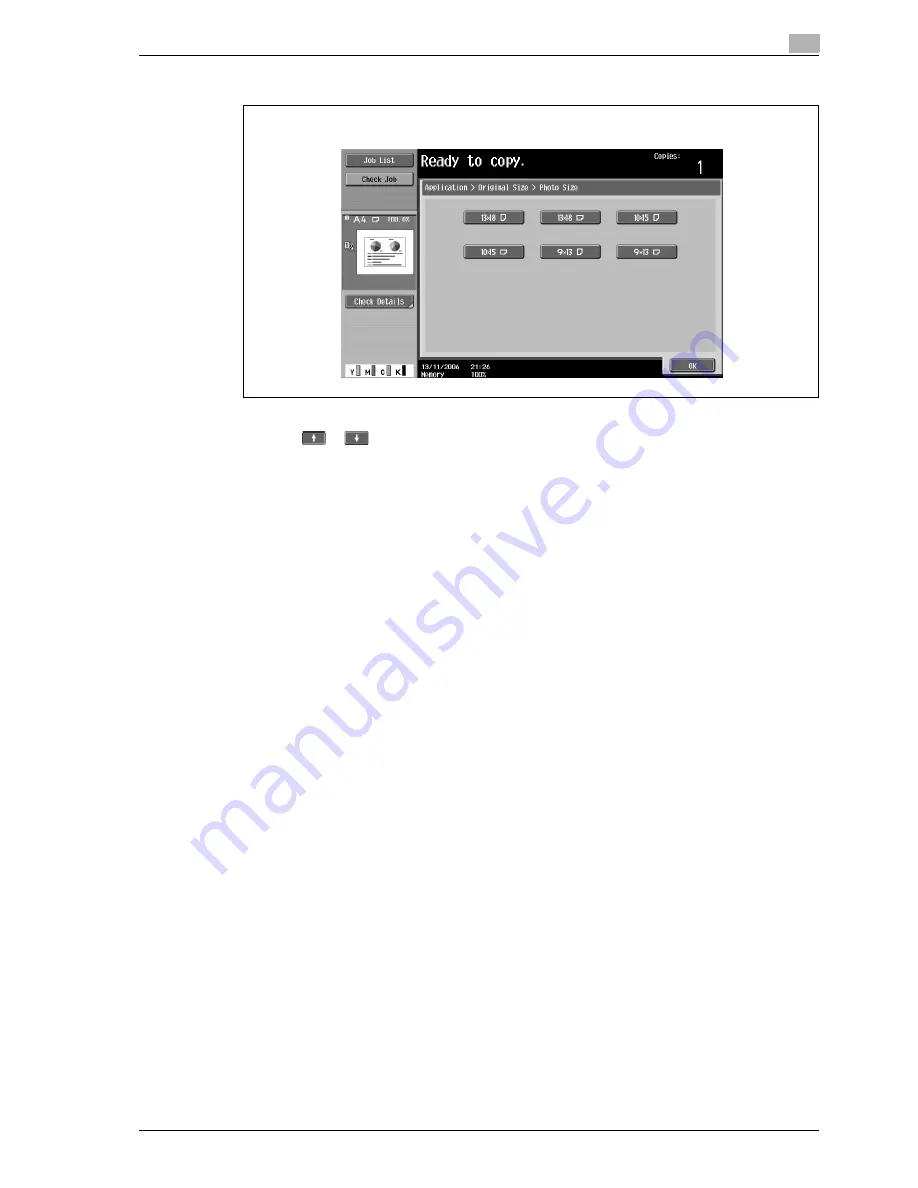
d-Color MF350/250/201Plus
3-137
Copy Operations
3
–
Touch [Photo Size] to display the Photo Size screen.
?
Can sizes in inches be displayed?
%
Touch
or
to display a different list of sizes.
?
Can any size be specified?
%
Any size can be specified from the Custom Size screen. Touch [X] or [Y] to select the dimension,
and then use the keypad to specify the correct value. (To enter a value, press the [C] (clear) key, and
then use the keypad to type in the new value.)
?
What happens when a value outside of the allowable range is specified?
%
The message "Input error" appears. If "Input error" appears or if the value was incorrectly entered,
press the [C] (clear) key in the keypad, and then specify the correct value.
5
Specify any other desired copy settings.
–
To cancel the setting and select the default, press the [Reset] key.
6
Using the keypad, type in the desired number of copies.
7
Press the [Start] key.
Photo Size screen
Summary of Contents for d-Color MF350
Page 15: ...1 Introduction...
Page 16: ......
Page 21: ...2 Installation and operation precautions...
Page 22: ......
Page 39: ...3 Copy Operations...
Page 40: ......
Page 187: ...4 Print Operations...
Page 188: ......
Page 243: ...5 Box Operations...
Page 244: ......
Page 287: ...6 Network Scan Fax Network Fax Operations...
Page 288: ......
Page 418: ...6 Network Scan Fax Network Fax Operations 6 132 d Color MF350 250 201Plus...
Page 419: ...7 Web Connection Operation...
Page 420: ......
Page 426: ...7 Web Connection Operation 7 8 d Color MF350 250 201Plus...
Page 427: ...8 Appendix...
Page 428: ......
Page 446: ...8 Appendix 8 20 d Color MF350 250 201Plus...
Page 447: ...9 Index...
Page 448: ......






























