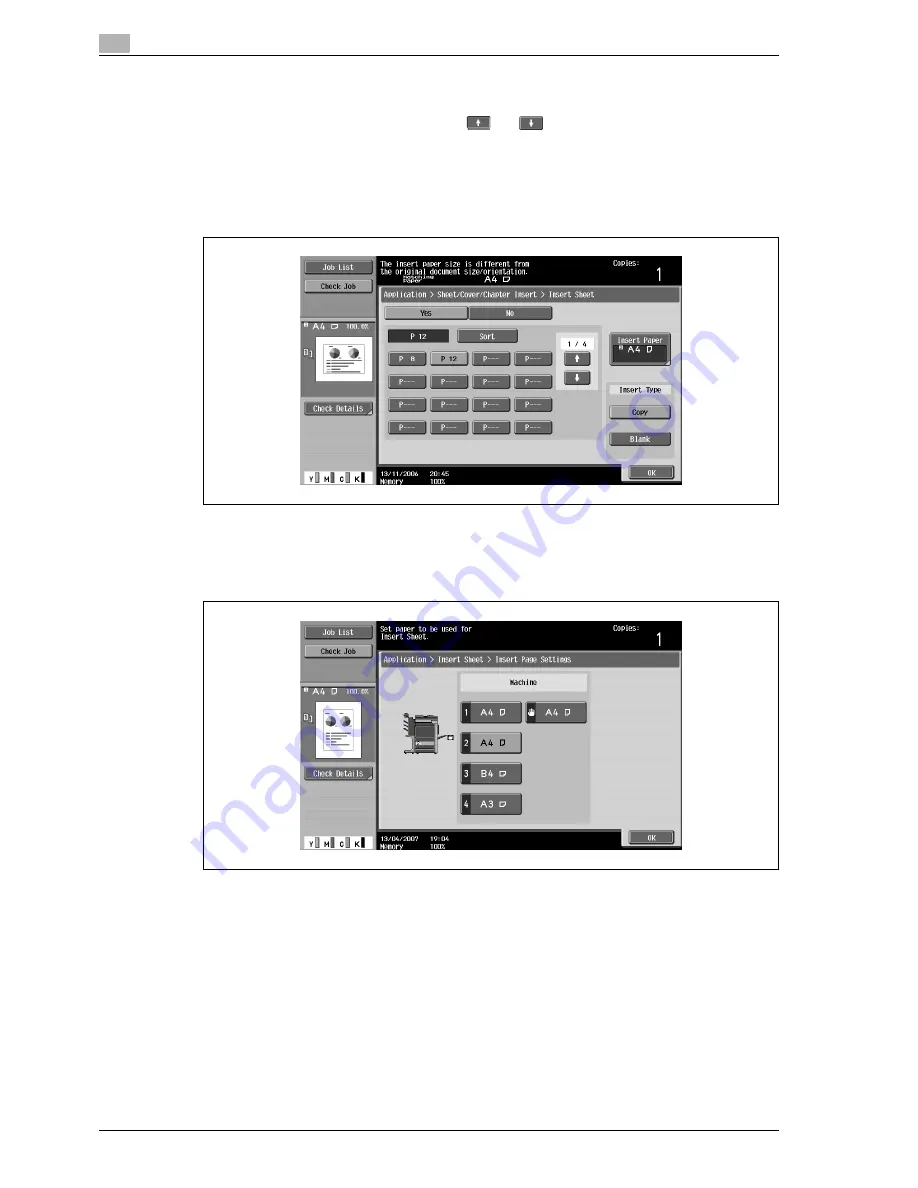
3
Copy Operations
3-108
d-Color MF350/250/201Plus
5
Touch a button for a page number, and then use the keypad to type in the number of the page where
the paper is to be inserted.
–
There are two Insert Sheet screens. Touch
and
to display a different screen.
–
To arrange the page numbers in order, starting with the lowest number, touch [Sort].
–
To remove a page number that has been specified, touch the button for the page to be removed,
and then press the [C] (clear) key.
–
If the same page number is entered multiple times, copying is not possible. Delete repeated page
numbers.
–
If the entered page number is greater than the number of pages in the original, paper is not inserted.
6
Touch [Insert Paper].
The Insert Paper Settings screen appears.
7
Select the paper tray loaded with the paper for the insertion sheets, and then touch [OK].
8
Under "Insert Type", touch either [Copy] or [Blank].
–
If "Copy" is selected, the original is copied with the specified paper inserted for the specified page.
If "Blank" is selected, the specified paper is inserted after the specified page.
9
Touch [OK], and then touch [OK] in the next screen that appears.
10
Specify any other desired copy settings.
11
Using the keypad, type in the desired number of copies.
12
Press the [Start] key.
Summary of Contents for d-Color MF350
Page 15: ...1 Introduction...
Page 16: ......
Page 21: ...2 Installation and operation precautions...
Page 22: ......
Page 39: ...3 Copy Operations...
Page 40: ......
Page 187: ...4 Print Operations...
Page 188: ......
Page 243: ...5 Box Operations...
Page 244: ......
Page 287: ...6 Network Scan Fax Network Fax Operations...
Page 288: ......
Page 418: ...6 Network Scan Fax Network Fax Operations 6 132 d Color MF350 250 201Plus...
Page 419: ...7 Web Connection Operation...
Page 420: ......
Page 426: ...7 Web Connection Operation 7 8 d Color MF350 250 201Plus...
Page 427: ...8 Appendix...
Page 428: ......
Page 446: ...8 Appendix 8 20 d Color MF350 250 201Plus...
Page 447: ...9 Index...
Page 448: ......






























