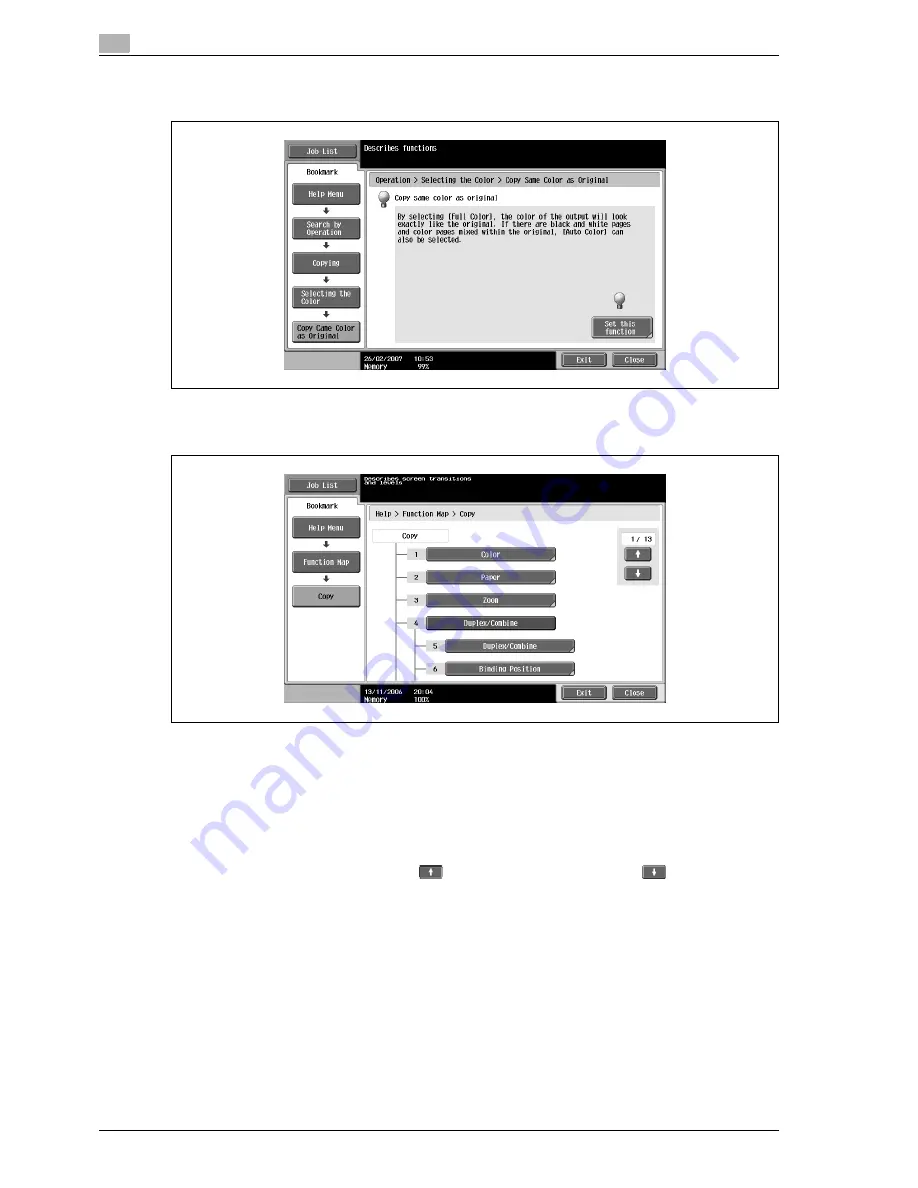
3
Copy Operations
3-76
d-Color MF350/250/201Plus
Help screen (bottom level) (Example: Search by Operation
%
Copying
%
Selecting the Color
%
Copy
same color as original)
Touch [Set this function] to set the selected function.
Function Map screen (Example: Copy)
A chart of the available functions and settings are displayed in the function maps. Select an item from the
chart for the Help screen that you wish to view.
!
Detail
There are 13 Function Map screens for Copy mode. The top number indicates the number of the 13
screens that is currently displayed.
To display the previous screen, touch
. To display the next screen, touch
.
Press the key in the keypad for the number of the desired item in the Function Map screen.
To display the Help screen for "Function" that contains the selected item, touch [Close] in the Help
screen displayed by selecting an item in a Function Map screen.
To quit the Help mode, press the [Help] key or touch [Exit].
Summary of Contents for d-Color MF350
Page 15: ...1 Introduction...
Page 16: ......
Page 21: ...2 Installation and operation precautions...
Page 22: ......
Page 39: ...3 Copy Operations...
Page 40: ......
Page 187: ...4 Print Operations...
Page 188: ......
Page 243: ...5 Box Operations...
Page 244: ......
Page 287: ...6 Network Scan Fax Network Fax Operations...
Page 288: ......
Page 418: ...6 Network Scan Fax Network Fax Operations 6 132 d Color MF350 250 201Plus...
Page 419: ...7 Web Connection Operation...
Page 420: ......
Page 426: ...7 Web Connection Operation 7 8 d Color MF350 250 201Plus...
Page 427: ...8 Appendix...
Page 428: ......
Page 446: ...8 Appendix 8 20 d Color MF350 250 201Plus...
Page 447: ...9 Index...
Page 448: ......
















































