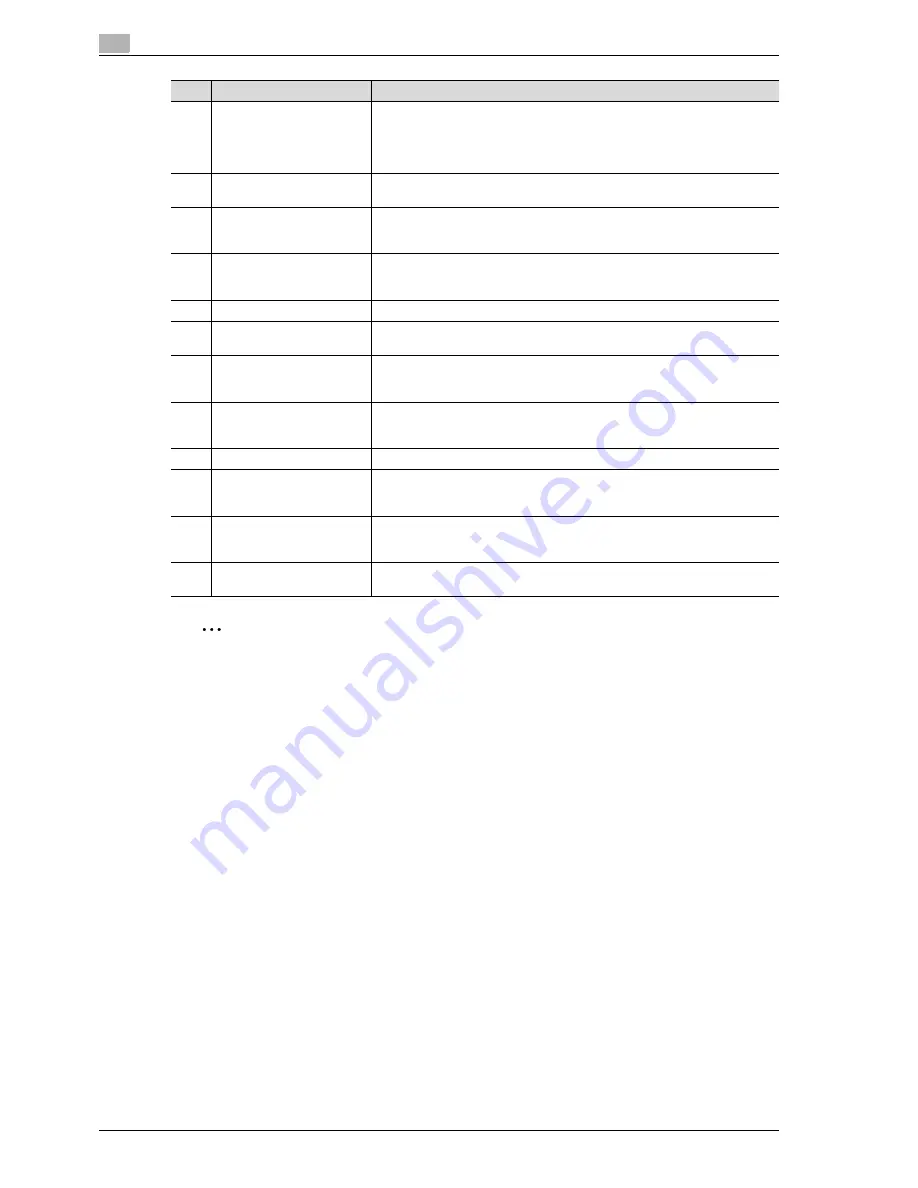
3
Copy Operations
3-4
d-Color MF350/250/201Plus
2
Reminder
Do not apply extreme pressure to the touch panel, otherwise it may be scratched or damaged.
Never push down on the touch panel with force, and never use a hard or pointed object to make a
selection in the touch panel.
11
Data indicator
Flashes in blue while a print job is being received.
Lights up in blue when a print job is queued to be printed or while it is being
printed.
The indicator lights up in blue when there is saved fax data or unprinted fax
data.
12
[C] (clear) key
Press to clear a value (such as the number of copies, a zoom ratio, or a size)
entered using the keypad.
13
Keypad
Use to type in the number of copies to be produced.
Use to type in the zoom ratio.
Use to type in the various settings.
14
[Help] key
Press to display the Help Menu screen.
From this screen, descriptions of the various functions and details of opera-
tions can be displayed. (See p. 3-74.)
15
[Enlarge Display] key
Press to enter Enlarge Display mode.
16
[Accessibility] key
Press to display the screen for specifying settings for user accessibility func-
tions.
17
[Power Save] key
Press to enter Power Save mode. While the machine is in Power Save mode,
the indicator on the [Power Save] key lights up in green and the touch panel
goes off. To cancel Power Save mode, press the [Power Save] key again.
18
[Access] key
If user authentication or account track settings have been applied, press this
key after entering the user name and password (for user authentication) or the
account name and password (for account track) in order to use this machine.
19
[Brightness] dial
Use to adjust the Brighthess of the touch panel.
20
[User Box] key
Press to enter User Box mode.
While the machine is in User Box mode, the indicator on the [User Box] key
lights up in green.
21
[Fax/Scan] key
Press to enter Fax/Scan mode.
While the machine is in Fax/Scan mode, the indicator on the [Fax/Scan] key
lights up in green.
22
[Copy] key
Press to enter Copy mode. (As a default, the machine is in Copy mode.) While
the machine is in Copy mode, the indicator on the [Copy] key lights up in green.
No.
Part name
Description
Summary of Contents for d-Color MF350
Page 15: ...1 Introduction...
Page 16: ......
Page 21: ...2 Installation and operation precautions...
Page 22: ......
Page 39: ...3 Copy Operations...
Page 40: ......
Page 187: ...4 Print Operations...
Page 188: ......
Page 243: ...5 Box Operations...
Page 244: ......
Page 287: ...6 Network Scan Fax Network Fax Operations...
Page 288: ......
Page 418: ...6 Network Scan Fax Network Fax Operations 6 132 d Color MF350 250 201Plus...
Page 419: ...7 Web Connection Operation...
Page 420: ......
Page 426: ...7 Web Connection Operation 7 8 d Color MF350 250 201Plus...
Page 427: ...8 Appendix...
Page 428: ......
Page 446: ...8 Appendix 8 20 d Color MF350 250 201Plus...
Page 447: ...9 Index...
Page 448: ......
















































