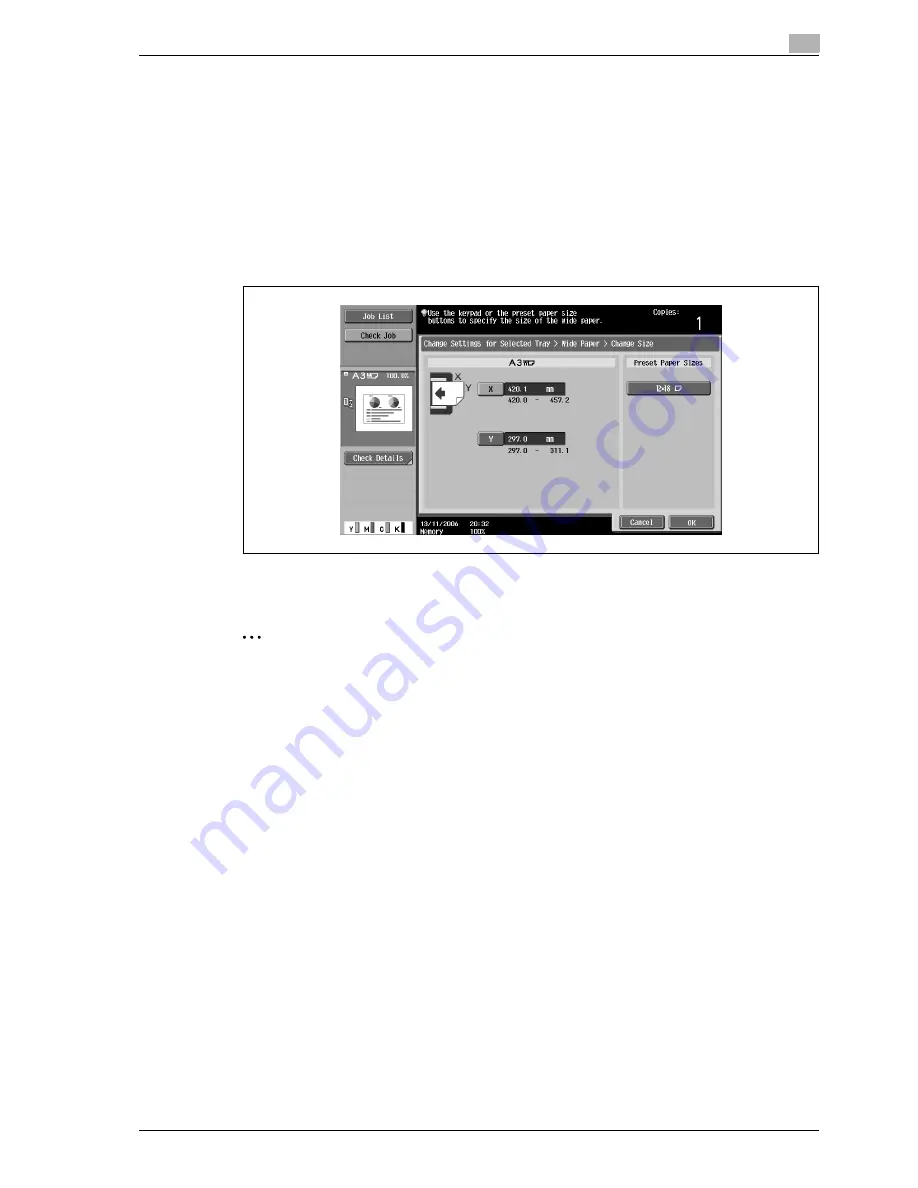
d-Color MF350/250/201Plus
3-93
Copy Operations
3
7
Specify the X and Y sides of the paper, and then touch [OK].
–
Touch either [X] or [Y], press the [C] (clear) key to clear the current setting, and then use the keypad
to type in the size.
–
To store a paper size of 12
e
18
w
, touch [12
e
18
w
]. Enter values for "X" and "Y".
–
If a value outside the allowable range is specified, the message "Input error" appears. Type a value
within the allowable range. The allowable range differs depending on the paper sizes.
–
If the orientation of the loaded paper does not match the sizes specified for "X" and "Y", "Input
error" appears, even if the values are within the allowable range. In addition, do not enter the same
size for "X" and "Y".
–
If the value was incorrectly entered, press the [C] (clear) key in the keypad to erase the value, and
then specify the correct value.
To cancel changes to the settings, touch [Cancel].
8
Touch [OK], and then touch [OK] in the next two screens that appear.
The Basic screen appears again.
2
Note
The selected size button is programmed with the entered paper size, so that the paper size is available
to be selected again without being typed in. In addition, the size can be changed.
Summary of Contents for d-Color MF350
Page 15: ...1 Introduction...
Page 16: ......
Page 21: ...2 Installation and operation precautions...
Page 22: ......
Page 39: ...3 Copy Operations...
Page 40: ......
Page 187: ...4 Print Operations...
Page 188: ......
Page 243: ...5 Box Operations...
Page 244: ......
Page 287: ...6 Network Scan Fax Network Fax Operations...
Page 288: ......
Page 418: ...6 Network Scan Fax Network Fax Operations 6 132 d Color MF350 250 201Plus...
Page 419: ...7 Web Connection Operation...
Page 420: ......
Page 426: ...7 Web Connection Operation 7 8 d Color MF350 250 201Plus...
Page 427: ...8 Appendix...
Page 428: ......
Page 446: ...8 Appendix 8 20 d Color MF350 250 201Plus...
Page 447: ...9 Index...
Page 448: ......
















































