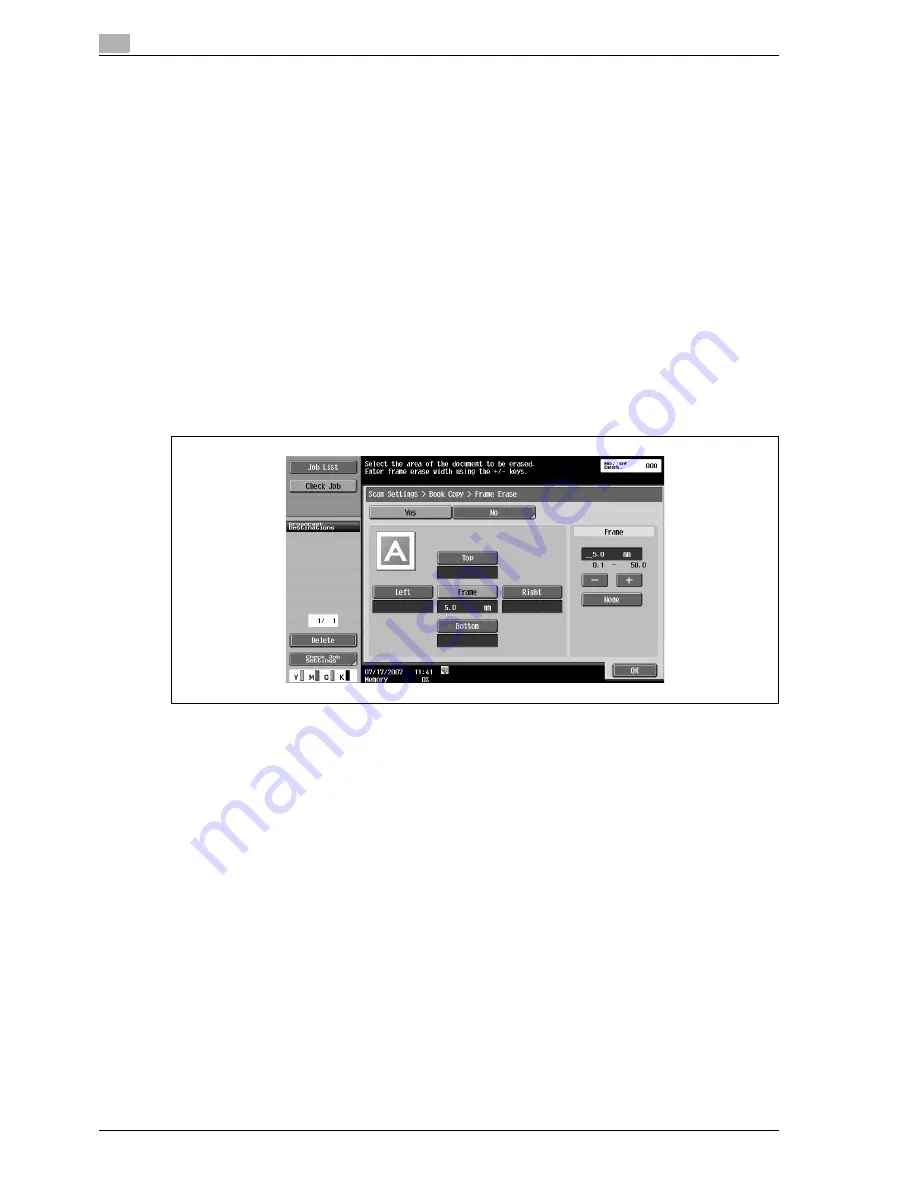
6
Network Scan/Fax/Network Fax Operations
6-56
d-Color MF350/250/201Plus
Book Spread
%
Select this setting to scan a page spread as a single page.
Separation
%
Select this setting to scan a page spread as two separate pages (left and right).
Front Cover
%
Select this setting to scan the first page as the front cover.
Front + Back Covers
%
Select this setting to scan the first page as the front cover, the second page as the back cover, and the
remaining pages as the body.
Book Erase - Frame Erase
%
Select this setting to specify frame erasing for page spreads.
–
To erase the same width on all sides, touch [Frame], and then specify a value (Range: 0.1 to 50.0
mm).
–
To specify different widths for the top, left, right, and bottom, touch the button for the desired
location, and then specify a value.
–
To cancel frame erasing, touch [No].
!
Detail
If a width to be erased around the original is specified with "Frame Erase" in the Book Copy screen, the
same settings are also applied to "Frame Erase" in the Frame Erase screen.
Summary of Contents for d-Color MF350
Page 15: ...1 Introduction...
Page 16: ......
Page 21: ...2 Installation and operation precautions...
Page 22: ......
Page 39: ...3 Copy Operations...
Page 40: ......
Page 187: ...4 Print Operations...
Page 188: ......
Page 243: ...5 Box Operations...
Page 244: ......
Page 287: ...6 Network Scan Fax Network Fax Operations...
Page 288: ......
Page 418: ...6 Network Scan Fax Network Fax Operations 6 132 d Color MF350 250 201Plus...
Page 419: ...7 Web Connection Operation...
Page 420: ......
Page 426: ...7 Web Connection Operation 7 8 d Color MF350 250 201Plus...
Page 427: ...8 Appendix...
Page 428: ......
Page 446: ...8 Appendix 8 20 d Color MF350 250 201Plus...
Page 447: ...9 Index...
Page 448: ......
















































