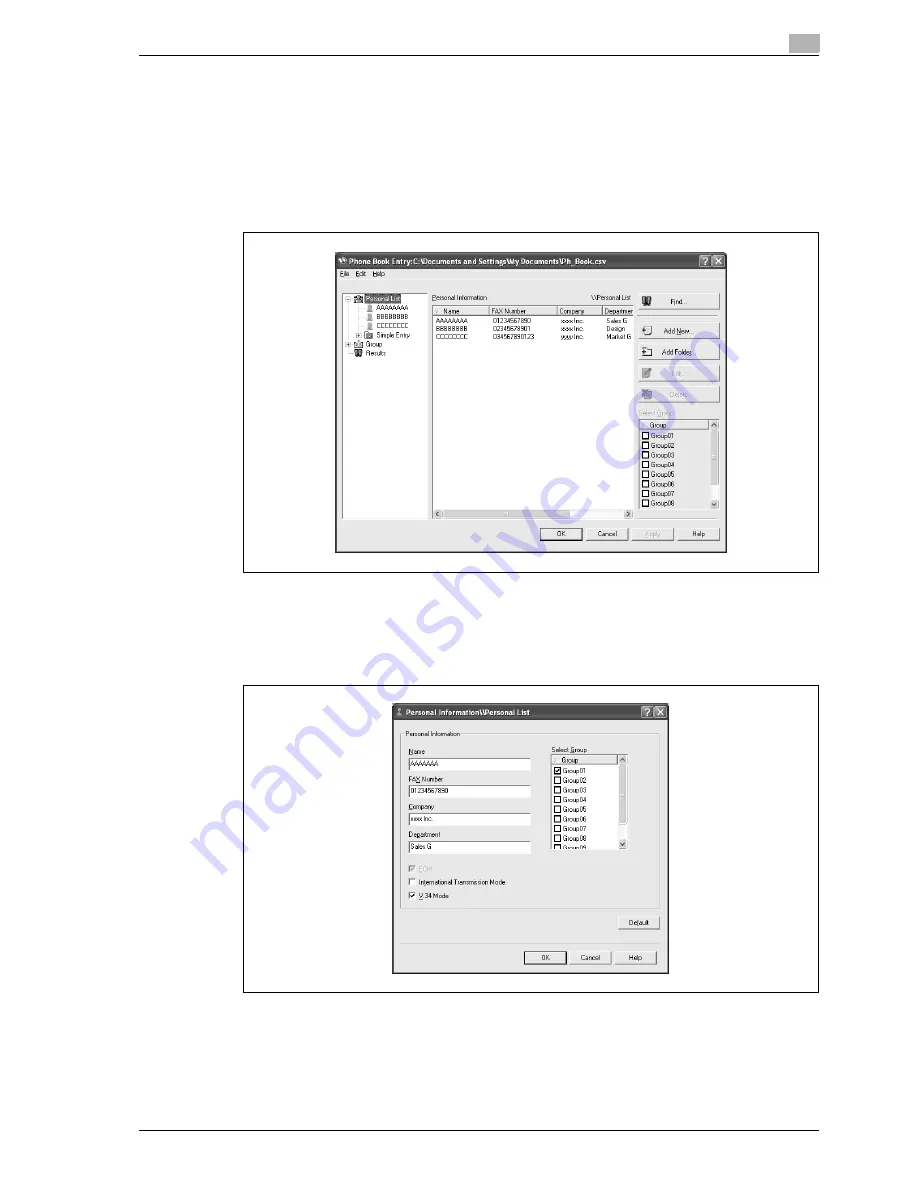
d-Color MF350/250/201Plus
4-53
Print Operations
4
4.9
Using a phone book
Adding a recipient to the phone book
When sending a fax, you can recall the fax numbers that are used frequently by adding them to a phone book.
A phone book can be added from the FAX tab in the FAX Printing Preferences dialog box.
1
From the FAX tab in the FAX Printing Preferences dialog box, click the [Phone Book Entry] button.
The Phone Book Entry dialog box appears.
2
From the left side of the dialog box, select "Personal List", and then click the [Add New] button.
The Personal Information\\Personal List dialog box appears.
3
Enter the appropriate information in the "Name", "Fax Number", "Company", and "Department" text
boxes.
–
If entering a name for a fax cover sheet, titles cannot be added. To add a title to a fax cover sheet,
add the title in the "Name" text box.
–
Up to 80 characters can be entered in the "Name", "Company", and "Department" text boxes.
–
Up to 38 characters (numbers 0 through 9, hyphens (-), spaces, #, *, E, P, and T) can be entered in
the "Fax Number" text box. To send a fax overseas, be sure to enter the country code first.
Summary of Contents for d-Color MF350
Page 15: ...1 Introduction...
Page 16: ......
Page 21: ...2 Installation and operation precautions...
Page 22: ......
Page 39: ...3 Copy Operations...
Page 40: ......
Page 187: ...4 Print Operations...
Page 188: ......
Page 243: ...5 Box Operations...
Page 244: ......
Page 287: ...6 Network Scan Fax Network Fax Operations...
Page 288: ......
Page 418: ...6 Network Scan Fax Network Fax Operations 6 132 d Color MF350 250 201Plus...
Page 419: ...7 Web Connection Operation...
Page 420: ......
Page 426: ...7 Web Connection Operation 7 8 d Color MF350 250 201Plus...
Page 427: ...8 Appendix...
Page 428: ......
Page 446: ...8 Appendix 8 20 d Color MF350 250 201Plus...
Page 447: ...9 Index...
Page 448: ......






























