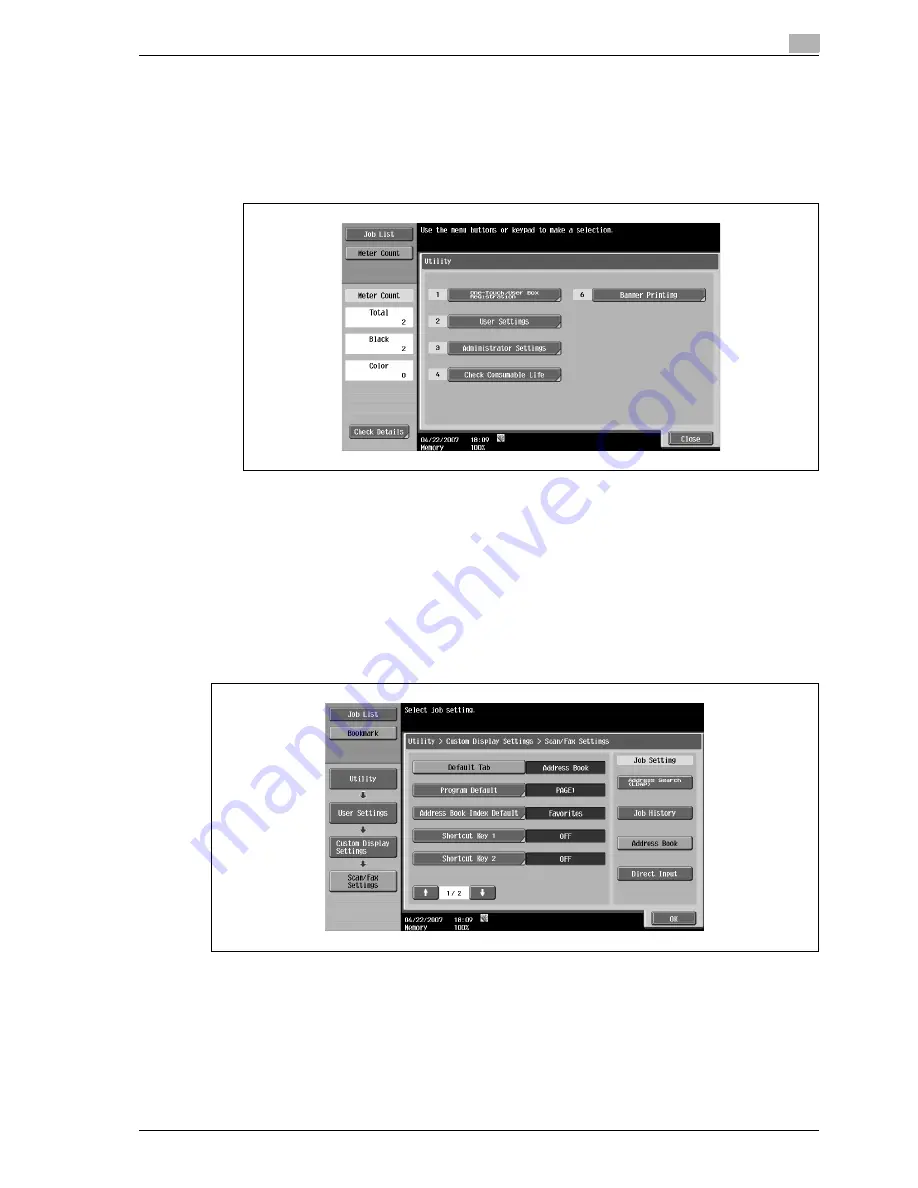
d-Color MF350/250/201Plus
6-125
Network Scan/Fax/Network Fax Operations
6
6.15
User Settings
6.15.1
Displaying the User Settings screen
1
To display the User Settings screen, press the [Utility/Counter] key on the control panel.
2
Touch [User Settings].
!
Detail
In the Utility screen, you can also select a setting by using the keypad to enter the number next to the
desired button. For [2 User Settings], press the [2] key in the keypad.
6.15.2
Custom Display Settings - Scan/Fax Settings
Customize the Scan/Fax screen.
Default Tab
%
Specify settings for the default screen for Fax/Scan mode (Default: Address Book).
Summary of Contents for d-Color MF350
Page 15: ...1 Introduction...
Page 16: ......
Page 21: ...2 Installation and operation precautions...
Page 22: ......
Page 39: ...3 Copy Operations...
Page 40: ......
Page 187: ...4 Print Operations...
Page 188: ......
Page 243: ...5 Box Operations...
Page 244: ......
Page 287: ...6 Network Scan Fax Network Fax Operations...
Page 288: ......
Page 418: ...6 Network Scan Fax Network Fax Operations 6 132 d Color MF350 250 201Plus...
Page 419: ...7 Web Connection Operation...
Page 420: ......
Page 426: ...7 Web Connection Operation 7 8 d Color MF350 250 201Plus...
Page 427: ...8 Appendix...
Page 428: ......
Page 446: ...8 Appendix 8 20 d Color MF350 250 201Plus...
Page 447: ...9 Index...
Page 448: ......






























