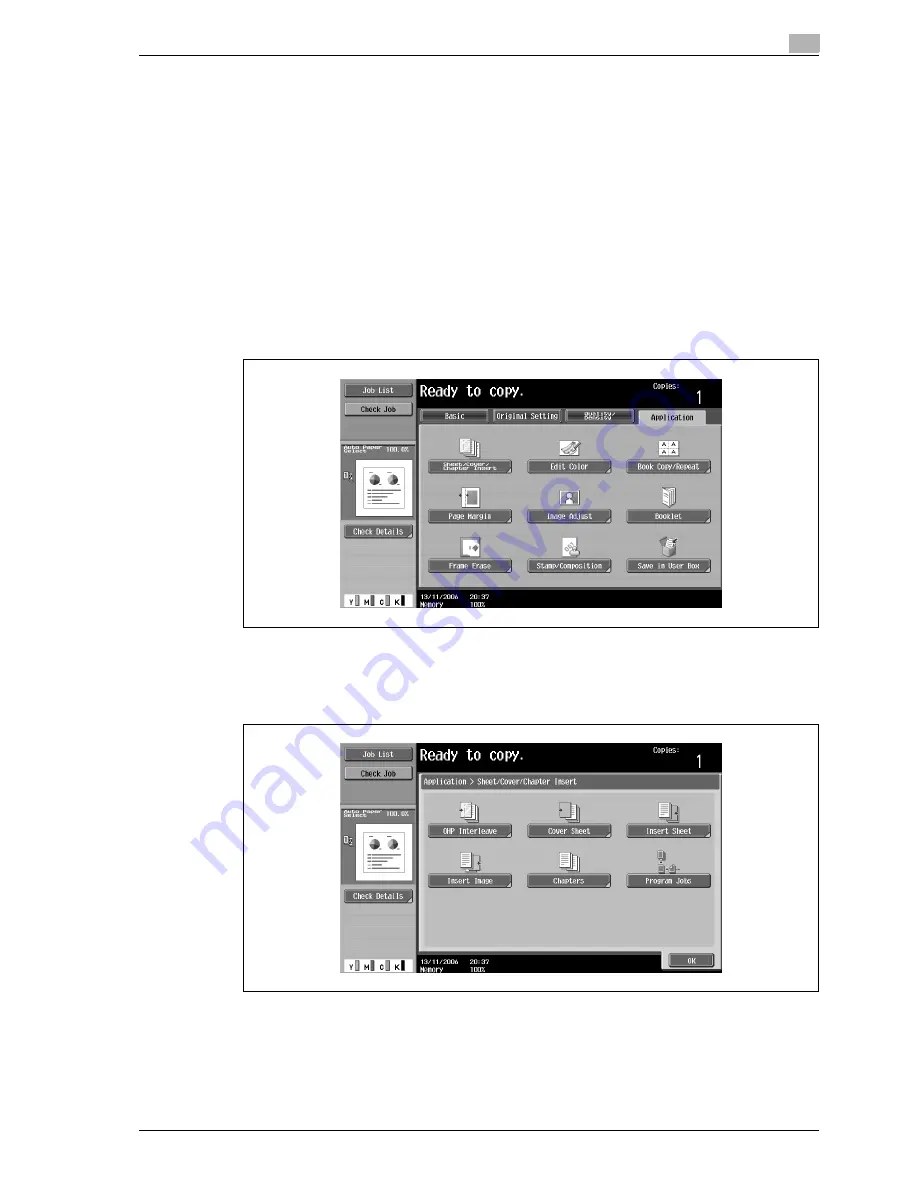
d-Color MF350/250/201Plus
3-107
Copy Operations
3
1
Position the original to be copied.
–
For details on positioning the original, refer to "Feeding the original" on page 3-27.
–
For an original that exceeds 100 pages, refer to "Scanning the original in separate batches
("Separate Scan" setting)" on page 3-30.
2
Load the paper to be used for the insertions sheets and the main body of the original into the desired
paper trays.
–
Use paper with the same size for the insertion sheets and for the main body of the original, and load
them in the same orientation.
–
To cancel changes to the settings for all Application functions, press the [Reset] key. All changes to
the settings are canceled.
3
Touch [Application], and then touch [Sheet/Cover/Chapter Insert].
–
For details on using thick paper for the insertion sheets and on loading the paper, refer to "Paper
types and paper capacities" on page 3-80 and "Loading paper into the bypass tray" on page 3-23.
–
To cancel the setting and select the default, press the [Reset] key.
The Sheet/Cover/Chapter Insert screen appears.
4
Touch [Insert Sheet].
–
To cancel the "Insert Sheet" function, touch [No].
The Insert Sheet screen appears.
Summary of Contents for d-Color MF350
Page 15: ...1 Introduction...
Page 16: ......
Page 21: ...2 Installation and operation precautions...
Page 22: ......
Page 39: ...3 Copy Operations...
Page 40: ......
Page 187: ...4 Print Operations...
Page 188: ......
Page 243: ...5 Box Operations...
Page 244: ......
Page 287: ...6 Network Scan Fax Network Fax Operations...
Page 288: ......
Page 418: ...6 Network Scan Fax Network Fax Operations 6 132 d Color MF350 250 201Plus...
Page 419: ...7 Web Connection Operation...
Page 420: ......
Page 426: ...7 Web Connection Operation 7 8 d Color MF350 250 201Plus...
Page 427: ...8 Appendix...
Page 428: ......
Page 446: ...8 Appendix 8 20 d Color MF350 250 201Plus...
Page 447: ...9 Index...
Page 448: ......






























