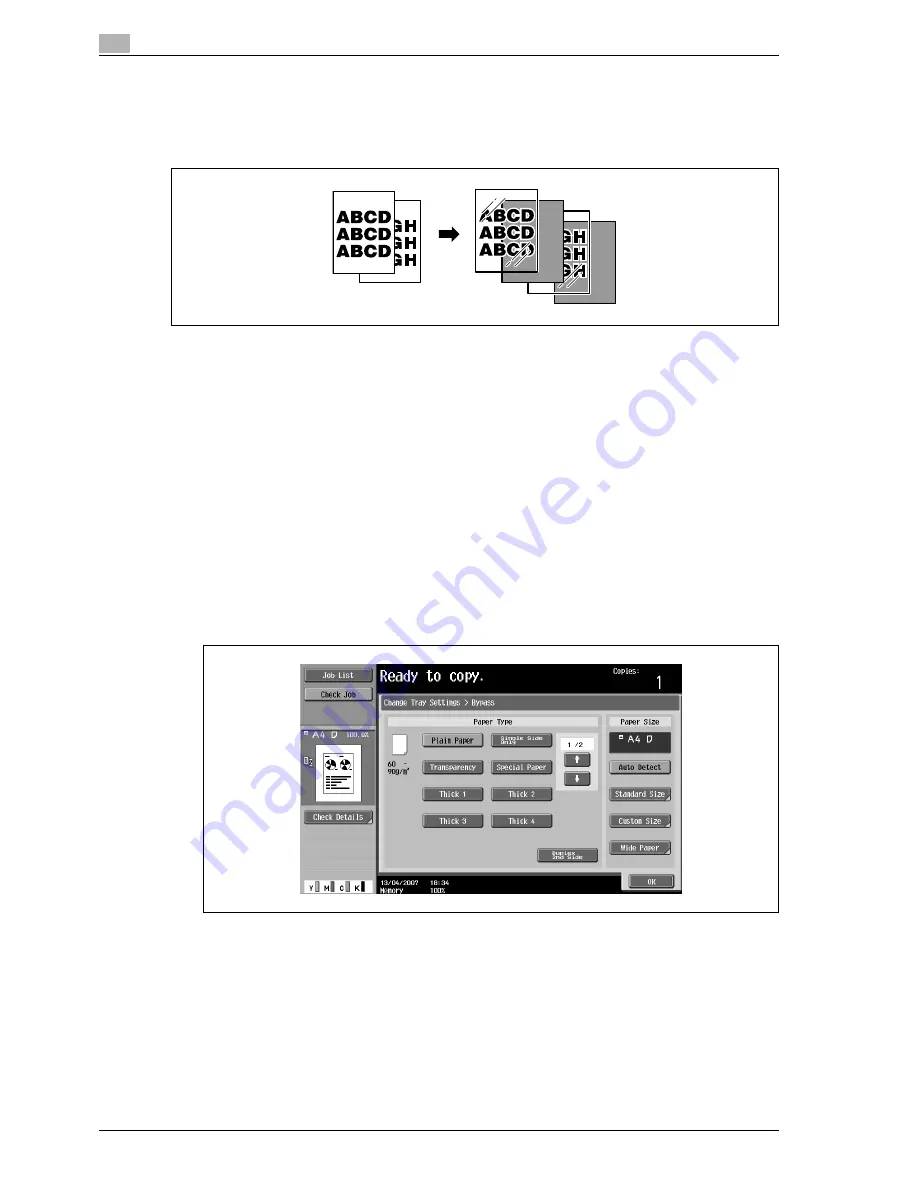
3
Copy Operations
3-100
d-Color MF350/250/201Plus
3.22
Inserting paper between OHP transparencies ("OHP Interleave"
function)
In order to prevent copies printed onto OHP transparencies from sticking together as a result of the heat that
is produced during copying, paper (interleaves) can be inserted between the transparencies
0
No Finishing setting can be used.
1
Position the original to be copied.
–
For details on positioning the original, refer to "Feeding the original" on page 3-27.
–
For details on loading OHP transparencies, refer to "Paper types and paper capacities" on
page 3-80 and "Loading paper into the bypass tray" on page 3-23.
2
In the Basic screen, touch [Color], and then touch [Black].
–
Printing on OHP transparencies is possible only in black.
3
Load the OHP transparencies into the bypass tray, and load the interleaf paper into the desired paper
tray.
–
Use interleaf paper with the same size as the OHP transparencies.
4
Select [Transparency] as the paper type for the bypass tray, and then touch [OK].
–
For details on specifying the paper type settings, refer to "Specifying a setting for special paper" on
page 3-94.
Summary of Contents for d-Color MF350
Page 15: ...1 Introduction...
Page 16: ......
Page 21: ...2 Installation and operation precautions...
Page 22: ......
Page 39: ...3 Copy Operations...
Page 40: ......
Page 187: ...4 Print Operations...
Page 188: ......
Page 243: ...5 Box Operations...
Page 244: ......
Page 287: ...6 Network Scan Fax Network Fax Operations...
Page 288: ......
Page 418: ...6 Network Scan Fax Network Fax Operations 6 132 d Color MF350 250 201Plus...
Page 419: ...7 Web Connection Operation...
Page 420: ......
Page 426: ...7 Web Connection Operation 7 8 d Color MF350 250 201Plus...
Page 427: ...8 Appendix...
Page 428: ......
Page 446: ...8 Appendix 8 20 d Color MF350 250 201Plus...
Page 447: ...9 Index...
Page 448: ......






























