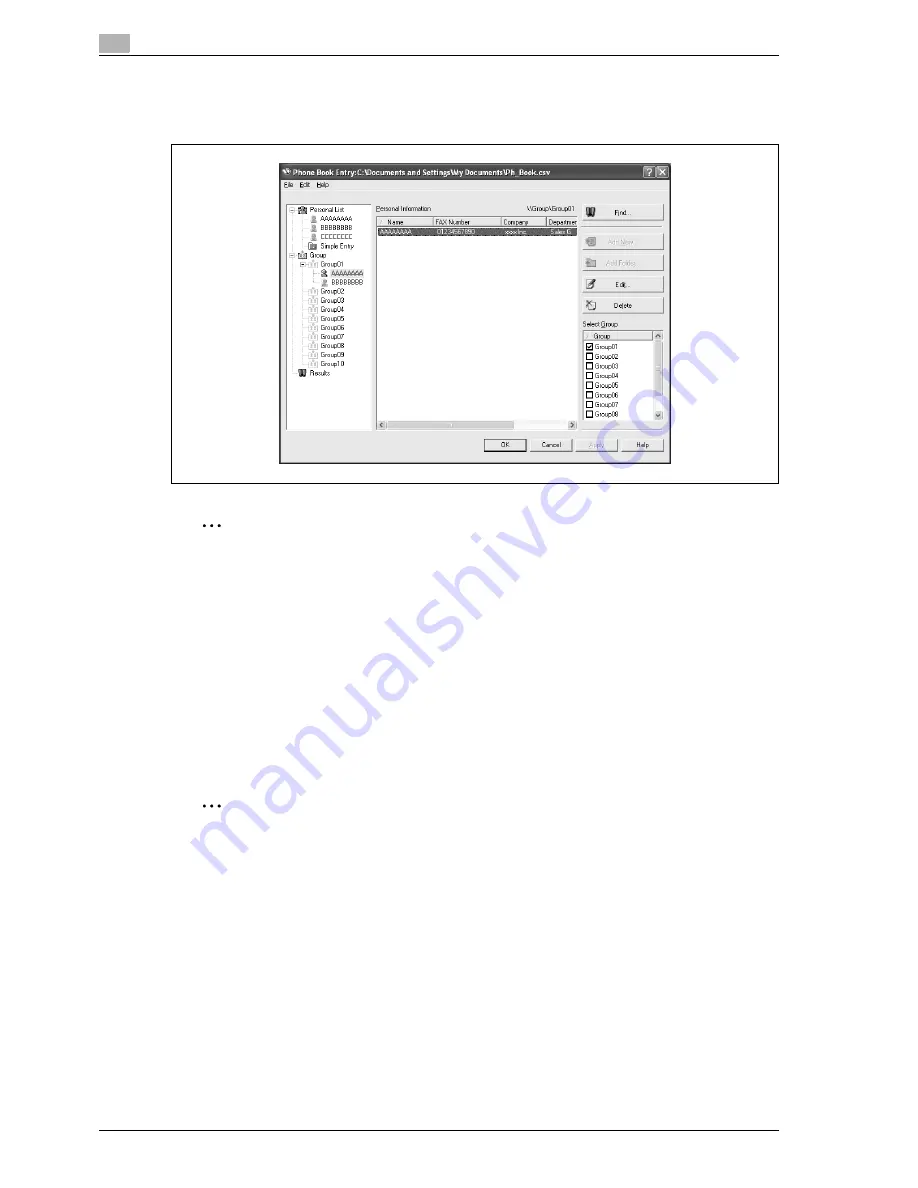
4
Print Operations
4-56
d-Color MF350/250/201Plus
To change a registered recipient to a group:
%
From "Personal List" on the left side of the dialog box, select the name you want to change, and then
select or clear the check box of the group under the "Select Group" drop-down list.
2
Note
A recipient can even be added to a group by dragging the recipient’s name from "Personal List" on the
left side of the dialog box to the desired group. However, the name cannot be dragged out of the group.
Up to 100 recipients can be added to a group.
To change a group name:
%
Select the group that you want to change from "Group" on the left side of the dialog box, and then
specify "Change Group Name" from the "Edit" menu.
To create a folder:
1
Select "Personal List" on the left side of the dialog box.
2
Specify "Add Folder" from the "Edit" menu.
–
You can move names from "Personal List" by dragging them to a folder.
2
Note
Names can also be moved to the desired folder by right-clicking a name and selecting "Copy" or "Cut",
then selecting "Paste" on the target folder.
Up to 40 characters can be entered for the folder name.
A folder can be up to three layers deep.
To edit a folder:
%
Select the desired folder, and then click the [Edit] button.
To delete a folder:
%
Select the desired folder, and then click the [Delete] button.
To search the personal information:
%
Click the [Find] button on the left side of the dialog box to display the Find dialog box where the search
conditions can be specified.
Summary of Contents for d-Color MF350
Page 15: ...1 Introduction...
Page 16: ......
Page 21: ...2 Installation and operation precautions...
Page 22: ......
Page 39: ...3 Copy Operations...
Page 40: ......
Page 187: ...4 Print Operations...
Page 188: ......
Page 243: ...5 Box Operations...
Page 244: ......
Page 287: ...6 Network Scan Fax Network Fax Operations...
Page 288: ......
Page 418: ...6 Network Scan Fax Network Fax Operations 6 132 d Color MF350 250 201Plus...
Page 419: ...7 Web Connection Operation...
Page 420: ......
Page 426: ...7 Web Connection Operation 7 8 d Color MF350 250 201Plus...
Page 427: ...8 Appendix...
Page 428: ......
Page 446: ...8 Appendix 8 20 d Color MF350 250 201Plus...
Page 447: ...9 Index...
Page 448: ......






























