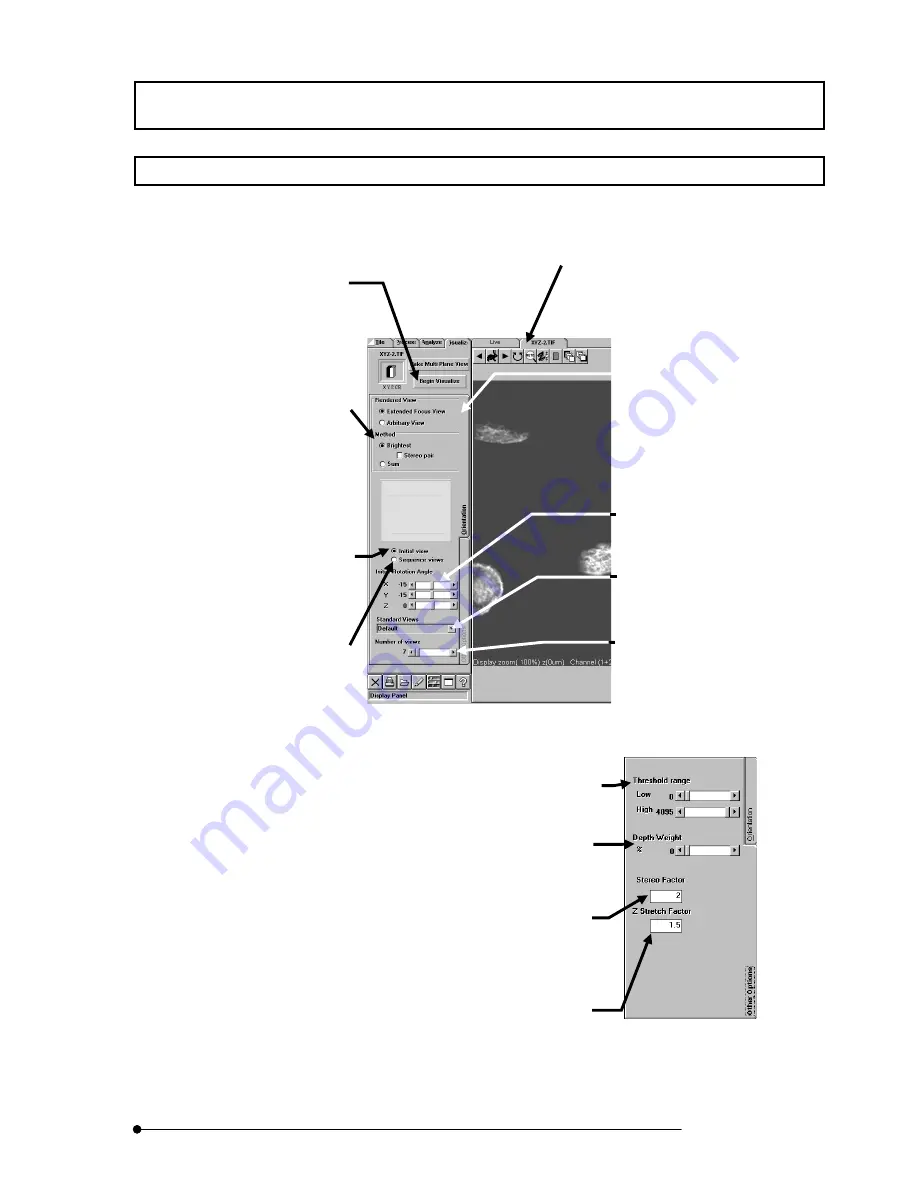
APPLIED OPERATIONS
/Viewing 3D Image
2-211
Page
2-8 Viewing 3D Image
Use the [Visualize] panel to view an image three-dimensionally.
First display the [Visualize] panel.
Fig. 2-103 [Visualize] Panel and [orientation] Sub-panel
Fig. 2-104 [Other options]
Sub-panel of [Visualize] Panel
[Threshold range Low / High] scale
Sets the range of intensity values to be used in image
building.
[Depth Weight] scale
Sets the weighting in the depth direction. By increasing this
setting, it is possible to provide the image with a perspective
by darkening the far objects and brightening near objects.
[Stereo Factor] text box
Sets the deviation between the left and right eyes when
building a pair of stereo 3D images or a 3D image to be
viewed through color (red/green) eyeglasses.
[Z stretch Factor] text box
Provides each multiple sections image with a feeling of
thickness. The value displayed here in advance has been
calculated by the system so that the scale in the planar, or
XY-direction of the image is identical to the scale in the
depth, or Z-direction. Usually, this value does not need to be
changed.
[Begin Visualize] button
Starts building the images for 3D
display.
[Initial view] option button
Sets the angle at which the rotation
should start. The angle itself can be
set using the [Initial Rotation Angle]
scale immediately below the option
button.
[Sequence views] option button
Sets the rotation angle per rotation
step. The angle itself can be set
using the [Rotation Angle Increment]
scale immediately below the option
button.
[Method] group box
[Brightest] option button
Builds the image by accumulating
the intensity value.
[Stereo Pair] check box
To be checked when building a pair
of stereo 3D images or a 3D image
to be viewed through color
(red/green) eyeglasses.
[Sum] option button
Builds the image by adding the
intensity values.
[Rendered View] group box
[Extended Focus View]
option button
Builds the extended-focus image.
[Arbitrary View] option button
Builds the image for 3D display.
[Number of views] scale
Sets the number of views displayed
during rotation.
[Initial Rotation Angle]/
[Rotation Angle Increment]
scales
Set the angles
[Display] panel
Shows the image. The file name of the
image is shown in the page tab of the
panel.
[Standard Views] drop-down list
Selects the rotation direction. It is
possible to set an arbitrary direction.
Summary of Contents for FLUOVIEW FV500
Page 2: ......
Page 8: ......
Page 10: ......
Page 24: ......
Page 110: ......
Page 327: ...APPLIED OPERATIONS Viewing 3D Image 2 217 Page Fig 2 106 Panel Showing Stereo 3D Images ...
Page 396: ......
Page 402: ......
Page 414: ......
Page 420: ......
Page 426: ......
Page 428: ......
Page 430: ......
Page 458: ......
Page 460: ......
Page 462: ......
Page 468: ......
Page 469: ......






























