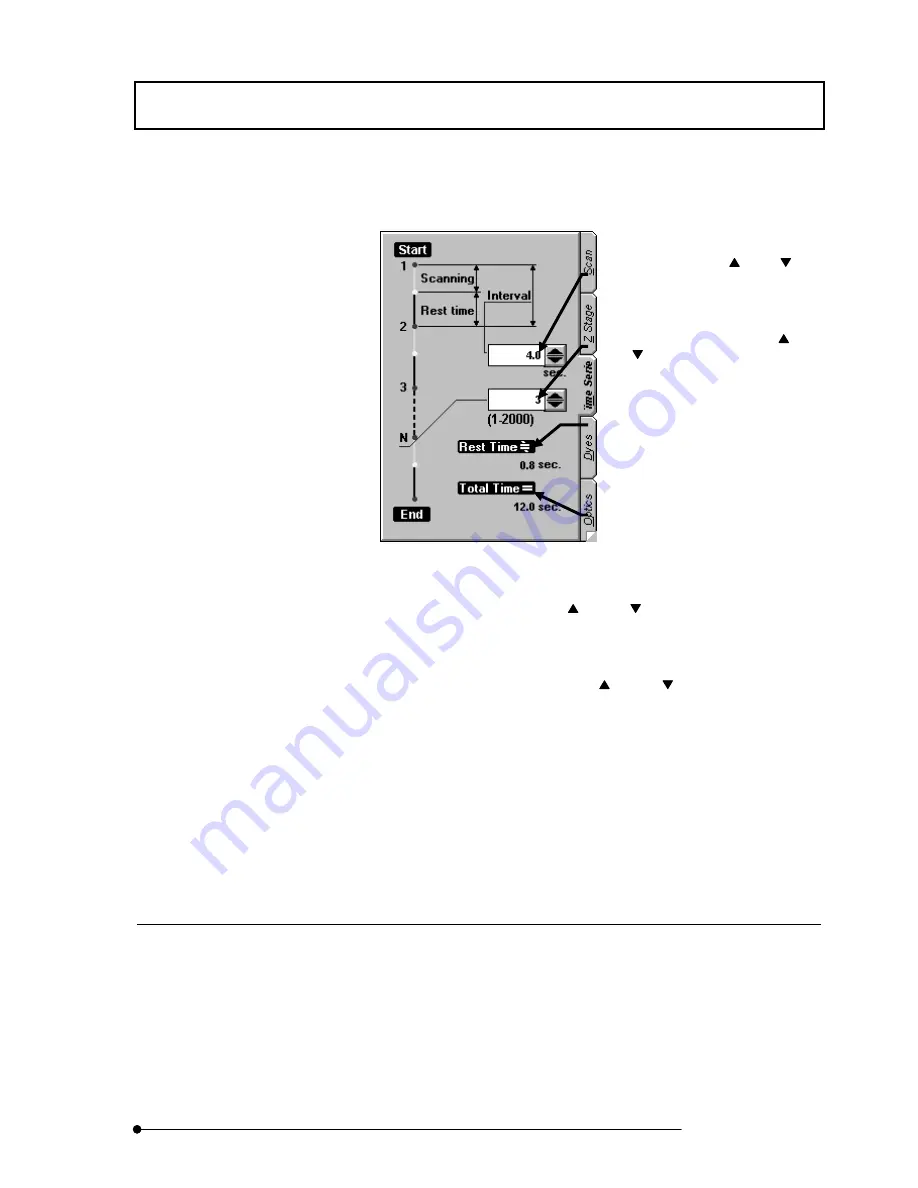
APPLIED OPERATIONS
/Image Acquisition
2-97
Page
3. From the page tabs on the bottom right of the [Acquire] panel, select the [Time
Series] sub-panel. The panel as shown below appears.
Fig. 2-27 [Time Series] sub-panel
4. Set the interval time to “10” using the <
> and <
> buttons in the [Interval] text
box. Change the interval time corresponding to the specimen.
5. Set the number of scans to “30” using the <
> and <
> buttons in the [N] text
box in the [Time Series] sub-panel. Change the number of scans corresponding to
the specimen.
6.
Confirm that the time for image acquisition is set to 5 minutes (or 300 seconds) in
the [Total Time] text box. The time for image acquisition differs according to the
interval and the number of scans.
6 Setting the TIME COURSE Software (optional)
Setting of the real time graph is required when you use the TIME COURSE software.
See the “FV-TIEMPO TIME COURSE software User’s manual” for details of the TIME
COURSE software.
[Rest Time] text box
Shows the time after the end of an
image acquisition until the start of next
acquisition
[N] text box
Set the number of scans with the <
>
and <
> buttons. Key entry is also
acceptable.
[Interval] text box
Set the interval with the <
> and<
>
buttons. Key entry is also acceptable.
[Total Time] text box
Shows the time required to complete image
acquisition
.
Summary of Contents for FLUOVIEW FV500
Page 2: ......
Page 8: ......
Page 10: ......
Page 24: ......
Page 110: ......
Page 327: ...APPLIED OPERATIONS Viewing 3D Image 2 217 Page Fig 2 106 Panel Showing Stereo 3D Images ...
Page 396: ......
Page 402: ......
Page 414: ......
Page 420: ......
Page 426: ......
Page 428: ......
Page 430: ......
Page 458: ......
Page 460: ......
Page 462: ......
Page 468: ......
Page 469: ......






























