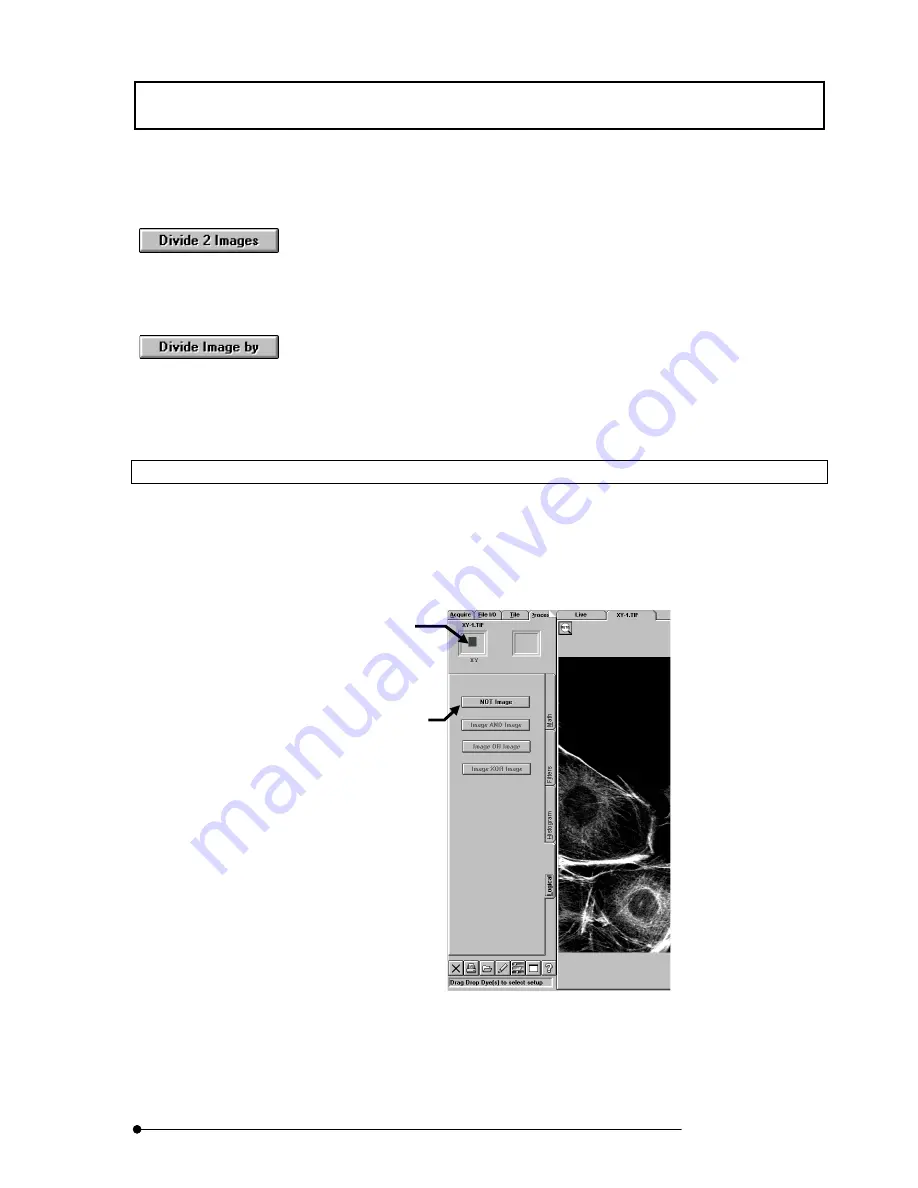
APPLIED OPERATIONS
/Image Processing
2-177
Page
z
To divide an image by an image:
Click the <Divide 2 Images> button in the [Multi Image Operations] group box. A
new [Display] panel showing [Image/Image] in the page tab appears, displaying the
image obtained by the division operation.
To divide an image by a constant:
Click the <Divide Image by> button in the [Scalar Operations] group box. A new
[Display] panel showing [Image/Const] in the page tab appears, displaying the
image obtained by the division operation.
2-5-3-5 NOT Image
The NOT operation of an image allows the bright and dark areas of the image to be
reversed.
1.
Display the [Logical] sub-panel of the [Process] panel at the front.
Fig. 2-81 [Logical] Sub-panel
2. Display the [Display] panel of the image to be subjected to NOT operation at the front.
The icon of the image is displayed in the frame at the top left of the [Process] panel.
<Divide 2 Images>
button
<Divide Image by>
button
<NOT Image> button
Executes a NOT operation.
Sets the image to be subjected to
operation. The icon of the image is
displayed here.
Summary of Contents for FLUOVIEW FV500
Page 2: ......
Page 8: ......
Page 10: ......
Page 24: ......
Page 110: ......
Page 327: ...APPLIED OPERATIONS Viewing 3D Image 2 217 Page Fig 2 106 Panel Showing Stereo 3D Images ...
Page 396: ......
Page 402: ......
Page 414: ......
Page 420: ......
Page 426: ......
Page 428: ......
Page 430: ......
Page 458: ......
Page 460: ......
Page 462: ......
Page 468: ......
Page 469: ......






























