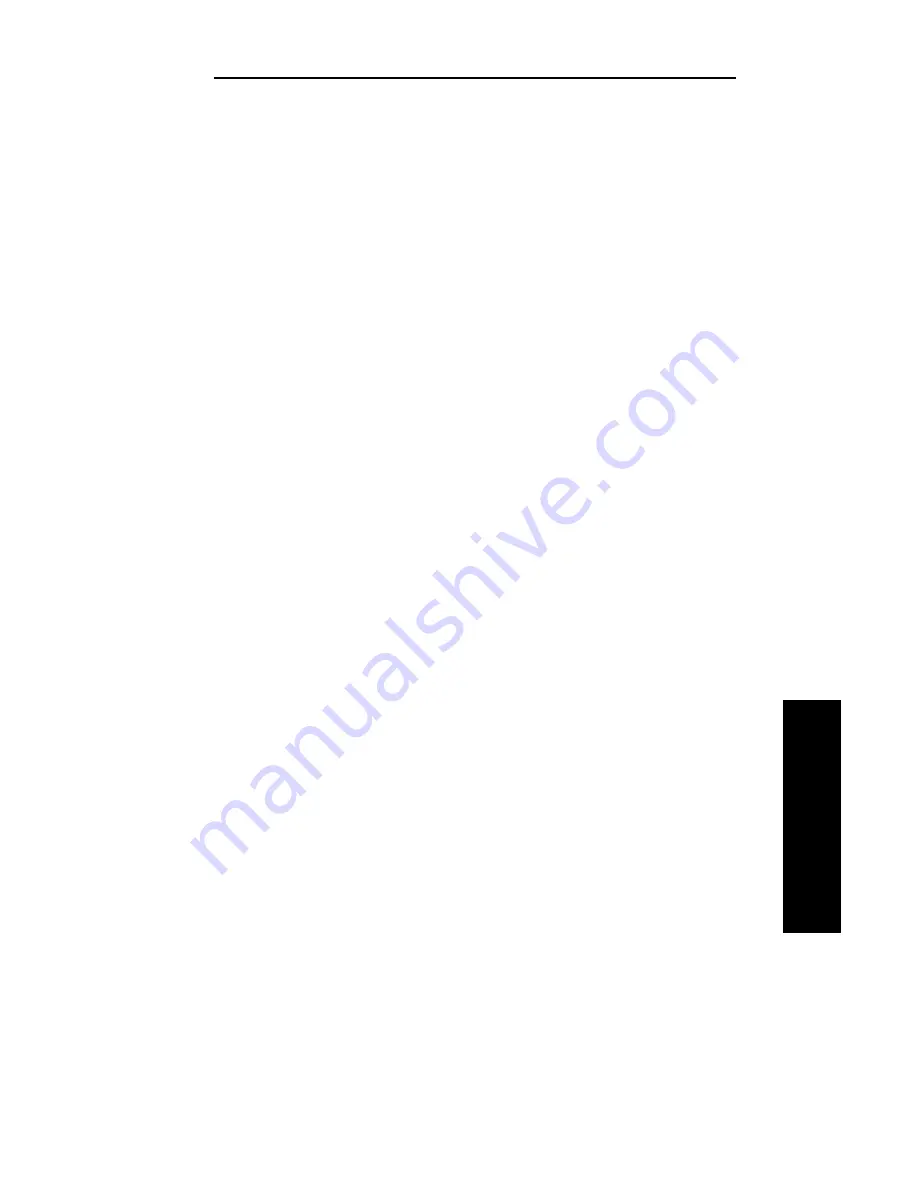
IV - 13
Section 4 - Chapter 2 - Configuring the OkiLAN 6120i
OKI OkiLAN 6120i User’s Guide
TCP/IP
Verifying Access to the OkiLAN 6120
i
Use the ping utility to verify access to the OkiLAN
6120e.
ping <IP address of OkiLAN 6120e>
If the OkiLAN 6120i does not respond, your network
or the device is not configured correctly.
• Verify the IP address, default gateway and subnet
mask are set to the proper values on the OkiLAN
6120e by printing a configuration sheet. This can be
done using either the print configuration sheet
button, through the OkiNet or OkiNet for VINES
utilities (may apply to other OkiLAN print server
models) or via telnet.
• If the settings appear to be correct, try repeating the
installation steps. If problems persist, call Oki Data
Customer Support at 1-800-OKI-DATA (1-800-654-
3282).
Summary of Contents for OkiLAN 6120i
Page 1: ...OkiLAN 6120i User s Guide High Performance 10 100 Base T Ethernet Network Print Server...
Page 10: ...x Technical Support OKI OkiLAN 6120i User s Guide...
Page 11: ...Hardware Installation Section I Hardware Installation...
Page 12: ...I 2 Section I Hardware Installation OKI OkiLAN 6120i User s Guide...
Page 14: ...I 4 Section I Hardware Installation OKI OkiLAN 6120i User s Guide...
Page 26: ...I 16 Section I Hardware Installation OKI OkiLAN 6120i User s Guide...
Page 27: ...Advanced Management Section II Advanced Management Features...
Page 50: ...NetWare Section III NetWare...
Page 94: ...TCP IP Section IV TCP IP...
Page 175: ...LAN Manager Server Section V LAN Manager LAN Server...
Page 192: ...Windows Printing Section VI Windows Printing...
Page 206: ...Other Network Utilities Section VII Other Network Utilities...
Page 212: ...Regulatory Information Section VIII Regulatory Information...
















































